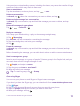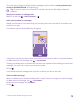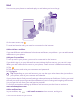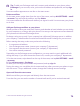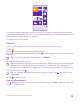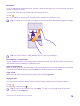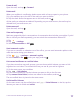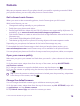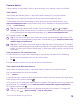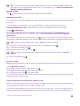User manual
Table Of Contents
- Contents
- For your safety
- Get started
- Your first Lumia?
- Basics
- People & messaging
- Calls
- Make a call over Wi-Fi
- Call a contact
- Make a call with Skype
- Use speed dial to call your favorite contacts
- Call the last dialed number
- Use your voice to make a call
- Silence an incoming call
- Reply to a call by a text message
- Make a conference call
- Forward calls to another phone
- Forward calls to your voice mail
- Call your voice mailbox
- Use call waiting
- Block calls and messages
- Contacts
- Social networks
- Messages
- Calls
- Camera
- Maps & navigation
- Internet
- Entertainment
- Office
- Phone management & connectivity
- Troubleshooting and support
- Find your model number and serial number (IMEI)
- Product and safety info
- Network services and costs
- Make an emergency call
- Take care of your device
- About Digital Rights Management
- Battery and charger info
- Small children
- Medical devices
- Implanted medical devices
- Accessibility solutions
- Hearing
- Protect your device from harmful content
- Information on health
- Vehicles
- Safety and texting while driving
- Potentially explosive environments
- Certification information (SAR)
- Support messages
- Care
- Copyrights and other notices
Camera basics
Taking a photo or recording a video is quick and easy, as is sharing it with your friends.
Take a photo
Shoot sharp and vibrant photos – capture the best moments in your photo album.
Depending on your phone, the features of the Lumia Camera app may vary.
To download the Lumia Camera app or check that you have the latest version, go to
www.windowsphone.com. Lumia Camera may not be available for all phone models.
1. Tap Lumia Camera.
Tip: To open the camera with Cortana, tap the search key , tap , say Open
camera, and follow the instructions. Cortana is not available in all regions and languages.
For information on the supported languages, go to www.windowsphone.com.
2. To take the photo, tap .
Tip: To see the screen at its best, make sure you're not covering the light sensor. The
light sensor is not supported by all phones. For availability, go to www.microsoft.com/
mobile/support/wpfeatures.
Tip: Why not try other cool Lumia apps to make the most of your photos? To reframe
your photo while keeping the full-resolution original, or to apply filters and other special
effects, use the Lumia Creative Studio app. To take great-looking selfies, use the Lumia
Selfie app.
View the photo in full-resolution view
To view the photo you just took, depending on your phone, do either of the following:
• Tap the round thumbnail at the corner of the screen.
• Tap .
This full-resolution photo can only be viewed in Lumia Camera.
Take a photo with Microsoft Camera
Shoot sharp and vibrant photos – capture the best moments in your photo album.
may not be available for all phone models.
Tap Camera.
To quickly turn the camera on when your phone is locked, press the power key, swipe down
from the top of the screen, and tap .
1. To zoom in or out, slide your fingers apart or together. The camera zoom is not supported
by all phones. For availability, go to www.microsoft.com/mobile/support/wpfeatures.
2. To take the photo, tap .
Tip: You can also take a photo by tapping anywhere on the screen. To change this
setting, tap > photo settings > Tap to take photo.
© 2015 Microsoft Mobile. All rights reserved.
79