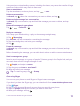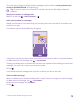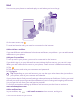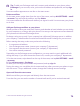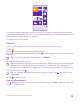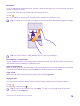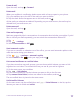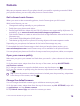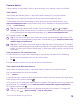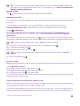User manual
Table Of Contents
- Contents
- For your safety
- Get started
- Your first Lumia?
- Basics
- People & messaging
- Calls
- Make a call over Wi-Fi
- Call a contact
- Make a call with Skype
- Use speed dial to call your favorite contacts
- Call the last dialed number
- Use your voice to make a call
- Silence an incoming call
- Reply to a call by a text message
- Make a conference call
- Forward calls to another phone
- Forward calls to your voice mail
- Call your voice mailbox
- Use call waiting
- Block calls and messages
- Contacts
- Social networks
- Messages
- Calls
- Camera
- Maps & navigation
- Internet
- Entertainment
- Office
- Phone management & connectivity
- Troubleshooting and support
- Find your model number and serial number (IMEI)
- Product and safety info
- Network services and costs
- Make an emergency call
- Take care of your device
- About Digital Rights Management
- Battery and charger info
- Small children
- Medical devices
- Implanted medical devices
- Accessibility solutions
- Hearing
- Protect your device from harmful content
- Information on health
- Vehicles
- Safety and texting while driving
- Potentially explosive environments
- Certification information (SAR)
- Support messages
- Care
- Copyrights and other notices
Camera
Why carry a separate camera if your phone has all you need for capturing memories? With
your phone camera, you can easily take photos or record videos.
Get to know Lumia Camera
When you want to take outstanding photos, Lumia Camera gives you full control.
With Lumia Camera, you can:
• Change each setting manually to your preference
• Easily share your photos and videos
• Record high-definition videos. 4K and Full HD videos are not supported by all phones. For
availability, go to www.microsoft.com/mobile/support/wpfeatures.
• Pick the best frame or create an action shot from a high-definition video with the Lumia
Moments app
• Take lossless Digital Negative (DNG) photos
• Take better group photos or photos of moving objects with smart sequence mode
Depending on your phone, the features of the Lumia Camera app may vary.
To download the Lumia Camera app or check that you have the latest version, go to
www.windowsphone.com. Lumia Camera may not be available for all phone models.
You can upload your photos to OneDrive for easy access from your phone, tablet, or computer.
Open your camera quickly
Make sure you get to your camera in a flash when you need it – place a shortcut in the action
center.
1. On the start screen, swipe down from the top of the screen, and tap ALL SETTINGS >
notifications+actions.
2. To change a shortcut to open the default camera, tap the shortcut and .
3. To turn the camera on quickly using the shortcut, swipe down from the top of the screen,
and tap .
Tip: To turn the camera on when your phone is locked, press the power key, swipe down
from the top of the screen, and tap .
Change the default camera
You can change the default camera app to whichever camera you prefer.
1. On the start screen, swipe down from the top of the screen, tap ALL SETTINGS, swipe left
to applications, and tap photos+camera.
2. Tap Default camera app, and select the camera you want.
© 2015 Microsoft Mobile. All rights reserved.
78