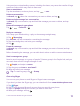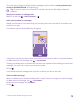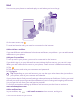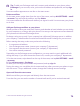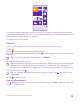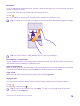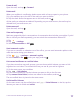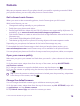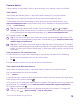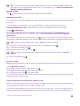User manual
Table Of Contents
- Contents
- For your safety
- Get started
- Your first Lumia?
- Basics
- People & messaging
- Calls
- Make a call over Wi-Fi
- Call a contact
- Make a call with Skype
- Use speed dial to call your favorite contacts
- Call the last dialed number
- Use your voice to make a call
- Silence an incoming call
- Reply to a call by a text message
- Make a conference call
- Forward calls to another phone
- Forward calls to your voice mail
- Call your voice mailbox
- Use call waiting
- Block calls and messages
- Contacts
- Social networks
- Messages
- Calls
- Camera
- Maps & navigation
- Internet
- Entertainment
- Office
- Phone management & connectivity
- Troubleshooting and support
- Find your model number and serial number (IMEI)
- Product and safety info
- Network services and costs
- Make an emergency call
- Take care of your device
- About Digital Rights Management
- Battery and charger info
- Small children
- Medical devices
- Implanted medical devices
- Accessibility solutions
- Hearing
- Protect your device from harmful content
- Information on health
- Vehicles
- Safety and texting while driving
- Potentially explosive environments
- Certification information (SAR)
- Support messages
- Care
- Copyrights and other notices
You can pin several mailboxes to the start screen. For example, dedicate a tile for business
mail and another for personal mail. If you link several mailboxes into a unified inbox, you can
open mail from all your inboxes in one tile.
To read your mail, tap the tile.
Send mail
Don't let your mail pile up. Use your phone to read and write mail on the go.
1. Tap .
2. Tap and an account, if you have linked inboxes.
3. To add a recipient from your contacts list, tap , or start writing a name. You can also write
the address.
Tip: To remove a recipient, tap the name and Remove.
4. Write the subject and your mail.
Tip: Your phone can help you write your mail faster. While writing, your phone suggests
possible next words to complete your sentence. To add a word, tap a suggestion. To
browse the list, swipe over the suggestions. This feature is not available in all languages.
5. To attach a photo, tap .
Tip: You can also take a new photo while writing your mail. Tap , take a photo, and
tap accept.
6. Tap to send the mail.
Send an Office document
Tap Office, tap the document you want to send and > share..., and select the mail
account you want to use.
© 2015 Microsoft Mobile. All rights reserved.
75