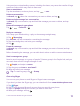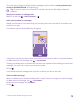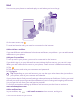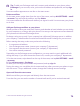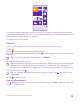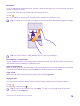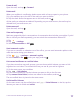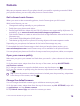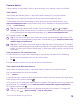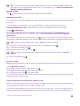User manual
Table Of Contents
- Contents
- For your safety
- Get started
- Your first Lumia?
- Basics
- People & messaging
- Calls
- Make a call over Wi-Fi
- Call a contact
- Make a call with Skype
- Use speed dial to call your favorite contacts
- Call the last dialed number
- Use your voice to make a call
- Silence an incoming call
- Reply to a call by a text message
- Make a conference call
- Forward calls to another phone
- Forward calls to your voice mail
- Call your voice mailbox
- Use call waiting
- Block calls and messages
- Contacts
- Social networks
- Messages
- Calls
- Camera
- Maps & navigation
- Internet
- Entertainment
- Office
- Phone management & connectivity
- Troubleshooting and support
- Find your model number and serial number (IMEI)
- Product and safety info
- Network services and costs
- Make an emergency call
- Take care of your device
- About Digital Rights Management
- Battery and charger info
- Small children
- Medical devices
- Implanted medical devices
- Accessibility solutions
- Hearing
- Protect your device from harmful content
- Information on health
- Vehicles
- Safety and texting while driving
- Potentially explosive environments
- Certification information (SAR)
- Support messages
- Care
- Copyrights and other notices
Tip: To add your Exchange work mail, contacts, and calendar to your phone, select
Exchange as your account, write your work mail address and password, and tap sign
in.
Your new mailbox appears as a new tile on the start screen.
Delete a mailbox
On the start screen, swipe down from the top of the screen, and tap ALL SETTINGS > email
+accounts. Tap and hold the mailbox, and tap delete.
You cannot delete the first Microsoft mailbox you signed in with. You must reset your phone
to do that.
Add your Exchange mailbox to your phone
Would you like to have your work mail, contacts, and calendar at hand, whether you are sitting
by your computer or on the go with your phone? You can sync the important content between
your phone and a Microsoft Exchange server.
Exchange can be set up only if your company has a Microsoft Exchange server. In addition,
your company IT administrator must have activated Microsoft Exchange for your account.
Before starting the setup, make sure you have the following:
• A corporate mail address
• Your Exchange server name (contact your company IT department)
• Your network domain name (contact your company IT department)
• Your office network password
Depending on the Exchange server configuration, you may need to type in additional info
during the setup. If you don't know the correct info, contact your company IT department.
1. On the start screen, swipe down from the top of the screen, and tap ALL SETTINGS > email
+accounts.
2. Tap add an account > Exchange.
3. Write your Exchange mail address and password, and tap sign in.
During the setup, you can define which content and how often you want your phone to sync
with the server. To sync additional content, change the Exchange account settings.
Open mail from the start screen
With live mail tiles you can open mail directly from the start screen.
From the tiles, you can see the number of unread mails and if you've received new mail.
© 2015 Microsoft Mobile. All rights reserved.
74