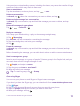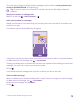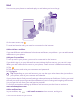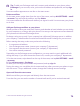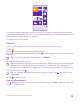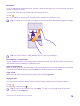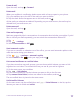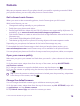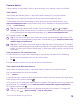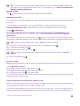User manual
Table Of Contents
- Contents
- For your safety
- Get started
- Your first Lumia?
- Basics
- People & messaging
- Calls
- Make a call over Wi-Fi
- Call a contact
- Make a call with Skype
- Use speed dial to call your favorite contacts
- Call the last dialed number
- Use your voice to make a call
- Silence an incoming call
- Reply to a call by a text message
- Make a conference call
- Forward calls to another phone
- Forward calls to your voice mail
- Call your voice mailbox
- Use call waiting
- Block calls and messages
- Contacts
- Social networks
- Messages
- Calls
- Camera
- Maps & navigation
- Internet
- Entertainment
- Office
- Phone management & connectivity
- Troubleshooting and support
- Find your model number and serial number (IMEI)
- Product and safety info
- Network services and costs
- Make an emergency call
- Take care of your device
- About Digital Rights Management
- Battery and charger info
- Small children
- Medical devices
- Implanted medical devices
- Accessibility solutions
- Hearing
- Protect your device from harmful content
- Information on health
- Vehicles
- Safety and texting while driving
- Potentially explosive environments
- Certification information (SAR)
- Support messages
- Care
- Copyrights and other notices
Mail
You can use your phone to read and reply to mail when you're on the go.
On the start screen, tap .
To send and receive mail, you must be connected to the internet.
Add or delete a mailbox
If you use different mail addresses for business and leisure, no problem – you can add several
mailboxes to your phone.
Add your first mailbox
To set up mail in your phone, you must be connected to the internet.
If you didn't sign in to your Microsoft account during the first start-up, you can do it now.
When you add a Microsoft account to your phone, a mail account is added automatically.
1. Tap .
2. Tap an account, and write your username and password.
3. Tap sign in.
Tip: Depending on your mail account, you can also sync other items than just mails to
your phone, such as your contacts and calendar.
If your phone doesn't find your mail settings, advanced setup can find them. For this, you need
to know your mail account type and the addresses of your incoming and outgoing mail servers.
You can get this info from your mail service provider.
To find out more about setting up different mail accounts, see the How-to section at
www.windowsphone.com.
Add a mailbox later
In your mailbox, tap > add email account and an account, and sign in.
© 2015 Microsoft Mobile. All rights reserved.
73