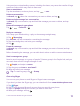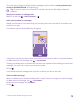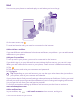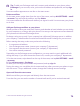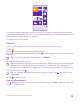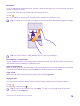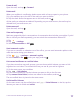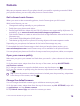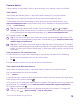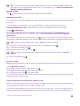User manual
Table Of Contents
- Contents
- For your safety
- Get started
- Your first Lumia?
- Basics
- People & messaging
- Calls
- Make a call over Wi-Fi
- Call a contact
- Make a call with Skype
- Use speed dial to call your favorite contacts
- Call the last dialed number
- Use your voice to make a call
- Silence an incoming call
- Reply to a call by a text message
- Make a conference call
- Forward calls to another phone
- Forward calls to your voice mail
- Call your voice mailbox
- Use call waiting
- Block calls and messages
- Contacts
- Social networks
- Messages
- Calls
- Camera
- Maps & navigation
- Internet
- Entertainment
- Office
- Phone management & connectivity
- Troubleshooting and support
- Find your model number and serial number (IMEI)
- Product and safety info
- Network services and costs
- Make an emergency call
- Take care of your device
- About Digital Rights Management
- Battery and charger info
- Small children
- Medical devices
- Implanted medical devices
- Accessibility solutions
- Hearing
- Protect your device from harmful content
- Information on health
- Vehicles
- Safety and texting while driving
- Potentially explosive environments
- Certification information (SAR)
- Support messages
- Care
- Copyrights and other notices
Using services or downloading content, including free items, may cause the transfer of large
amounts of data, which may result in data costs.
Save an attachment
Tap the attachment, such as a photo, and tap > save.
Delete a conversation
In threads, tap , select the conversation you want to delete, and tap .
Delete a single message in a conversation
In threads, tap a conversation, tap and hold the message you want to delete, and tap
delete.
Delete all messages in your phone
Tap > > select all > .
Reply to a message
Don't keep your friend waiting – reply to the message straight away.
1. Tap Messaging.
2. In threads, tap the conversation containing the message.
3. Tap the message box, and write your message.
4. Tap .
Forward a message
In threads, tap a conversation, tap and hold the message you want to forward, and tap
forward.
Before forwarding the message, you can edit what's written or add or remove attachments.
Send a message to a group
Need to send a message to a group of people? Create a group in the People hub, and you
can reach them all with a single message or mail.
Tap People, and swipe to rooms.
1. Tap the group and text or send email.
2. Write and send your message.
Tip: To create a group, tap > Group.
Chat using Skype
You can use your phone to send Skype-to-Skype instant messages.
If you don't yet have the Skype app, you can download it from www.windowsphone.com.
1. Tap Skype.
2. Sign in with the same Microsoft account that you use with your phone.
3. Swipe to people, and tap the contact you want to chat with.
4. Write your message, and tap .
© 2015 Microsoft Mobile. All rights reserved.
71