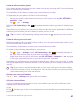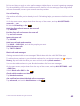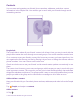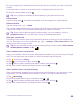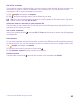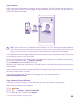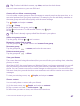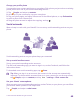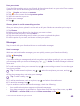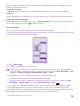User manual
Table Of Contents
- Contents
- For your safety
- Get started
- Your first Lumia?
- Basics
- People & messaging
- Calls
- Make a call over Wi-Fi
- Call a contact
- Make a call with Skype
- Use speed dial to call your favorite contacts
- Call the last dialed number
- Use your voice to make a call
- Silence an incoming call
- Reply to a call by a text message
- Make a conference call
- Forward calls to another phone
- Forward calls to your voice mail
- Call your voice mailbox
- Use call waiting
- Block calls and messages
- Contacts
- Social networks
- Messages
- Calls
- Camera
- Maps & navigation
- Internet
- Entertainment
- Office
- Phone management & connectivity
- Troubleshooting and support
- Find your model number and serial number (IMEI)
- Product and safety info
- Network services and costs
- Make an emergency call
- Take care of your device
- About Digital Rights Management
- Battery and charger info
- Small children
- Medical devices
- Implanted medical devices
- Accessibility solutions
- Hearing
- Protect your device from harmful content
- Information on health
- Vehicles
- Safety and texting while driving
- Potentially explosive environments
- Certification information (SAR)
- Support messages
- Care
- Copyrights and other notices
Only compatible devices can receive and show multimedia messages. Messages may look
different in different devices.
Forward a message
In threads, tap a conversation, tap and hold the message you want to forward, and tap
forward.
Before forwarding the message, you can edit what's written or add or remove attachments.
Forward multiple messages
In threads, tap a conversation and > select messages, tap the check boxes that appear
next to the messages, and tap to add a recipient.
Read a message
You can see on the start screen when you've received a message.
You can view the messages between you and a contact in one conversation thread. The thread
can contain text and multimedia messages.
1. Tap Messaging.
2. To read a message, tap a conversation.
Tip: To prevent others from accidentally seeing notifications about your messages on
the lock screen, swipe down from the top of the screen, and tap ALL SETTINGS > lock
screen > Choose an app to show detailed status > none.
If you’re unable to open a multimedia message, check the following:
• Your mobile subscription supports multimedia messages.
• Your data connection is switched on. Swipe down from the top of the screen, tap ALL
SETTINGS > cellular+SIM, and switch Data connection to On .
You can send text messages that are longer than the character limit for a single message.
Longer messages are sent as two or more messages. Your service provider may charge
accordingly. Characters with accents, other marks, or some language options, take more space,
and limit the number of characters that can be sent in a single message.
© 2015 Microsoft Mobile. All rights reserved.
70