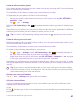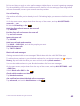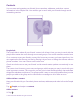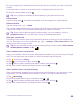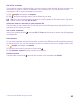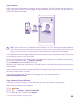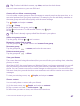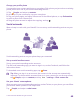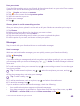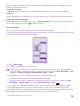User manual
Table Of Contents
- Contents
- For your safety
- Get started
- Your first Lumia?
- Basics
- People & messaging
- Calls
- Make a call over Wi-Fi
- Call a contact
- Make a call with Skype
- Use speed dial to call your favorite contacts
- Call the last dialed number
- Use your voice to make a call
- Silence an incoming call
- Reply to a call by a text message
- Make a conference call
- Forward calls to another phone
- Forward calls to your voice mail
- Call your voice mailbox
- Use call waiting
- Block calls and messages
- Contacts
- Social networks
- Messages
- Calls
- Camera
- Maps & navigation
- Internet
- Entertainment
- Office
- Phone management & connectivity
- Troubleshooting and support
- Find your model number and serial number (IMEI)
- Product and safety info
- Network services and costs
- Make an emergency call
- Take care of your device
- About Digital Rights Management
- Battery and charger info
- Small children
- Medical devices
- Implanted medical devices
- Accessibility solutions
- Hearing
- Protect your device from harmful content
- Information on health
- Vehicles
- Safety and texting while driving
- Potentially explosive environments
- Certification information (SAR)
- Support messages
- Care
- Copyrights and other notices
2. If you're signed in to several accounts, select the account to which you want to save the
contact.
You cannot save a contact to your phone only, it’s always saved to an account.
3. Add the contact details, and tap .
Tip: Your contacts are backed up automatically to your Microsoft account.
Edit a contact
Tap the contact and , and edit or add details, such as a ringtone or a web address.
Delete a contact
Tap the contact and > delete.
The contact is deleted both from your phone and, with some exceptions such as Facebook,
Twitter, and LinkedIn, from the social networking service where it's stored.
Tip: If you want to delete multiple contacts quickly, on your computer, log in to
people.live.com with your Microsoft account, and delete them there.
Filter your contacts list
If you don't want contacts from social networking services to show up in your contacts list,
you can filter them out. In the contacts list, tap > settings > filter contact list and the
accounts you want to show or hide.
Tip: You can also filter out the contacts without phone numbers. Switch Hide contacts
without phone numbers to On .
Save a number from a received call
Have you received a call from a person whose phone number is not yet saved in your People
hub? You can easily save the number in a new or existing contacts list entry.
1. Tap , and swipe to history.
2. Tap next to a phone number, and tap .
3. Tap , edit the phone number and phone number type, and tap .
4. Edit other contact details, including the name, and tap .
Save a number from a received message
Have you received a message from a person whose phone number is not yet saved in your
People hub? You can easily save the number in a new or existing contacts list entry.
1. Tap Messaging.
2. In the conversations list, tap a conversation and > .
3. Tap , edit the phone number and phone number type, and tap .
4. Edit other contact details, including the name, and tap .
© 2015 Microsoft Mobile. All rights reserved.
64