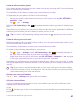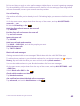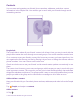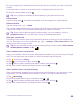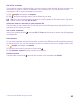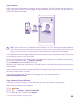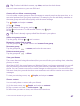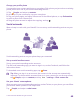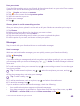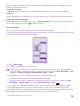User manual
Table Of Contents
- Contents
- For your safety
- Get started
- Your first Lumia?
- Basics
- People & messaging
- Calls
- Make a call over Wi-Fi
- Call a contact
- Make a call with Skype
- Use speed dial to call your favorite contacts
- Call the last dialed number
- Use your voice to make a call
- Silence an incoming call
- Reply to a call by a text message
- Make a conference call
- Forward calls to another phone
- Forward calls to your voice mail
- Call your voice mailbox
- Use call waiting
- Block calls and messages
- Contacts
- Social networks
- Messages
- Calls
- Camera
- Maps & navigation
- Internet
- Entertainment
- Office
- Phone management & connectivity
- Troubleshooting and support
- Find your model number and serial number (IMEI)
- Product and safety info
- Network services and costs
- Make an emergency call
- Take care of your device
- About Digital Rights Management
- Battery and charger info
- Small children
- Medical devices
- Implanted medical devices
- Accessibility solutions
- Hearing
- Protect your device from harmful content
- Information on health
- Vehicles
- Safety and texting while driving
- Potentially explosive environments
- Certification information (SAR)
- Support messages
- Care
- Copyrights and other notices
3. You can listen or reply to voice mail messages, delete them, or record a greeting message.
For the availability of the voice mailbox service, and for info on setting up how long before
calls are forwarded, contact your network service provider.
Use call waiting
Get another call while you're already in one? Call waiting helps you answer or hold one of the
calls.
1. On the start screen, swipe down from the top of the screen, and tap ALL SETTINGS >
network+ > set.
2. Switch Call waiting to On .
Hold the first call and answer the new call
Tap ANSWER.
End the first call and answer the new call
Tap end call+answer.
Ignore the new call
Tap IGNORE.
Hold one call and make another
Tap HOLD > ADD CALL, and call the people you want.
Switch between calls
Tap TAP TO SWAP.
Block calls and messages
Getting unwanted calls or text messages? Block them with the call+SMS filter app.
To add a phone number to your blocked numbers list, on the start screen, tap , swipe to
history, tap and hold the caller you want to block, and tap block number....
You can also add numbers to your blocked numbers list from text messages.
On the start screen, swipe down from the top of the screen, and tap ALL SETTINGS > call
+SMS filter.
Switch Block calls+SMS to On .
Check which numbers are blocked
Tap blocked numbers.
Get notifications about blocked calls or messages
Tap advanced, and switch Notifications to On .
© 2015 Microsoft Mobile. All rights reserved.
62