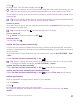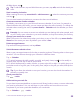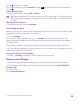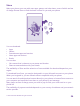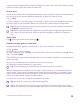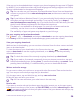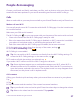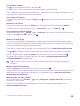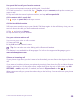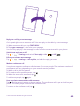User manual
Table Of Contents
- Contents
- For your safety
- Get started
- Your first Lumia?
- Basics
- People & messaging
- Calls
- Make a call over Wi-Fi
- Call a contact
- Make a call with Skype
- Use speed dial to call your favorite contacts
- Call the last dialed number
- Use your voice to make a call
- Silence an incoming call
- Reply to a call by a text message
- Make a conference call
- Forward calls to another phone
- Forward calls to your voice mail
- Call your voice mailbox
- Use call waiting
- Block calls and messages
- Contacts
- Social networks
- Messages
- Calls
- Camera
- Maps & navigation
- Internet
- Entertainment
- Office
- Phone management & connectivity
- Troubleshooting and support
- Find your model number and serial number (IMEI)
- Product and safety info
- Network services and costs
- Make an emergency call
- Take care of your device
- About Digital Rights Management
- Battery and charger info
- Small children
- Medical devices
- Implanted medical devices
- Accessibility solutions
- Hearing
- Protect your device from harmful content
- Information on health
- Vehicles
- Safety and texting while driving
- Potentially explosive environments
- Certification information (SAR)
- Support messages
- Care
- Copyrights and other notices
If the app you’ve downloaded doesn’t support your phone language, the app uses US English
by default. If you’ve added more than one phone language and the app supports one of them,
the app is downloaded in the supported language.
Tip: You can also use your computer to browse Windows Phone Store and download
content to your phone. Go to www.windowsphone.com, and browse or search for apps
and games.
Tip: If your kid has a Windows Phone 8.1, you can use the My Family website to manage
their game and app downloads and settings. To set up My Family, go to https://
www.windowsphone.com/family, sign in to the Microsoft account with both your and
the kid’s mail address and password, and follow the instructions.
This feature is not available in all languages. For more info on feature and service
availability, see the How-to section at www.windowsphone.com.
The availability of apps and games may depend on your kid’s age.
See your ongoing and previous downloads
Tap Store > > downloads, and swipe to downloads to see the ongoing downloads,
or to history to see the previously downloaded apps, games, and other content.
View your ongoing downloads
While an item is downloading, you can continue to browse Store for other content and add
items to be downloaded.
To view the status of your downloads, in the Store main view, tap > downloads, and
swipe to downloads to see the ongoing downloads, or to history to see the previously
downloaded content.
Tip: To check the status of the currently ongoing download, tap check install.
Tip: If you need to, for example, temporarily close your internet connection, tap and
hold the downloading item, and tap pause. To resume downloading, tap resume. Pause
pending items individually. If a download fails, you can re-download the item.
Write a review for an app
Do you want to share your opinion on an app with other Store users? Rate and review the
app. You can post one review per app that you download.
1. In the apps menu, tap and hold the app, and tap rate and review.
2. Rate the app, and write your review.
Tip: You can rate and review your other items in the same way.
Receive ads
If you want to receive ads and tips about apps that might interest you, on the start screen,
swipe down from the top of the screen, tap ALL SETTINGS, and switch advertising id to On
. If you want to clear the info that your phone uses to find your relevant ads and tips, tap
reset your advertising ID.
© 2015 Microsoft Mobile. All rights reserved.
56