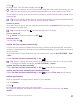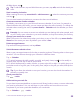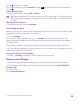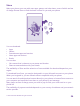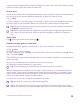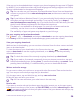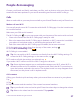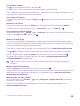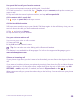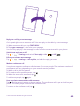User manual
Table Of Contents
- Contents
- For your safety
- Get started
- Your first Lumia?
- Basics
- People & messaging
- Calls
- Make a call over Wi-Fi
- Call a contact
- Make a call with Skype
- Use speed dial to call your favorite contacts
- Call the last dialed number
- Use your voice to make a call
- Silence an incoming call
- Reply to a call by a text message
- Make a conference call
- Forward calls to another phone
- Forward calls to your voice mail
- Call your voice mailbox
- Use call waiting
- Block calls and messages
- Contacts
- Social networks
- Messages
- Calls
- Camera
- Maps & navigation
- Internet
- Entertainment
- Office
- Phone management & connectivity
- Troubleshooting and support
- Find your model number and serial number (IMEI)
- Product and safety info
- Network services and costs
- Make an emergency call
- Take care of your device
- About Digital Rights Management
- Battery and charger info
- Small children
- Medical devices
- Implanted medical devices
- Accessibility solutions
- Hearing
- Protect your device from harmful content
- Information on health
- Vehicles
- Safety and texting while driving
- Potentially explosive environments
- Certification information (SAR)
- Support messages
- Care
- Copyrights and other notices
Using services or downloading content, including free items, may cause the transfer of large
amounts of data, which may result in data costs.
Browse Store
Check out the latest and most downloaded apps, games, and other items recommended for
you and your phone. Browse different categories, or search for specific items.
Tap Store.
1. Tap a category on the front page, or swipe left or right to see more categories and items.
2. Tap an item to view its details. When you view an item, related items are also shown.
Tip: Did you find something in Store that you know your friends would be interested in?
Tap share to send them a link.
Tip: Want to get personalized suggestions on which apps and games might interest
you? Sign in to your Microsoft account, and Store suggests a selection of apps for
you.
Search Store
Tap , write your search words, and tap .
Download an app, game, or other item
Download free apps, games, or other stuff, or buy more content for your phone.
1. Tap Store.
2. Tap an item to view its details.
3. If the item has a price, tap buy, or to try the item for free for a limited time, tap try. If the
item is free, tap install.
The availability of payment methods depends on your country of residence and your network
service provider.
4. If you're not signed in to your Microsoft account, sign in now.
5. Follow the instructions shown on your phone.
Tip: If downloading fails, check that the time and date are set correctly.
When the download is complete, you can open or view the item, or continue browsing for
more content. The content type determines where the item is stored in your phone: music,
videos, and podcasts can be found in Music, Video, and podcasts, games can be found in
Games, and apps can be found in the apps menu.
For more info on an item, contact the publisher of the item.
Tip: Use a Wi-Fi connection to download large files.
Tip: In the Store main view, you can see a notification at the top right corner of the
screen on how many of your downloaded apps, games, and other content have updates.
© 2015 Microsoft Mobile. All rights reserved.
55