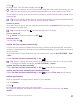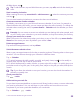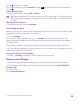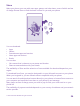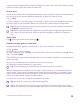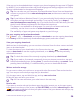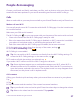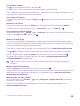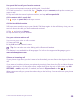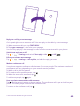User manual
Table Of Contents
- Contents
- For your safety
- Get started
- Your first Lumia?
- Basics
- People & messaging
- Calls
- Make a call over Wi-Fi
- Call a contact
- Make a call with Skype
- Use speed dial to call your favorite contacts
- Call the last dialed number
- Use your voice to make a call
- Silence an incoming call
- Reply to a call by a text message
- Make a conference call
- Forward calls to another phone
- Forward calls to your voice mail
- Call your voice mailbox
- Use call waiting
- Block calls and messages
- Contacts
- Social networks
- Messages
- Calls
- Camera
- Maps & navigation
- Internet
- Entertainment
- Office
- Phone management & connectivity
- Troubleshooting and support
- Find your model number and serial number (IMEI)
- Product and safety info
- Network services and costs
- Make an emergency call
- Take care of your device
- About Digital Rights Management
- Battery and charger info
- Small children
- Medical devices
- Implanted medical devices
- Accessibility solutions
- Hearing
- Protect your device from harmful content
- Information on health
- Vehicles
- Safety and texting while driving
- Potentially explosive environments
- Certification information (SAR)
- Support messages
- Care
- Copyrights and other notices
4. When done, tap .
Tip: To edit an event, tap and hold the event you want, tap edit, and edit the details you
want.
Send a meeting invitation
When creating an event, tap more details > add someone > , select the contacts you want,
and tap .
You can send meeting invitations to contacts who have a mail address.
Create an event on another calendar
By default, your events go to your Microsoft account calendar. If you have, for example, a
shared calendar with your family, you can create and share the event instantly. To change the
calendar when creating the event, tap more details > Calendar and the calendar you want
to use.
Example: You can create an event to a calendar you are sharing with other people, such
as your Family room calendar or your work calendar, so they know when you are busy.
Change your status for an event
When you want to let others know when you’re busy or out of the office, tap more details >
Status and the status you want. By default, your status is free.
Delete an appointment
Tap and hold the appointment, and tap delete.
Switch between calendar views
Want to see your appointments for the day or week at a glance? Planning when to have your
vacation? You can browse through your calendar in different views.
Tap Calendar.
1. To switch between the daily, weekly, monthly, and yearly views, tap . In the weekly or
monthly view, tap the day to see all your events.
2. To switch between days, weeks, months, or years, swipe left or right. To quickly jump to a
particular month of a given year, in the yearly view, swipe to the year you want, and tap the
month.
Tip: If you allow the calendar to use your location, you can also check the weather in
the daily or weekly view.
Check your task list
Tap > tasks.
Add a task to your task list
Do you have important deadlines to meet at work, library books to return, or some other tasks
you need to remember? You can add them to your task list and cross them out once
completed. If you have a particular deadline, set a reminder.
Tap Calendar > > tasks.
© 2015 Microsoft Mobile. All rights reserved.
52