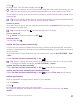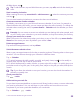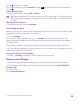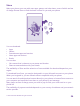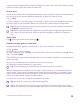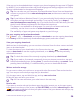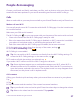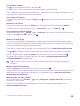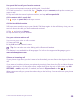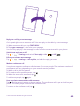User manual
Table Of Contents
- Contents
- For your safety
- Get started
- Your first Lumia?
- Basics
- People & messaging
- Calls
- Make a call over Wi-Fi
- Call a contact
- Make a call with Skype
- Use speed dial to call your favorite contacts
- Call the last dialed number
- Use your voice to make a call
- Silence an incoming call
- Reply to a call by a text message
- Make a conference call
- Forward calls to another phone
- Forward calls to your voice mail
- Call your voice mailbox
- Use call waiting
- Block calls and messages
- Contacts
- Social networks
- Messages
- Calls
- Camera
- Maps & navigation
- Internet
- Entertainment
- Office
- Phone management & connectivity
- Troubleshooting and support
- Find your model number and serial number (IMEI)
- Product and safety info
- Network services and costs
- Make an emergency call
- Take care of your device
- About Digital Rights Management
- Battery and charger info
- Small children
- Medical devices
- Implanted medical devices
- Accessibility solutions
- Hearing
- Protect your device from harmful content
- Information on health
- Vehicles
- Safety and texting while driving
- Potentially explosive environments
- Certification information (SAR)
- Support messages
- Care
- Copyrights and other notices
1. Tap .
2. Set the time, fill in the alarm details, and tap .
Tip: Want to wake up to your favorite song? Like with other notification tones, you can
add your own tones to your phone and personalize your alarm tones to your liking.
For the alarm to sound, your phone must be turned on, and the phone volume needs to be
loud enough.
Tip: You can quickly see the time of the next active alarm if you have pinned the Alarms
app to the start screen. The tile size must be at least medium.
Snooze an alarm
If you don’t want to get up just yet, when the alarm sounds, tap snooze. Before snoozing, you
can change the snooze time.
Tip: Pressing the back key snoozes the alarm for 2 minutes.
Turn an alarm off
Tap Alarms, and switch the alarm to Off .
Delete an alarm
Tap the alarm and .
Update the time and date automatically
You can set your phone to update the time, date, and time zone automatically. Automatic
update is a network service and may not be available depending on your region or network
service provider.
On the start screen, swipe down from the top of the screen, and tap ALL SETTINGS > date
+time.
Switch Set date and time automatically to On .
Tip: Want to change the time format? Switch the 24-hour clock on or off as you wish.
To change how dates are shown, tap ALL SETTINGS > region.
Update the time and date manually
Switch Set date and time automatically to Off , and edit the time and date.
Update the time zone manually when traveling abroad
Switch Set date and time automatically to Off , and tap Time zone and a location.
Add an appointment
Need to remember an appointment? Add it to your calendar.
Tap Calendar.
1. Tap .
2. Type in the details you want, and set the time.
3. To add, for example, the duration, reminder, or recurrence for the event, tap more
details.
© 2015 Microsoft Mobile. All rights reserved.
51