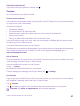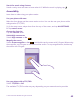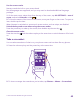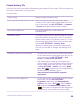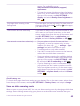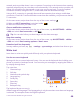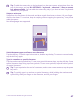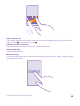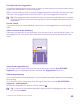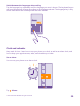User manual
Table Of Contents
- Contents
- For your safety
- Get started
- Your first Lumia?
- Basics
- People & messaging
- Calls
- Make a call over Wi-Fi
- Call a contact
- Make a call with Skype
- Use speed dial to call your favorite contacts
- Call the last dialed number
- Use your voice to make a call
- Silence an incoming call
- Reply to a call by a text message
- Make a conference call
- Forward calls to another phone
- Forward calls to your voice mail
- Call your voice mailbox
- Use call waiting
- Block calls and messages
- Contacts
- Social networks
- Messages
- Calls
- Camera
- Maps & navigation
- Internet
- Entertainment
- Office
- Phone management & connectivity
- Troubleshooting and support
- Find your model number and serial number (IMEI)
- Product and safety info
- Network services and costs
- Make an emergency call
- Take care of your device
- About Digital Rights Management
- Battery and charger info
- Small children
- Medical devices
- Implanted medical devices
- Accessibility solutions
- Hearing
- Protect your device from harmful content
- Information on health
- Vehicles
- Safety and texting while driving
- Potentially explosive environments
- Certification information (SAR)
- Support messages
- Care
- Copyrights and other notices
Tip: To add the comma key to the keyboard, on the start screen, swipe down from the
top of the screen, and tap ALL SETTINGS > keyboard > advanced > Show a comma
key when available. You can add the comma key only if you have at least 2 keyboards
installed on your phone.
Swipe to write text
Swipe from the first letter of the word, and draw a path from letter to letter. Lift your finger
after the last letter. To continue, keep on swiping without tapping the space key. Your phone
adds the spaces.
Not all languages are supported.
Switch between upper and lower case characters
Tap the shift key. To switch caps lock mode on, double-tap the key. To return to normal mode,
tap the shift key again.
Type in a number or special character
Tap the numbers and symbols key. To see more special character keys, tap the shift key. Some
special character keys bring up more symbols. To see more symbols, tap and hold a symbol
or special character.
Tip: To put a period at the end of a sentence, and to start a new sentence, tap the space
key twice.
Tip: To quickly type in a number or special character, while holding the numbers and
symbol key, slide your finger to the character, and lift your finger.
© 2015 Microsoft Mobile. All rights reserved.
47