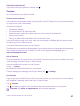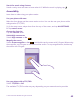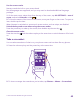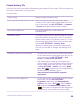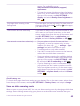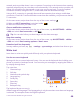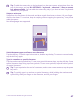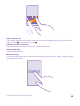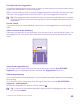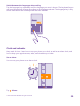User manual
Table Of Contents
- Contents
- For your safety
- Get started
- Your first Lumia?
- Basics
- People & messaging
- Calls
- Make a call over Wi-Fi
- Call a contact
- Make a call with Skype
- Use speed dial to call your favorite contacts
- Call the last dialed number
- Use your voice to make a call
- Silence an incoming call
- Reply to a call by a text message
- Make a conference call
- Forward calls to another phone
- Forward calls to your voice mail
- Call your voice mailbox
- Use call waiting
- Block calls and messages
- Contacts
- Social networks
- Messages
- Calls
- Camera
- Maps & navigation
- Internet
- Entertainment
- Office
- Phone management & connectivity
- Troubleshooting and support
- Find your model number and serial number (IMEI)
- Product and safety info
- Network services and costs
- Make an emergency call
- Take care of your device
- About Digital Rights Management
- Battery and charger info
- Small children
- Medical devices
- Implanted medical devices
- Accessibility solutions
- Hearing
- Protect your device from harmful content
- Information on health
- Vehicles
- Safety and texting while driving
- Potentially explosive environments
- Certification information (SAR)
- Support messages
- Care
- Copyrights and other notices
sensor. For availability, go to
www.microsoft.com/mobile/support/
wpfeatures.
• To lower the screen brightness when the battery
saver is on, on the start screen, swipe down from
the top of the screen, tap ALL SETTINGS >
display, and switch Battery Saver brightness to
On .
Stop apps from running in the
background
Close the apps you are not using. To close most of
the apps, press and hold , and tap on the apps
you want to close.
Use location services selectively If you want to keep location services turned on, but
don't want to use check-in services, on the start
screen, swipe down from the top of the screen, and
tap ALL SETTINGS. Swipe to applications, tap
people, and switch Use my location to Off .
Use network connections selectively • Set your phone to check for new mail less
frequently, or even by request only. In every
mailbox you have, tap > settings > sync
settings, and select how often to sync.
• Turn Bluetooth on only when needed.
• Use a Wi-Fi connection to connect to the internet,
rather than a mobile data connection.
• Stop your phone scanning for available wireless
networks. On the start screen, swipe down from
the top of the screen, tap ALL SETTINGS > Wi-
Fi, and switch Wi-Fi networking to Off .
• If you're listening to music or otherwise using
your phone, but don't want to make or receive
calls, turn airplane mode on. On the start screen,
swipe down from the top of the screen, tap ALL
SETTINGS > airplane mode, and switch Status
to On .
Check battery use
To check which apps have been eating up your battery life, on the start screen, swipe down
from the top of the screen, and tap ALL SETTINGS > Battery Saver, and swipe to usage.
Save on data roaming costs
Want to save on your phone bills? You can cut data roaming costs by changing mobile data
settings. Data roaming means using your phone to receive data over networks that your
© 2015 Microsoft Mobile. All rights reserved.
45