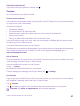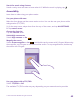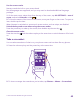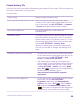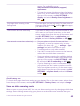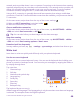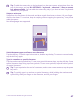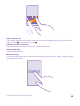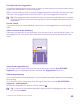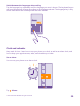User manual
Table Of Contents
- Contents
- For your safety
- Get started
- Your first Lumia?
- Basics
- People & messaging
- Calls
- Make a call over Wi-Fi
- Call a contact
- Make a call with Skype
- Use speed dial to call your favorite contacts
- Call the last dialed number
- Use your voice to make a call
- Silence an incoming call
- Reply to a call by a text message
- Make a conference call
- Forward calls to another phone
- Forward calls to your voice mail
- Call your voice mailbox
- Use call waiting
- Block calls and messages
- Contacts
- Social networks
- Messages
- Calls
- Camera
- Maps & navigation
- Internet
- Entertainment
- Office
- Phone management & connectivity
- Troubleshooting and support
- Find your model number and serial number (IMEI)
- Product and safety info
- Network services and costs
- Make an emergency call
- Take care of your device
- About Digital Rights Management
- Battery and charger info
- Small children
- Medical devices
- Implanted medical devices
- Accessibility solutions
- Hearing
- Protect your device from harmful content
- Information on health
- Vehicles
- Safety and texting while driving
- Potentially explosive environments
- Certification information (SAR)
- Support messages
- Care
- Copyrights and other notices
Extend battery life
Get the most out of your phone while getting the battery life you need. There are steps you
can take to save power on your phone.
To save power:
Charge wisely Always charge the battery fully.
Select only the sounds that you need Mute unnecessary sounds, such as key press
sounds. On the start screen, swipe down from the
top of the screen, tap ALL SETTINGS > ringtones
+sounds, and select which sounds to keep.
Use wired headphones Use wired headphones, rather than the
speakerphone.
Use Battery Saver You can set your phone to automatically save power
when the battery charge level is low. To check the
battery status, and to turn Battery Saver on, on the
start screen, swipe down from the top of the screen,
and tap ALL SETTINGS > Battery Saver.
When your phone goes into battery saver mode,
you may not be able to change the settings of all
apps.
Change the phone screen settings • Set the phone screen to turn off after a short time.
On the start screen, swipe down from the top of
the screen, and tap ALL SETTINGS > lock
screen > Screen times out after.
• Use double-tap to wake up your phone only
when needed. To turn the feature off, on the start
screen, swipe down from the top of the screen,
tap ALL SETTINGS > touch, and switch Wake
up to Off . Double-tap is not supported by
all phones. For availability, go to
www.microsoft.com/mobile/support/
wpfeatures.
Lower the screen brightness • On the start screen, swipe down from the top of
the screen, and tap ALL SETTINGS >
brightness. Make sure that Automatically
adjust is switched to Off . Switch Level to
low, and switch Automatically adjust to On
. To be able to change the screen brightness
automatically, your phone must have a light
© 2015 Microsoft Mobile. All rights reserved.
44