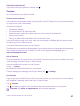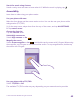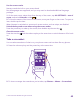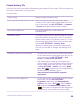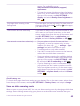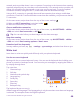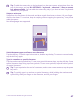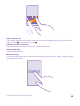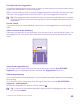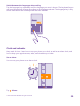User manual
Table Of Contents
- Contents
- For your safety
- Get started
- Your first Lumia?
- Basics
- People & messaging
- Calls
- Make a call over Wi-Fi
- Call a contact
- Make a call with Skype
- Use speed dial to call your favorite contacts
- Call the last dialed number
- Use your voice to make a call
- Silence an incoming call
- Reply to a call by a text message
- Make a conference call
- Forward calls to another phone
- Forward calls to your voice mail
- Call your voice mailbox
- Use call waiting
- Block calls and messages
- Contacts
- Social networks
- Messages
- Calls
- Camera
- Maps & navigation
- Internet
- Entertainment
- Office
- Phone management & connectivity
- Troubleshooting and support
- Find your model number and serial number (IMEI)
- Product and safety info
- Network services and costs
- Make an emergency call
- Take care of your device
- About Digital Rights Management
- Battery and charger info
- Small children
- Medical devices
- Implanted medical devices
- Accessibility solutions
- Hearing
- Protect your device from harmful content
- Information on health
- Vehicles
- Safety and texting while driving
- Potentially explosive environments
- Certification information (SAR)
- Support messages
- Care
- Copyrights and other notices
Use the screen reader
Narrator reads the info on your screen aloud.
Not all languages are supported, and you may need to download additional language
packages.
1. On the start screen, swipe down from the top of the screen, tap ALL SETTINGS > ease of
access, and switch Narrator to On .
2. To hear the names of the items on the screen, move your finger on the screen. To open an
item, double-tap the item.
When Narrator is switched on, some touch screen actions, such as swipe, are disabled.
Unlock the keys and screen when using the screen reader
Press the power key to wake up the screen, then double-tap the start key .
Close the screen reader
Press the start key and the volume up key at the same time to switch Narrator off or back
on.
Take a screenshot
You can take screenshots of what’s on your phone screen and use them like any photos.
1. Press the volume up key and the power key at the same time.
2. To view or manage the screenshots you’ve taken, tap Photos > albums > Screenshots.
© 2015 Microsoft Mobile. All rights reserved.
43