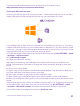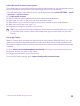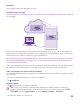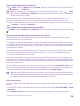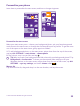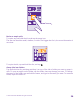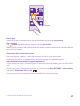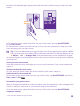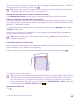User manual
Table Of Contents
- Contents
- For your safety
- Get started
- Your first Lumia?
- Basics
- People & messaging
- Calls
- Make a call over Wi-Fi
- Call a contact
- Make a call with Skype
- Use speed dial to call your favorite contacts
- Call the last dialed number
- Use your voice to make a call
- Silence an incoming call
- Reply to a call by a text message
- Make a conference call
- Forward calls to another phone
- Forward calls to your voice mail
- Call your voice mailbox
- Use call waiting
- Block calls and messages
- Contacts
- Social networks
- Messages
- Calls
- Camera
- Maps & navigation
- Internet
- Entertainment
- Office
- Phone management & connectivity
- Troubleshooting and support
- Find your model number and serial number (IMEI)
- Product and safety info
- Network services and costs
- Make an emergency call
- Take care of your device
- About Digital Rights Management
- Battery and charger info
- Small children
- Medical devices
- Implanted medical devices
- Accessibility solutions
- Hearing
- Protect your device from harmful content
- Information on health
- Vehicles
- Safety and texting while driving
- Potentially explosive environments
- Certification information (SAR)
- Support messages
- Care
- Copyrights and other notices
shouldn't. Put selected apps, games, and other favorites for kids to enjoy in their own start
screen.
1. On the start screen, swipe down from the top of the screen, and tap ALL SETTINGS.
2. Tap kid's corner.
3. Choose which content your kids can use. You can also set a password to keep your kids
from accessing your own start screen.
Tip: To let your kids make an in-app purchase, such as buy game points, define a Wallet
PIN. You must type in the Wallet PIN to make each purchase. To define a Wallet PIN, tap
Wallet > > settings+PIN. Some purchases may not be available for all ages.
As Internet Explorer is not available in kid's corner, you don’t have to worry about the websites
your kids visit.
Go to your own start screen
Press the power key twice, and swipe up on your own lock screen. If you've set a password,
type it in.
Go back to the kid's start screen
On your own lock screen, swipe left, and on the kid's lock screen, swipe up.
Switch the kid's start screen off
On the start screen, swipe down from the top of the screen, tap ALL SETTINGS, and switch
kid's corner to Off .
Personalize your phone tones
Want to change the notification tones your phone uses, for example, for calls, messages, and
more? Or add your own tones or your favorite song to the collection?
1. On the start screen, swipe down from the top of the screen, and tap ALL SETTINGS >
ringtones+sounds.
© 2015 Microsoft Mobile. All rights reserved.
39