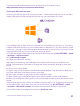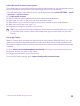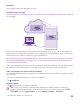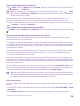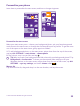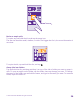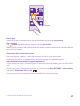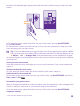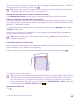User manual
Table Of Contents
- Contents
- For your safety
- Get started
- Your first Lumia?
- Basics
- People & messaging
- Calls
- Make a call over Wi-Fi
- Call a contact
- Make a call with Skype
- Use speed dial to call your favorite contacts
- Call the last dialed number
- Use your voice to make a call
- Silence an incoming call
- Reply to a call by a text message
- Make a conference call
- Forward calls to another phone
- Forward calls to your voice mail
- Call your voice mailbox
- Use call waiting
- Block calls and messages
- Contacts
- Social networks
- Messages
- Calls
- Camera
- Maps & navigation
- Internet
- Entertainment
- Office
- Phone management & connectivity
- Troubleshooting and support
- Find your model number and serial number (IMEI)
- Product and safety info
- Network services and costs
- Make an emergency call
- Take care of your device
- About Digital Rights Management
- Battery and charger info
- Small children
- Medical devices
- Implanted medical devices
- Accessibility solutions
- Hearing
- Protect your device from harmful content
- Information on health
- Vehicles
- Safety and texting while driving
- Potentially explosive environments
- Certification information (SAR)
- Support messages
- Care
- Copyrights and other notices
Personalize your phone
Learn how to personalize the start screen, and how to change ringtones.
Personalize the start screen
Make your start screen yours – choose your background photo, pin your favorite apps and
much more to the start screen, or change the tile size and layout as you like. To get the most
out of the space on the start screen, group apps into folders.
1. To add a background photo, on the start screen, swipe down from the top of the screen,
and tap ALL SETTINGS > start+theme > choose photo.
2. Tap a photo, crop it as you like, and tap .
Tip: Why not match your background and tile colors with your background picture? Tap
Background or Accent color. To share your theme and other settings to all your
Windows devices, on the start screen, swipe down from the top of the screen, tap ALL
SETTINGS > sync my settings, and switch theme to On .
Move a tile
Tap and hold the tile, drag and drop it to the new location, and tap the screen.
© 2015 Microsoft Mobile. All rights reserved.
35