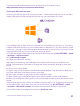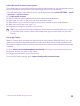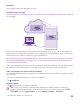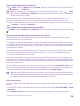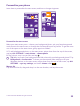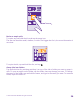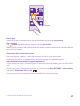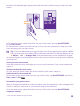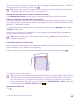User manual
Table Of Contents
- Contents
- For your safety
- Get started
- Your first Lumia?
- Basics
- People & messaging
- Calls
- Make a call over Wi-Fi
- Call a contact
- Make a call with Skype
- Use speed dial to call your favorite contacts
- Call the last dialed number
- Use your voice to make a call
- Silence an incoming call
- Reply to a call by a text message
- Make a conference call
- Forward calls to another phone
- Forward calls to your voice mail
- Call your voice mailbox
- Use call waiting
- Block calls and messages
- Contacts
- Social networks
- Messages
- Calls
- Camera
- Maps & navigation
- Internet
- Entertainment
- Office
- Phone management & connectivity
- Troubleshooting and support
- Find your model number and serial number (IMEI)
- Product and safety info
- Network services and costs
- Make an emergency call
- Take care of your device
- About Digital Rights Management
- Battery and charger info
- Small children
- Medical devices
- Implanted medical devices
- Accessibility solutions
- Hearing
- Protect your device from harmful content
- Information on health
- Vehicles
- Safety and texting while driving
- Potentially explosive environments
- Certification information (SAR)
- Support messages
- Care
- Copyrights and other notices
OneDrive
Learn what OneDrive is and how to use it.
OneDrive cloud storage
Store your stuff in the clouds. You don't need to worry about freeing memory for your favorite
or new apps.
OneDrive is cloud storage for all your documents and photos, so you can access, share, or
restore them if needed. You can also set it to back up your stuff automatically, so when you
take a photo or a video, it's copied to your cloud album.
With OneDrive, you can access your photos, documents, and more from your phone, tablet,
or computer. Depending on the app, you can even continue working on a document right
from where you left it earlier.
There are several places where you can access your stuff on OneDrive. You can save photos
to OneDrive in the Photos hub, or manage your office documents in the Office hub.
Save your photos and other stuff to OneDrive
You can upload files saved on your phone to OneDrive for easy access from your phone, tablet,
or computer.
You need a Microsoft account to connect to OneDrive.
Tap OneDrive.
Upload a photo
Tap and the photo you want to upload.
Tip: To set your phone to automatically upload your future photos or videos to
OneDrive, on the start screen, swipe down from the top of the screen, and tap ALL
SETTINGS. Swipe to applications, and tap photos+camera > OneDrive.
© 2015 Microsoft Mobile. All rights reserved.
33