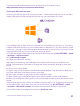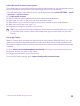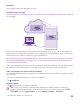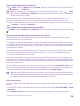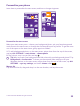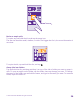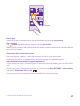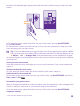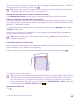User manual
Table Of Contents
- Contents
- For your safety
- Get started
- Your first Lumia?
- Basics
- People & messaging
- Calls
- Make a call over Wi-Fi
- Call a contact
- Make a call with Skype
- Use speed dial to call your favorite contacts
- Call the last dialed number
- Use your voice to make a call
- Silence an incoming call
- Reply to a call by a text message
- Make a conference call
- Forward calls to another phone
- Forward calls to your voice mail
- Call your voice mailbox
- Use call waiting
- Block calls and messages
- Contacts
- Social networks
- Messages
- Calls
- Camera
- Maps & navigation
- Internet
- Entertainment
- Office
- Phone management & connectivity
- Troubleshooting and support
- Find your model number and serial number (IMEI)
- Product and safety info
- Network services and costs
- Make an emergency call
- Take care of your device
- About Digital Rights Management
- Battery and charger info
- Small children
- Medical devices
- Implanted medical devices
- Accessibility solutions
- Hearing
- Protect your device from harmful content
- Information on health
- Vehicles
- Safety and texting while driving
- Potentially explosive environments
- Certification information (SAR)
- Support messages
- Care
- Copyrights and other notices
Add a Microsoft account to your phone
If you didn’t sign in to your Microsoft account during the first start-up, you can add the account
to your phone later and get your data and settings easily on all your devices.
1. On the start screen, swipe down from the top of the screen, and tap ALL SETTINGS > email
+accounts > add an account.
2. Tap Microsoft account.
3. Sign in with your existing Microsoft account username and password.
4. Select how you want to get your one-time verification code.
5. When asked, type in the last 4 digits of your phone number or your email address.
6. When you receive the code, type it in.
Your data and settings are synced to your phone.
Tip: If your previous phone was a Windows Phone and you have backed up your content
to your Microsoft account, restore the backup and get your stuff easily on your new
phone.
Set up My Family
Want to control what your kids can download with their phones? With My Family, you can
restrict your kids from downloading paid or age-rated content from Store or games store.
Xbox doesn't support child accounts in some countries or regions where Windows Phones are
available.
1. Go to https://www.windowsphone.com/family, and log in to your Microsoft account.
2. Add the account you want to My Family.
3. Change the settings for your kid’s account.
For more My Family settings, go to https://familysafety.microsoft.com.
© 2015 Microsoft Mobile. All rights reserved.
32