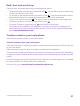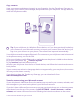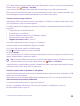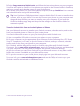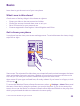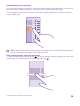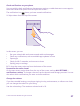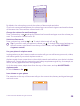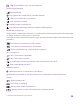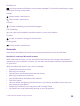User manual
Table Of Contents
- Contents
- For your safety
- Get started
- Your first Lumia?
- Basics
- People & messaging
- Calls
- Make a call over Wi-Fi
- Call a contact
- Make a call with Skype
- Use speed dial to call your favorite contacts
- Call the last dialed number
- Use your voice to make a call
- Silence an incoming call
- Reply to a call by a text message
- Make a conference call
- Forward calls to another phone
- Forward calls to your voice mail
- Call your voice mailbox
- Use call waiting
- Block calls and messages
- Contacts
- Social networks
- Messages
- Calls
- Camera
- Maps & navigation
- Internet
- Entertainment
- Office
- Phone management & connectivity
- Troubleshooting and support
- Find your model number and serial number (IMEI)
- Product and safety info
- Network services and costs
- Make an emergency call
- Take care of your device
- About Digital Rights Management
- Battery and charger info
- Small children
- Medical devices
- Implanted medical devices
- Accessibility solutions
- Hearing
- Protect your device from harmful content
- Information on health
- Vehicles
- Safety and texting while driving
- Potentially explosive environments
- Certification information (SAR)
- Support messages
- Care
- Copyrights and other notices
Basics
Learn how to get the most out of your new phone.
What’s new in this release?
Check some of the key things in this release at a glance.
• Group your tiles on the start screen into folders.
• Choose the snooze time and alarm tone to suit you.
• Get a VPN service for your personal use.
• Cortana supported in new regions: United Kingdom and China.
Get to know your phone
Your phone has two views, start screen and apps menu. To switch between the views, simply
swipe left or right.
Start screen: The animated live tiles show your missed calls and received messages, the latest
news and weather forecasts, and more. Updates of your pinned contacts are shown on the
tile, and you can view your contacts' details directly from the start screen.
Apps menu: All your apps are listed here, all neatly ordered. If you have a lot of apps, to look
one up, tap .
To access the Windows Phone software license terms, select Settings > about. Please read
the terms. Note that by using the software, you accept the terms. If you do not accept the
terms, do not use the device or software. Instead contact Microsoft Mobile or the party from
which you purchased the device to determine its return policy.
© 2015 Microsoft Mobile. All rights reserved.
25