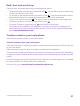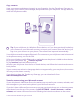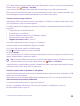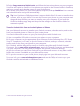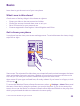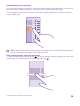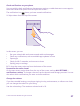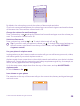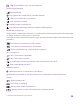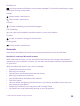User manual
Table Of Contents
- Contents
- For your safety
- Get started
- Your first Lumia?
- Basics
- People & messaging
- Calls
- Make a call over Wi-Fi
- Call a contact
- Make a call with Skype
- Use speed dial to call your favorite contacts
- Call the last dialed number
- Use your voice to make a call
- Silence an incoming call
- Reply to a call by a text message
- Make a conference call
- Forward calls to another phone
- Forward calls to your voice mail
- Call your voice mailbox
- Use call waiting
- Block calls and messages
- Contacts
- Social networks
- Messages
- Calls
- Camera
- Maps & navigation
- Internet
- Entertainment
- Office
- Phone management & connectivity
- Troubleshooting and support
- Find your model number and serial number (IMEI)
- Product and safety info
- Network services and costs
- Make an emergency call
- Take care of your device
- About Digital Rights Management
- Battery and charger info
- Small children
- Medical devices
- Implanted medical devices
- Accessibility solutions
- Hearing
- Protect your device from harmful content
- Information on health
- Vehicles
- Safety and texting while driving
- Potentially explosive environments
- Certification information (SAR)
- Support messages
- Care
- Copyrights and other notices
Back, start, and search keys
The back, start, and search keys help you navigate your phone.
• To see which apps you have open, press and hold . You can then switch to another app
or close the ones you don’t need.
• To go back to the previous screen you were in, press . Your phone remembers all the
apps and websites you've visited since the last time your screen was locked.
• To go to the start screen, press . The app you were in stays open in the background.
• To search the web or for items on your phone, press .
• To switch Cortana on, press and hold , and follow the instructions.
This feature is not available in all languages. If you set your phone to a language not
supported, the Cortana tile and app aren’t shown. For info on the supported languages,
go to www.windowsphone.com.
Transfer content to your Lumia phone
Learn how to transfer content to your Lumia phone.
Transfer content to your new Lumia phone
There are nifty ways to transfer your photos, videos, and other important stuff from your old
to your new phone.
These instructions may not apply to all phone models and manufacturers.
You may need to install some apps on your phone or computer for the transfer. Depending
on what you need to install and how much content you are transferring, the transfer may take
a while.
Some file formats may not be transferred. Some third-party converter apps may be available
to convert the files to a format that can be transferred.
For more info, go to www.microsoft.com/mobile/switch-easy.
© 2015 Microsoft Mobile. All rights reserved.
21