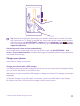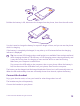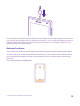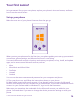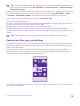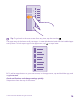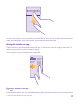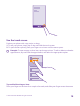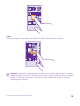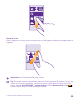User manual
Table Of Contents
- Contents
- For your safety
- Get started
- Your first Lumia?
- Basics
- People & messaging
- Calls
- Make a call over Wi-Fi
- Call a contact
- Make a call with Skype
- Use speed dial to call your favorite contacts
- Call the last dialed number
- Use your voice to make a call
- Silence an incoming call
- Reply to a call by a text message
- Make a conference call
- Forward calls to another phone
- Forward calls to your voice mail
- Call your voice mailbox
- Use call waiting
- Block calls and messages
- Contacts
- Social networks
- Messages
- Calls
- Camera
- Maps & navigation
- Internet
- Entertainment
- Office
- Phone management & connectivity
- Troubleshooting and support
- Find your model number and serial number (IMEI)
- Product and safety info
- Network services and costs
- Make an emergency call
- Take care of your device
- About Digital Rights Management
- Battery and charger info
- Small children
- Medical devices
- Implanted medical devices
- Accessibility solutions
- Hearing
- Protect your device from harmful content
- Information on health
- Vehicles
- Safety and texting while driving
- Potentially explosive environments
- Certification information (SAR)
- Support messages
- Care
- Copyrights and other notices
Tip: You can also create a Microsoft account later. On the start screen, swipe down from
the top of the screen, and tap ALL SETTINGS > email+accounts > add an account >
Microsoft account.
Parents must approve the account for children under the age of 13. To approve the account,
on the start screen, swipe down from the top of the screen, tap ALL SETTINGS > email
+accounts > Microsoft account, and follow the instructions shown on the phone.
You can also create or manage your account at www.live.com.
3. Fill in your account details.
4. Type in your phone number or an alternative email address. They are used to send you a
one-time verification code and to protect your data.
5. Select how you want to get your one-time verification code.
6. When asked, type in the last 4 digits of your phone number or your email address.
7. When you receive the code, type it in, and you are ready to back up your data and use your
phone.
Tip: If your screen turns off, press the power key, and drag the lock screen up.
Explore your tiles, apps, and settings
Everything you need is on 2 views: the start screen and apps menu. Fill the start screen with
shortcuts to your favorite apps and the contacts you need the most, and find all your apps
easily in the apps menu.
The start screen consists of tiles, which are shortcuts to your apps, contacts, browser
bookmarks, and more. Some tiles may show you notifications and updates, such as your
missed calls, received messages, and the latest news.
1. To see all the apps on your phone, on the start screen, simply swipe left. To return to the
start screen, swipe right.
© 2015 Microsoft Mobile. All rights reserved.
15