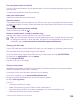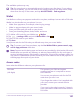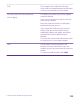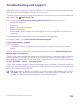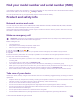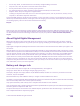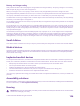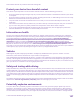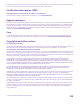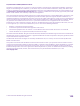User manual
Table Of Contents
- Contents
- For your safety
- Get started
- Your first Lumia?
- Basics
- People & messaging
- Calls
- Make a call over Wi-Fi
- Call a contact
- Make a call with Skype
- Use speed dial to call your favorite contacts
- Call the last dialed number
- Use your voice to make a call
- Silence an incoming call
- Reply to a call by a text message
- Make a conference call
- Forward calls to another phone
- Forward calls to your voice mail
- Call your voice mailbox
- Use call waiting
- Block calls and messages
- Contacts
- Social networks
- Messages
- Calls
- Camera
- Maps & navigation
- Internet
- Entertainment
- Office
- Phone management & connectivity
- Troubleshooting and support
- Find your model number and serial number (IMEI)
- Product and safety info
- Network services and costs
- Make an emergency call
- Take care of your device
- About Digital Rights Management
- Battery and charger info
- Small children
- Medical devices
- Implanted medical devices
- Accessibility solutions
- Hearing
- Protect your device from harmful content
- Information on health
- Vehicles
- Safety and texting while driving
- Potentially explosive environments
- Certification information (SAR)
- Support messages
- Care
- Copyrights and other notices
Troubleshooting and support
When you want to learn more about your phone, or if you're unsure how your phone should
work, there are several support channels for you to check.
To help you get the most out of your phone, there's a user guide in your phone with additional
instructions. Tap Lumia Help+Tips.
You can also go to www.microsoft.com/mobile/support/, where you can find:
• Troubleshooting info
• Discussions
• News on apps and downloads
• Software update info
• Further details about features and technologies, and the compatibility of devices and
accessories
Troubleshooting and discussions may not be available in all languages.
For support videos, go to www.youtube.com/lumiasupport.
If your phone doesn’t respond
Try the following:
• 1-key reset method: Press and hold the power key for about 10 seconds. The phone
restarts.
If you’re unsure about which reset method is for your phone, go to www.microsoft.com/
mobile/support/wpfeatures.
If your phone freezes frequently, update your phone software, or reset your phone. Resetting
restores the factory settings, and erases all your personal content, including apps you've
purchased and downloaded. On the start screen, swipe down from the top of the screen, and
tap ALL SETTINGS > about > reset your phone.
If your issue remains unsolved, contact your network service provider or Microsoft Mobile for
repair options. Before sending your phone for repair, always back up your data, as all personal
data in your phone may be deleted.
Tip: If you need to identify your phone, to view the unique IMEI number of the phone,
dial *#06#. You can also find the IMEI number in the phone body. For details, see the
product and safety information section in the online user guide.
© 2015 Microsoft Mobile. All rights reserved.
123