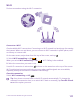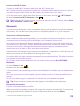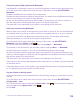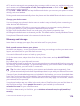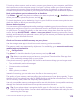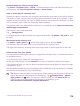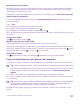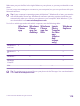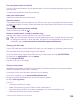User manual
Table Of Contents
- Contents
- For your safety
- Get started
- Your first Lumia?
- Basics
- People & messaging
- Calls
- Make a call over Wi-Fi
- Call a contact
- Make a call with Skype
- Use speed dial to call your favorite contacts
- Call the last dialed number
- Use your voice to make a call
- Silence an incoming call
- Reply to a call by a text message
- Make a conference call
- Forward calls to another phone
- Forward calls to your voice mail
- Call your voice mailbox
- Use call waiting
- Block calls and messages
- Contacts
- Social networks
- Messages
- Calls
- Camera
- Maps & navigation
- Internet
- Entertainment
- Office
- Phone management & connectivity
- Troubleshooting and support
- Find your model number and serial number (IMEI)
- Product and safety info
- Network services and costs
- Make an emergency call
- Take care of your device
- About Digital Rights Management
- Battery and charger info
- Small children
- Medical devices
- Implanted medical devices
- Accessibility solutions
- Hearing
- Protect your device from harmful content
- Information on health
- Vehicles
- Safety and texting while driving
- Potentially explosive environments
- Certification information (SAR)
- Support messages
- Care
- Copyrights and other notices
Make sure you put the files in the right folders on your phone, or you may not be able to see
them.
You can’t copy text messages or contacts to your computer, but you can sync them with your
Microsoft account.
Tip: If your computer's operating system is Windows 7, Windows 8, or later, you can also
use the Windows Phone app. Windows 8 and later operating systems install the app
automatically when you connect your phone to your computer. With Windows 7, you
can download it from www.windowsphone.com.
For info on which app works with which computer, see the following table:
Windows
Phone
app
Windows
Phone
app for
desktop
Windows
Phone
app for
Mac
Lumia
Photo
Transfer
for Mac
app
(photos
and
videos
only)
Windows
Explorer
Windows 8
and later
x x x
Windows 8
RT
x x
Windows 7 x x
Windows
Vista/XP
x
Mac x x
Tip: The easiest way to access files on your phone is the Files app. You can download it
from www.windowsphone.com.
© 2015 Microsoft Mobile. All rights reserved.
118