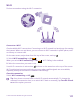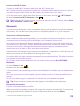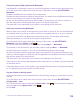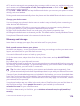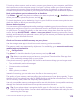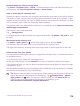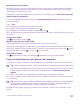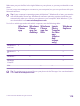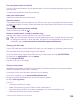User manual
Table Of Contents
- Contents
- For your safety
- Get started
- Your first Lumia?
- Basics
- People & messaging
- Calls
- Make a call over Wi-Fi
- Call a contact
- Make a call with Skype
- Use speed dial to call your favorite contacts
- Call the last dialed number
- Use your voice to make a call
- Silence an incoming call
- Reply to a call by a text message
- Make a conference call
- Forward calls to another phone
- Forward calls to your voice mail
- Call your voice mailbox
- Use call waiting
- Block calls and messages
- Contacts
- Social networks
- Messages
- Calls
- Camera
- Maps & navigation
- Internet
- Entertainment
- Office
- Phone management & connectivity
- Troubleshooting and support
- Find your model number and serial number (IMEI)
- Product and safety info
- Network services and costs
- Make an emergency call
- Take care of your device
- About Digital Rights Management
- Battery and charger info
- Small children
- Medical devices
- Implanted medical devices
- Accessibility solutions
- Hearing
- Protect your device from harmful content
- Information on health
- Vehicles
- Safety and texting while driving
- Potentially explosive environments
- Certification information (SAR)
- Support messages
- Care
- Copyrights and other notices
Remove temporary files to free up space
Tap phone > temporary files > delete. To delete temporary files and other data from just
your browser, tap Internet Explorer settings > delete history.
Save or move apps to a memory card
Expand your phone’s memory with a memory card and save your apps to the card by default.
The quality of your memory card may affect the performance of your phone greatly. To get
the best out of your phone, use a fast 4–128GB card by a well-known manufacturer. For more
info on memory cards, check the frequently asked questions.
The memory card is not supported by all phones. For availability, go to www.microsoft.com/
mobile/support/wpfeatures.
The memory card is sold separately.
Tap Storage Sense.
To change where your phone stores your apps and other files, tap phone or SD card for each
file type.
Move apps to the memory card
Tap phone > apps+games > , select which apps to move, and tap move.
You can later move the apps back to your phone from the memory card.
The type of the memory card may affect how long it takes to move large files to the card.
Delete an app from your phone
You can remove installed apps that you no longer want to keep or use, to increase the amount
of available memory.
1. On the start screen, swipe left to the apps menu.
2. Tap and hold the app, and tap uninstall. You may not be able to remove some apps.
If you remove an app, you may be able to reinstall without buying again, as long as the app
is available in Store.
If an installed app depends on a removed app, the installed app may stop working. For details,
see the user documentation of the installed app.
Tip: Want to keep the app, but running out of free memory on your phone? Move the
app to the memory card instead of uninstalling it. Tap Storage Sense > phone >
apps+games, tap , select the apps you want to move, and tap move to SD. The
memory card is not supported by all phones. For availability, go to
www.microsoft.com/mobile/support/wpfeatures.
© 2015 Microsoft Mobile. All rights reserved.
116