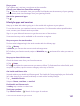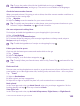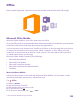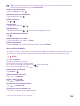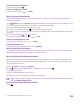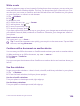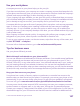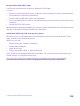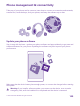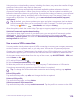User manual
Table Of Contents
- Contents
- For your safety
- Get started
- Your first Lumia?
- Basics
- People & messaging
- Calls
- Make a call over Wi-Fi
- Call a contact
- Make a call with Skype
- Use speed dial to call your favorite contacts
- Call the last dialed number
- Use your voice to make a call
- Silence an incoming call
- Reply to a call by a text message
- Make a conference call
- Forward calls to another phone
- Forward calls to your voice mail
- Call your voice mailbox
- Use call waiting
- Block calls and messages
- Contacts
- Social networks
- Messages
- Calls
- Camera
- Maps & navigation
- Internet
- Entertainment
- Office
- Phone management & connectivity
- Troubleshooting and support
- Find your model number and serial number (IMEI)
- Product and safety info
- Network services and costs
- Make an emergency call
- Take care of your device
- About Digital Rights Management
- Battery and charger info
- Small children
- Medical devices
- Implanted medical devices
- Accessibility solutions
- Hearing
- Protect your device from harmful content
- Information on health
- Vehicles
- Safety and texting while driving
- Potentially explosive environments
- Certification information (SAR)
- Support messages
- Care
- Copyrights and other notices
Write a note
Notes on paper are easy to lose. Instead of jotting them down on paper, you can write your
notes with Microsoft OneNote Mobile. This way, you always have your notes with you. You
can also sync your notes to OneDrive and view and edit them with OneNote on your phone,
on your computer, or online in a web browser.
1. Tap OneNote.
2. Tap .
3. Write your note.
4. To format the text, tap > format.
5. To add a picture, tap .
6. To record a sound clip, tap .
7. To save the changes, press .
If you have a Microsoft account set up on your phone, your changes are saved and synced to
your default Personal (Web) notebook on OneDrive. Otherwise, your changes are saved on
your phone.
Send a note in a mail
Tap a note and > share....
Tip: To access an important note quickly, you can pin it to the start screen. Tap and hold
the note, and tap pin to start.
Continue with a document on another device
You can save your Office document on OneDrive and continue your work on another device.
1. When working on an Office document, tap > save as....
2. Tap Save to > OneDrive.
3. Tap save.
You can now open the document from OneDrive on another device and continue where you
left off.
Use the calculator
Forget your pocket calculator – there’s a basic, scientific, and binary calculator in your phone.
1. Tap Calculator.
2. To use the basic calculator, hold your phone upright.
Use the scientific calculator
Turn your phone to landscape mode, right edge up.
Use the binary calculator
Turn your phone to landscape mode, left edge up.
© 2015 Microsoft Mobile. All rights reserved.
106