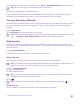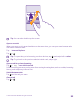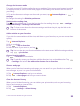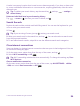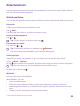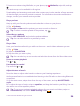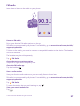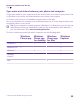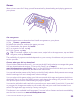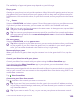User manual
Table Of Contents
- Contents
- For your safety
- Get started
- Your first Lumia?
- Basics
- People & messaging
- Calls
- Make a call over Wi-Fi
- Call a contact
- Make a call with Skype
- Use speed dial to call your favorite contacts
- Call the last dialed number
- Use your voice to make a call
- Silence an incoming call
- Reply to a call by a text message
- Make a conference call
- Forward calls to another phone
- Forward calls to your voice mail
- Call your voice mailbox
- Use call waiting
- Block calls and messages
- Contacts
- Social networks
- Messages
- Calls
- Camera
- Maps & navigation
- Internet
- Entertainment
- Office
- Phone management & connectivity
- Troubleshooting and support
- Find your model number and serial number (IMEI)
- Product and safety info
- Network services and costs
- Make an emergency call
- Take care of your device
- About Digital Rights Management
- Battery and charger info
- Small children
- Medical devices
- Implanted medical devices
- Accessibility solutions
- Hearing
- Protect your device from harmful content
- Information on health
- Vehicles
- Safety and texting while driving
- Potentially explosive environments
- Certification information (SAR)
- Support messages
- Care
- Copyrights and other notices
The availability of apps and games may depend on your kid’s age.
Play a game
Gaming on your phone is a truly social experience. Xbox, Microsoft's gaming service, lets you
play games with your friends and use your gamer profile to keep track of game scores and
achievements. You can do this online, on your Xbox console, and on your phone in the Games
hub.
Tap Games.
Swipe to COLLECTION, and select a game. If it's an Xbox game, sign in to your Xbox account.
If you don't yet have an account, you can create one. Xbox is not available in all areas.
Tip: You can pin your favorite games to the start screen. In the apps menu, tap and hold
the game, and tap pin to start.
Tip: You can use your phone as a remote control for your Xbox One console and interact
with your gaming friends. Go to www.windowsphone.com to download the Xbox One
SmartGlass app.
Get more games
Swipe to COLLECTION, and tap games store.
Tip: When signed in to your Xbox account, you can receive invitations from your friends
to play a game. If you don't have the game, but it is available in your area in games
store, you can either download a trial version or buy it right away.
Resume playing a game
When you return to a game, there may be a resume icon in the game itself. If not, tap the
screen.
Control your Xbox One with your phone
Control your Xbox One console with your phone using the Xbox SmartGlass app.
If you don’t have the Xbox SmartGlass app in your phone, you can download it from
www.windowsphone.com.
Make sure you are signed in with the same Microsoft or Xbox Live account both on your phone
and on your console. You can connect to the compatible Xbox One device using a Wi-Fi or a
mobile data connection.
Tap Xbox SmartGlass.
Connect to your Xbox One console
Tap , and select the console you want to connect to.
Tip: If you can’t find your console in the list, type in the console’s IP address, and tap .
In your Xbox console settings, make sure you have allowed your console to connect to
any SmartGlass device.
Tip: If you want to watch TV, tap , so you can use your phone as the remote control.
© 2015 Microsoft Mobile. All rights reserved.
100