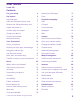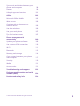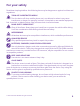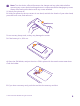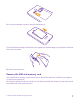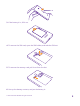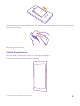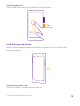User Guide Lumia 435 Issue 1.
User Guide Lumia 435 Contents For your safety 4 Browse your SIM apps Get started 5 Store 53 54 Keys and parts 5 People & messaging 57 Insert the SIM and memory card 5 Calls 57 Remove the SIM and memory card 7 Contacts 63 Switch the phone on 9 Social networks 68 69 Lock the keys and screen 10 Messages Charge your phone 11 Mail 73 Connect the headset 12 Camera 78 Antenna locations 13 Get to know Lumia Camera 78 Your first Lumia? 14 Open your camera quickly 78 Set up
Sync music and videos between your phone and computer Games 98 99 Lifestyle apps and services 101 Office 103 Microsoft Office Mobile 103 Write a note 106 Continue with a document on another device 106 Use the calculator 106 Use your work phone 107 Tips for business users 107 Phone management & connectivity 109 Update your phone software 109 Use a secure VPN connection 110 Wi-Fi 111 Bluetooth 112 Memory and storage 114 Copy content between your phone and computer 117 Security
For your safety Read these simple guidelines. Not following them may be dangerous or against local laws and regulations. TURN OFF IN RESTRICTED AREAS Turn the device off when mobile phone use is not allowed or when it may cause interference or danger, for example, in aircraft, in hospitals or near medical equipment, fuel, chemicals, or blasting areas. Obey all instructions in restricted areas. ROAD SAFETY COMES FIRST Obey all local laws. Always keep your hands free to operate the vehicle while driving.
Get started Get to grips with the basics, and have your phone up and running in no time. Keys and parts Explore the keys and parts of your new phone. 1 2 3 4 5 6 7 8 9 10 Earpiece Audio connector AHJ 3.5 mm Front camera Volume keys Power/Lock key Search key Microphone Back key Start key Touch screen 11 12 13 Camera Loudspeaker Micro-USB connector Some of the accessories mentioned in this user guide, such as charger, headset, or data cable, may be sold separately.
Note: Turn the device off and disconnect the charger and any other device before removing any covers. Avoid touching electronic components while changing any covers. Always store and use the device with any covers attached. 1. Switch your phone off. 2. Hold your phone by the top corners in one hand, and with the thumb of your other hand, press the back cover, and remove it. Do not use any sharp tools, as they may damage the screen. 3. If the battery is in, lift it out. 4.
6. Line up the battery contacts, and put the battery in. 7. Press the bottom edge of the back cover against the bottom edge of your phone, and snap the cover into place. 8. Switch your phone on. Remove the SIM and memory card Got a new SIM or memory card? Learn how to remove the previous card from your phone. 1. Switch your phone off. 2. Hold your phone by the top corners in one hand, and with the thumb of your other hand, press the back cover, and remove it. © 2015 Microsoft Mobile.
3. If the battery is in, lift it out. 4. To remove the SIM card, open the SIM holder, and take the SIM out. 5. To remove the memory card, pull it out from the slot. 6. Line up the battery contacts, and put the battery in. © 2015 Microsoft Mobile. All rights reserved.
7. Press the bottom edge of the back cover against the bottom edge of your phone, and snap the cover into place. 8. Switch your phone on. Switch the phone on Are you ready? Switch your phone on, and start exploring it. Press the power key until the phone vibrates. © 2015 Microsoft Mobile. All rights reserved.
Switch the phone off Press and hold the power key, and drag the lock screen down. Lock the keys and screen Want to avoid accidentally making a call when your phone is in your pocket or bag? Press the power key. Unlock the keys and screen Press the power key, and drag the lock screen up. © 2015 Microsoft Mobile. All rights reserved.
Tip: Instead of pressing the power key, you can also double-tap the screen if doubletap is switched on. To switch on double-tap, on the start screen, swipe down from the top of the screen, tap ALL SETTINGS > touch, and switch Wake up to On . Doubletap is not supported by all phones. For availability, go to www.microsoft.com/mobile/ support/wpfeatures.
3. When the battery is full, disconnect the charger from the phone, then from the wall outlet. You don't need to charge the battery for a specific length of time, and you can use the phone while it's charging. If the battery is completely discharged, it may take up to 20 minutes before the charging indicator is displayed. Tip: You can use USB charging when a wall outlet is not available. Data can be transferred while charging the device.
Do not connect to products that create an output signal, as this may damage the device. Do not connect any voltage source to the audio connector. If you connect an external device or headset, other than those approved for use with this device, to the audio connector, pay special attention to volume levels. Antenna locations Learn where the antennas are located on your phone to get the best possible performance. Avoid touching the antenna area while the antenna is in use.
Your first Lumia? Let’s get started. Set up your new phone, explore your phone’s views and menus, and learn how to use the touch screen. Set up your phone Make the most out of your phone’s features from the get-go. When you turn your phone on for the first time, your phone guides you to set up your network connections, phone settings, and Microsoft account in one sitting.
Tip: You can also create a Microsoft account later. On the start screen, swipe down from the top of the screen, and tap ALL SETTINGS > email+accounts > add an account > Microsoft account. Parents must approve the account for children under the age of 13. To approve the account, on the start screen, swipe down from the top of the screen, tap ALL SETTINGS > email +accounts > Microsoft account, and follow the instructions shown on the phone. You can also create or manage your account at www.live.com. 3.
Tip: To go back to the start screen from any view, tap the start key . The apps menu is the home to all your apps – in neat alphabetical order. All the installed apps end up here. To look up an app in the apps menu, tap , or tap a letter. 2. To add an app shortcut to your start screen, in the apps menu, tap and hold the app, and tap pin to start. Check notifications and change settings quickly Swipe down from the top of the screen. © 2015 Microsoft Mobile. All rights reserved.
In the action center, you can quickly see notifications, such as your missed calls and unread mails and messages, open the camera, and access all phone settings. Navigate inside an app There’s more to your apps than meets the eye. To find more views in an app, swipe left. To discover more actions, use the options menu. In most apps, to go to another view, swipe left. Find more options in an app Tap . In the options menu, you can find additional settings and actions that are not shown as icons.
Use the touch screen Explore your phone with a tap, swipe, or drag. 1. To use your phone, simply tap or tap and hold the touch screen. 2. To open further options, place your finger on an item until the menu opens. Example: To open an app or other item, tap the app or item. To edit or delete a calendar appointment, tap and hold the appointment, and select the appropriate option. Tap and hold to drag an item Place your finger on the item for a couple of seconds, and slide your finger across the screen.
Swipe Place your finger on the screen, and slide your finger in the direction you want. Example: Swipe left or right between the start screen and the apps menu, or between different views in the hubs. To quickly scroll through a long list or menu, slide your finger quickly in a flicking motion up or down the screen, and lift your finger. To stop the scrolling, tap the screen. © 2015 Microsoft Mobile. All rights reserved.
Zoom in or out Place 2 fingers on an item, such as a map, photo, or web page, and slide your fingers apart or together. Important: Avoid scratching the touch screen. Tip: The screen rotates automatically when you turn the phone 90 degrees. To lock the screen in its current orientation, on the start screen, swipe down from the top of the screen, and tap ALL SETTINGS > screen rotation. Switch Rotation lock to On . Screen rotation may not work in all apps or views. © 2015 Microsoft Mobile.
Back, start, and search keys The back, start, and search keys help you navigate your phone. • • • • • To see which apps you have open, press and hold . You can then switch to another app or close the ones you don’t need. To go back to the previous screen you were in, press . Your phone remembers all the apps and websites you've visited since the last time your screen was locked. To go to the start screen, press . The app you were in stays open in the background.
Copy contacts Have your nearest and dearest instantly at your fingertips. Use the Transfer my Data app to easily copy your contacts, text messages, and pictures from your old phone. The app does not work with all phone models. Tip: If your old phone is a Windows Phone device, or if you have previously backed up your contacts to your Microsoft account, to import your contacts from the service, just sign in to your account on your phone. The contacts are imported automatically.
1. To select what you want to back up to your Microsoft account, on your previous Windows Phone device, tap Settings > backup. Your contacts and calendar are backed up automatically to your Microsoft account. 2. On your new Lumia phone, sign in to your Microsoft account. Your contacts, calendar, and text messages are automatically transferred to your new Lumia phone.
3. Select Copy content to Nokia Lumia, and follow the instructions shown on your computer. Your files are copied to OneDrive. Your photos are copied to the Pictures folder in OneDrive, and your contacts and calendar events to your Outlook.com. 4. To access your photos, on your Lumia phone, swipe left, and tap OneDrive. Your contacts and calendar events are synced automatically.
Basics Learn how to get the most out of your new phone. What’s new in this release? Check some of the key things in this release at a glance. • • • • Group your tiles on the start screen into folders. Choose the snooze time and alarm tone to suit you. Get a VPN service for your personal use. Cortana supported in new regions: United Kingdom and China. Get to know your phone Your phone has two views, start screen and apps menu. To switch between the views, simply swipe left or right.
Switch between views and apps Don't have all the apps you need on your start screen? Swipe to the apps menu to find them. Or check what’s already running on your phone and switch between the apps. To see all apps on your phone, on the start screen, simply swipe left. To return to the start screen, swipe right. Tip: To find an app quickly, tap any letter in the apps menu, and in the following menu, tap the first letter or character for the app you want.
Check notifications on your phone You can quickly check notifications, change some settings, or add shortcuts to some apps in the action center that opens from the top of the screen. The notification icon shows you have unread notifications. 1. Swipe down from the top of the screen.
By default, the volume keys control the volume of alarms and reminders. If you have connected headphones, the volume keys control both ringtone and media volume at the same time The maximum volume level is 30. Change the volume for media and apps Press a volume key, tap , and tap the volume bar for media and apps to set the volume you want. The maximum volume level is 30. Switch to silent mode Press a volume key, and tap > . To switch silent mode off, tap .
Tip: To see hidden icons, tap the status bar. Mobile signal strength Signal strength Your phone isn't connected to a mobile network. There is no SIM card in your phone. Your SIM card is locked. Airplane mode is switched on. Your phone is roaming outside your home mobile network. Mobile data connection Single letters, combinations of letters, or combinations of letters and numbers show the type of mobile network to which you're connected.
Notifications You have unread notifications, such as new messages. To check the notifications, swipe down from the top of the screen. Profiles Vibrate mode is switched on. Silent mode is switched on. Cortana Cortana is handling your calls and messages. Call forwarding Your calls are forwarded to another number or your voice mailbox. Location An app or service is using your location info. Driving mode Driving mode is switched on.
To learn more about Microsoft account and what can you do with it, go to www.microsoft.com/en-us/account/wizard.aspx. Create your Microsoft account Spice up your life and get more from your phone – create a Microsoft account. If you didn’t create a Microsoft account during the first start-up, you can always do it later. If you already have an Xbox Live.com, Hotmail.com, or Outlook.
Add a Microsoft account to your phone If you didn’t sign in to your Microsoft account during the first start-up, you can add the account to your phone later and get your data and settings easily on all your devices. 1. On the start screen, swipe down from the top of the screen, and tap ALL SETTINGS > email +accounts > add an account. 2. Tap Microsoft account. 3. Sign in with your existing Microsoft account username and password. 4. Select how you want to get your one-time verification code. 5.
OneDrive Learn what OneDrive is and how to use it. OneDrive cloud storage Store your stuff in the clouds. You don't need to worry about freeing memory for your favorite or new apps. OneDrive is cloud storage for all your documents and photos, so you can access, share, or restore them if needed. You can also set it to back up your stuff automatically, so when you take a photo or a video, it's copied to your cloud album.
Save an Office document to OneDrive Tap Office, swipe to places, and tap phone. Then tap and hold the file you want to save, and tap save to... > OneDrive. Tip: You can also save a document to OneDrive while working on it. Tap > save as..., and switch Save to to OneDrive. If you change the Save to location, it changes the default location for all files.
Personalize your phone Learn how to personalize the start screen, and how to change ringtones. Personalize the start screen Make your start screen yours – choose your background photo, pin your favorite apps and much more to the start screen, or change the tile size and layout as you like. To get the most out of the space on the start screen, group apps into folders. 1. To add a background photo, on the start screen, swipe down from the top of the screen, and tap ALL SETTINGS > start+theme > choose photo.
Resize or unpin a tile To resize, tap and hold the tile, and tap the arrow icon. The tiles can be either small, medium, or wide. The bigger the tile is, the more information it can show. To unpin the tile, tap and hold the tile, and tap . Group tiles into folders Tap and hold the tile, and drag and drop it on top of the tile or folder you want to group it with. To open an app from the folder, tap the folder, then tap the app you want.
Pin an app Swipe left to go to the apps menu, tap and hold the app, and tap pin to start. Pin a contact Tap People, tap and hold the contact, and tap pin to start. When you pin contacts, their feed updates are shown on the tile, and you can call them directly from the start screen. Show more tiles on the start screen See more apps at a glance – add a third column of tiles to your start screen. Showing more tiles is not supported by all phone models. For availability, go to www.microsoft.
Personalize the lock screen Change the lock screen to your liking. You can, for example, have your own favorite photo in the background. On the start screen, swipe down from the top of the screen, and tap ALL SETTINGS > lock screen. Tip: You can decide which app notifications, such as missed calls or new messages, you want to see on the lock screen. Simply tap a notification slot, and choose the app you want to add.
shouldn't. Put selected apps, games, and other favorites for kids to enjoy in their own start screen. 1. On the start screen, swipe down from the top of the screen, and tap ALL SETTINGS. 2. Tap kid's corner. 3. Choose which content your kids can use. You can also set a password to keep your kids from accessing your own start screen. Tip: To let your kids make an in-app purchase, such as buy game points, define a Wallet PIN. You must type in the Wallet PIN to make each purchase.
2. Select the type of ringtone or alert you want to change, and select the sound. To listen to a ringtone so you can see if you like it, tap . Tip: Want to set a specific ringtone for a contact so you immediately know when they are calling? Edit the contact info in the People hub. Change the message tone or other notification sounds Tap manage app sounds and the app you want, and select the notification sound.
Switch the vibration off If you don’t want your phone to vibrate, tap . Cortana Let Cortana make your daily life easier. Cortana voice assistant Ever wished for extra help to keep your busy life in check? Cortana is your personal assistant on your phone, only a word away.
Search for music using Cortana Heard a catchy tune and want to know what it is? While the music is playing, tap . Accessibility Learn how to make using your phone easier. Use your phone with ease Make the fonts larger and the screen easier to view. You can also use your phone with a teletypewriter (TTY/TDD). 1. On the start screen, swipe down from the top of the screen, and tap ALL SETTINGS. 2. Tap ease of access. Change the font size Tap the Text size slider.
Use the screen reader Narrator reads the info on your screen aloud. Not all languages are supported, and you may need to download additional language packages. 1. On the start screen, swipe down from the top of the screen, tap ALL SETTINGS > ease of access, and switch Narrator to On . 2. To hear the names of the items on the screen, move your finger on the screen. To open an item, double-tap the item. When Narrator is switched on, some touch screen actions, such as swipe, are disabled.
Extend battery life Get the most out of your phone while getting the battery life you need. There are steps you can take to save power on your phone. To save power: Charge wisely Always charge the battery fully. Select only the sounds that you need Mute unnecessary sounds, such as key press sounds. On the start screen, swipe down from the top of the screen, tap ALL SETTINGS > ringtones +sounds, and select which sounds to keep. Use wired headphones Use wired headphones, rather than the speakerphone.
• sensor. For availability, go to www.microsoft.com/mobile/support/ wpfeatures. To lower the screen brightness when the battery saver is on, on the start screen, swipe down from the top of the screen, tap ALL SETTINGS > display, and switch Battery Saver brightness to On . Stop apps from running in the background Close the apps you are not using. To close most of the apps, press and hold , and tap on the apps you want to close.
network service provider doesn't own or operate. Connecting to the internet when roaming, especially when abroad, can raise data costs substantially. Your network service provider can charge you a fixed fee for data transfer or on a pay-as-you-use basis. To use the optimal connection method, change the Wi-Fi, mobile data, and mail download settings. Using a Wi-Fi connection is generally faster and less expensive than using a mobile data connection.
Tip: To add the comma key to the keyboard, on the start screen, swipe down from the top of the screen, and tap ALL SETTINGS > keyboard > advanced > Show a comma key when available. You can add the comma key only if you have at least 2 keyboards installed on your phone. Swipe to write text Swipe from the first letter of the word, and draw a path from letter to letter. Lift your finger after the last letter. To continue, keep on swiping without tapping the space key. Your phone adds the spaces.
Copy or paste text Tap a word, drag the circles before and after the word to highlight the section you want to copy, and tap . To paste the text, tap . Add an accent to a character Tap and hold the character, and tap the accented character. Delete a character Tap the backspace key. Move the cursor To edit a word you just wrote, tap and hold the text until you see the cursor. Drag the cursor to the place you want. © 2015 Microsoft Mobile. All rights reserved.
Use keyboard word suggestions Your phone suggests words as you write, to help you write quickly and more accurately. Word suggestions are available in several languages. When you start writing a word, your phone suggests possible words. When the word you want is shown in the suggestion bar, select the word. To see more suggestions, swipe left. Tip: If the suggested word is marked in bold, your phone automatically uses it to replace the word you wrote.
Switch between the languages when writing Tap the language key repeatedly until the language you want is shown. The keyboard layout and word suggestions change according to the language selected. The language key is only shown when more than one keyboard has been installed. Clock and calendar Keep track of time – learn how to use your phone as a clock, as well as an alarm clock, and how to keep your appointments, tasks, and schedules up to date. Set an alarm You can use your phone as an alarm clock.
1. Tap . 2. Set the time, fill in the alarm details, and tap . Tip: Want to wake up to your favorite song? Like with other notification tones, you can add your own tones to your phone and personalize your alarm tones to your liking. For the alarm to sound, your phone must be turned on, and the phone volume needs to be loud enough. Tip: You can quickly see the time of the next active alarm if you have pinned the Alarms app to the start screen. The tile size must be at least medium.
4. When done, tap . Tip: To edit an event, tap and hold the event you want, tap edit, and edit the details you want. Send a meeting invitation When creating an event, tap more details > add someone > , select the contacts you want, and tap . You can send meeting invitations to contacts who have a mail address. Create an event on another calendar By default, your events go to your Microsoft account calendar.
1. Tap , and fill in the fields. 2. To add a reminder, switch Reminder to On 3. Tap . , and set the reminder date and time. Edit or delete a task Tap and hold the task, and tap edit or delete. Tip: Feeling energetic? Or hands full and no time for extra tasks? To quickly bring the time of the event forward or postpone it, tap and hold the task, and select the option you want. Mark a task as complete Tap and hold the task, and tap complete.
Store Make your phone your own with more apps, games, and other items, some of which are free of charge. Browse Store to find the latest content for you and your phone. You can download: • • • • • Apps Games Entertainment apps and services News apps and services Books You can also: • • Get content that is relevant to your tastes and location Share recommendations with your friends The availability of Store and the selection of items available for download depend on your region.
Using services or downloading content, including free items, may cause the transfer of large amounts of data, which may result in data costs. Browse Store Check out the latest and most downloaded apps, games, and other items recommended for you and your phone. Browse different categories, or search for specific items. Tap Store. 1. Tap a category on the front page, or swipe left or right to see more categories and items. 2. Tap an item to view its details.
If the app you’ve downloaded doesn’t support your phone language, the app uses US English by default. If you’ve added more than one phone language and the app supports one of them, the app is downloaded in the supported language. Tip: You can also use your computer to browse Windows Phone Store and download content to your phone. Go to www.windowsphone.com, and browse or search for apps and games. Tip: If your kid has a Windows Phone 8.
People & messaging Contact your friends and family, and share your files, such as photos, using your phone. Stay tuned with the latest updates to your social networking services even when on the go. Calls Want to make calls on your new phone and talk to your friends? Read on and you'll learn how. Make a call over Wi-Fi You can call people over a Wi-Fi connection with the Wi-Fi Calling app. You don’t need access to a mobile network. Make sure your SIM card is inserted.
Call a phone number Tap , type in the phone number, and tap call. To type in the + character, used for international calls, tap and hold 0. The + character only works from abroad. The + character may not work in all regions. In this case, enter the international access code directly. Search your call history To search for a call record, swipe to history, tap number.
Use speed dial to call your favorite contacts Call your most important contacts quickly with 1-touch dial. 1. To add a contact to 1-touch dial, tap People, swipe to contacts, and tap the contact you want to add. 2. Tap and hold the contact's phone number, and tap add to speed dial. Call a contact with 1-touch dial Tap , swipe to speed dial, and tap a contact. Call the last dialed number Still have some words to say to your friends? Call them again.
Reply to a call by a text message Can't speak right now to answer a call? You can reply to the caller by a text message. 1. When someone calls you, tap TEXT REPLY. 2. Tap type a message..., and write your message. You can only reply by a text message to calls from the contacts saved in your phone. Switch text reply on or off Tap > > settings, and switch Text reply to On or Off . Edit a pre-written text message Tap > > settings > edit replies, and edit the reply you want.
Forward calls to another phone Can't always answer the phone, but don't want to miss any incoming calls? You can forward them to another phone number. For availability of this feature, contact your network service provider. 1. Depending on your phone, do either of the following: • • On the start screen, swipe down from the top of the screen, and tap ALL SETTINGS > network+ > set. Tap > > settings. 2. Switch Call forwarding to On calls.
3. You can listen or reply to voice mail messages, delete them, or record a greeting message. For the availability of the voice mailbox service, and for info on setting up how long before calls are forwarded, contact your network service provider. Use call waiting Get another call while you're already in one? Call waiting helps you answer or hold one of the calls. 1. On the start screen, swipe down from the top of the screen, and tap ALL SETTINGS > network+ > set. 2. Switch Call waiting to On .
Contacts You can save and organize your friends' phone numbers, addresses, and other contact information in the People hub. You can also get in touch with your friends through social networking services. People hub The People hub is where all your friends’ contact info is kept. It lets you stay in touch with the people who matter the most through rooms and groups. Your social networks are also here. Go to contacts to see your friends’ contact info from every account you have signed into.
2. If you're signed in to several accounts, select the account to which you want to save the contact. You cannot save a contact to your phone only, it’s always saved to an account. 3. Add the contact details, and tap . Tip: Your contacts are backed up automatically to your Microsoft account. Edit a contact Tap the contact and Delete a contact Tap the contact and , and edit or add details, such as a ringtone or a web address. > delete.
Search for a contact If you need to contact a friend quickly, you don’t have to scroll through all your contacts. You can search or jump to a letter or character in the contacts list. You can also use a voice command to call or send a message to a contact. 1. Tap 2. Tap People, and swipe to contacts. , and start writing a name. The list filters as you write. Tip: Pin your most important contacts or contact groups to the start screen. Tap and hold a contact, and tap pin to start.
Copy contacts Have your nearest and dearest instantly at your fingertips. Use the Transfer my Data app to easily copy your contacts, text messages, and pictures from your old phone. The app does not work with all phone models. Tip: If your old phone is a Windows Phone device, or if you have previously backed up your contacts to your Microsoft account, to import your contacts from the service, just sign in to your account on your phone. The contacts are imported automatically.
Tip: To select individual contacts, tap clear, and use the check boxes. You can’t save contacts to your new SIM card. Create, edit, or delete a contact group You can create contact groups to send a message to several people at the same time, or to see social updates from just group members. For example, you can add family members to the same group and reach them quickly with the same message. Tap People, and swipe to rooms. 1. Tap > Group. 2. Write a name for the group, and tap . 3. Tap and a contact.
Change your profile photo You can select your contact card photo on your phone. Pick a photo you just took or an existing profile photo from one of your social networking services. 1. Tap People, and swipe to contacts. 2. At the top of your contacts list, tap your own photo. 3. Tap your photo again, and either choose one of the offered photos, or tap find another to select a photo from Camera Roll. 4. Drag the photo around to adjust the cropping, and tap .
Post your status If you feel like reaching out to your friends, let them know what's on your mind. Post a status update to the social networking services that you use. 1. Tap People, and swipe to contacts. 2. Tap your own contact card and post an update. 3. Select the service to post to. 4. Write your message. 5. Tap . Share a photo in social networking services After you take a photo, upload it to the web so all your friends can see what you're up to. 1. Tap Photos. 2.
Only compatible devices can receive and show multimedia messages. Messages may look different in different devices. Forward a message In threads, tap a conversation, tap and hold the message you want to forward, and tap forward. Before forwarding the message, you can edit what's written or add or remove attachments. Forward multiple messages In threads, tap a conversation and > select messages, tap the check boxes that appear next to the messages, and tap to add a recipient.
Using services or downloading content, including free items, may cause the transfer of large amounts of data, which may result in data costs. Save an attachment Tap the attachment, such as a photo, and tap > save. Delete a conversation In threads, tap , select the conversation you want to delete, and tap . Delete a single message in a conversation In threads, tap a conversation, tap and hold the message you want to delete, and tap delete. Delete all messages in your phone Tap > > select all > .
For more info on Skype-to-Skype instant messages, see the video at www.youtube.com/ watch?v=AF2HRYdPnAM (in English only). Tip: To save on data costs, use a Wi-Fi network connection with Skype whenever possible. Share your location in a Skype chat While in a chat, tap > share location > . Send your location in a message Asked your friends to come and meet you, but they don't know the place? Send them your location on a map. This feature may not be available for all regions.
Mail You can use your phone to read and reply to mail when you're on the go. On the start screen, tap . To send and receive mail, you must be connected to the internet. Add or delete a mailbox If you use different mail addresses for business and leisure, no problem – you can add several mailboxes to your phone. Add your first mailbox To set up mail in your phone, you must be connected to the internet. If you didn't sign in to your Microsoft account during the first start-up, you can do it now.
Tip: To add your Exchange work mail, contacts, and calendar to your phone, select Exchange as your account, write your work mail address and password, and tap sign in. Your new mailbox appears as a new tile on the start screen. Delete a mailbox On the start screen, swipe down from the top of the screen, and tap ALL SETTINGS > email +accounts. Tap and hold the mailbox, and tap delete. You cannot delete the first Microsoft mailbox you signed in with. You must reset your phone to do that.
You can pin several mailboxes to the start screen. For example, dedicate a tile for business mail and another for personal mail. If you link several mailboxes into a unified inbox, you can open mail from all your inboxes in one tile. To read your mail, tap the tile. Send mail Don't let your mail pile up. Use your phone to read and write mail on the go. 1. Tap . 2. Tap and an account, if you have linked inboxes. 3. To add a recipient from your contacts list, tap , or start writing a name.
Read mail If you’re waiting for important news, you don’t have to wait until you’re at your desk. Use your phone to read your mails. You can see when you have new mail on the start screen. 1. Tap . 2. In your mailbox, tap the mail. Unread mail is marked in a different color. Tip: To zoom in or out, place 2 fingers on the screen, and slide them together or apart. Tip: If a mail contains a web address, tap it to go to the website.
Forward mail Open the mail, and tap > forward. Delete mail When your mailbox is overflowing, delete some mails to free up space in your phone. 1. In your mailbox, tap to the left of the mails you want to delete. 2. Tap the check boxes that appear next to the mails, and tap . All the mails you selected are deleted. Depending on your mail account, the mail may be deleted from your mail server, too. Delete one mail Open the mail, and tap . View mails separately Mails are grouped by title in conversations.
Camera Why carry a separate camera if your phone has all you need for capturing memories? With your phone camera, you can easily take photos or record videos. Get to know Lumia Camera When you want to take outstanding photos, Lumia Camera gives you full control. With Lumia Camera, you can: • • • • • • Change each setting manually to your preference Easily share your photos and videos Record high-definition videos. 4K and Full HD videos are not supported by all phones. For availability, go to www.
Camera basics Taking a photo or recording a video is quick and easy, as is sharing it with your friends. Take a photo Shoot sharp and vibrant photos – capture the best moments in your photo album. Depending on your phone, the features of the Lumia Camera app may vary. To download the Lumia Camera app or check that you have the latest version, go to www.windowsphone.com. Lumia Camera may not be available for all phone models. 1. Tap Lumia Camera.
Tip: To see the screen at its best, make sure you're not covering the light sensor. The light sensor is not supported by all phones. For availability, go to www.microsoft.com/ mobile/support/wpfeatures. Record a video Tap to select video mode, and tap it again to start recording. Glam up your selfie Use the Lumia Selfie app to take cool selfies. Your photo is enhanced and ready to be shared in a snap. To download the Lumia Selfie app or check that you have the latest version, go to www.windowsphone.com.
well-known manufacturer. The memory card is not supported by all phones. For availability, go to www.microsoft.com/mobile/support/wpfeatures. 1. On the start screen, swipe down from the top of the screen, tap ALL SETTINGS, and swipe to storage sense. 2. Switch Store new photos on my to SD card. The photos you take from now on are saved to the memory card. Use only compatible memory cards approved for use with this device.
Advanced photography Your phone gives you great control over your photo settings. Take exactly the kind of photo you like. Take photos like a pro Would you like to use your full creative potential, and take professional-looking photos? With Lumia Camera, you can manually adjust the camera settings both in camera and video mode. 1. Tap Lumia Camera. 2. To view the settings, drag to the left. To change a setting, slide your finger up or down on the slider.
Take better photos with smart sequence mode Want to take better photos of moving objects or take a group photo where everyone is at their best? Use smart sequence mode and snap superb photos. 1. Tap Lumia Camera. 2. Tap . 3. To take a photo, tap . The phone takes a sequence of photos. To see what you can do with them, tap the photo and edit smart sequence. , then tap Find the best moments in your video After recording a high-definition video, you can find its best frames and save them as separate images.
Photos and videos Shot lots of great photos and videos? Here's how you view, organize, share, and edit them. Photos hub The photos you've taken or videos you've recorded with your phone are saved to the Photos hub, where you can browse and view them. To find your photos and videos easily, mark your favorites, or organize them into albums. © 2015 Microsoft Mobile. All rights reserved.
View photos Relive those important moments – view the photos on your phone. Tap Photos. 1. To view a photo you've taken, swipe to albums, and tap Camera Roll and the photo. 2. To view the next photo, swipe left. To view the previous photo, swipe right. Find photos by date and location Tap > settings > Group my photos by time and location. Zoom in or out Place 2 fingers on the screen, and slide your fingers together or apart. Tip: To quickly zoom in or zoom back out, double-tap the photo.
1. Connect your phone to a compatible computer with a compatible USB cable. 2. On your computer, open a file manager, such as Windows Explorer or Finder, and browse to the folder for photos. 3. Add a new folder, give it a name, and add photos to the folder. The folder appears as an album in the albums view on your phone. Tip: If your computer's operating system is Windows 7 or Windows 8 or later, you can also use the Windows Phone app. With Windows 7, you can download it from www.windowsphone.com.
1. Connect your phone to a compatible computer with a compatible USB cable. 2. On your computer, open a file manager, such as Windows Explorer or Finder, and browse to your phone. Tip: Your phone is shown under portable devices as Windows Phone. To see the folders of your phone, double-click the name of the phone. There are separate folders for documents, music, photos, ringtones, and videos. 3. Open the folder for photos, and select and copy the photos to your computer.
Save the edited photo Tap > save. Tip: To revert to the original photo, tap © 2015 Microsoft Mobile. All rights reserved. > revert to original.
Maps & navigation Explore what’s out there and how to get there. Switch location services on Use map apps to find out where you are, and save your location to the photos you take. Apps can use your location info to offer you a wider variety of services. 1. On the start screen, swipe down from the top of the screen, and tap ALL SETTINGS. 2. Tap location, and switch Location services to On .
Internet Learn how to create wireless connections and browse the web while keeping your data costs down. Define internet connections If your network service provider charges you on a pay-as-you-use basis, you may want to change the Wi-Fi and mobile data settings to reduce your data costs. You can use different settings for roaming and at home. Important: Use encryption to increase the security of your Wi-Fi connection. Using encryption reduces the risk of others accessing your data.
3. To change the name of your connection, tap setup > Broadcast name, and write a name. Tip: You can also type in a password for the connection. 4. Select the connection on the other device. The other device uses data from your data plan, which may result in data traffic costs. For information on availability and costs, contact your network service provider.
Tip: You can also double-tap the screen. Open a new tab When you want to visit several websites at the same time, you can open new browser tabs and switch between them. Internet Explorer. Tap Tap 6 > . Tip: To open tabs you’re browsing on other devices, tap 6 , and swipe left to other. Tip: To go back to the previous website inside a tab, swipe right. Open a tab for private browsing > new InPrivate tab.
Change the browser mode Too much zooming? Trouble reading the text on websites? You can use your browser in mobile or desktop mode, or switch certain web pages to the reading view and set the font size to your liking. 1. To set the browser to always use the mode you want, tap settings. 2. Change the setting for Website preference. Internet Explorer > Switch to the reading view Tap on the address bar. To set the font size for the reading view, tap advanced settings > Reading view font size.
A cache is a memory location that is used to store data temporarily. If you have, or have tried to, access confidential information or a secure service, requiring passwords, clear the cache after each use. Tip: To delete your search history, tap the search key delete history. Delete an individual item in your browsing history > recent > , the item you want to delete, and Tap , and tap > settings > . Search the web Explore the web and the outside world with Bing search.
Entertainment Having a spare moment and in need of entertainment? Learn how to watch videos, listen to your favorite music, and play games. Watch and listen You can use your phone to watch videos and listen to music and podcasts while on the move. Play music Listen to your favorite music wherever you are. Tap Music. Tap the song, artist, album, or playlist you want to play. Pause or resume playback Tap or . Tip: To play songs in a random order, tap . Fast-forward or rewind or .
To learn more about using MixRadio, on your phone, tap . MixRadio, swipe left, and tap This service may not be available in all regions. Downloading and streaming music and other content may involve transfer of large amounts of data through your service provider’s network. For information about data transmission charges, contact your network service provider. Play a podcast Keep up with your favorite podcasts and subscribe to them on your phone. 1. Tap Podcasts. 2.
FM radio Learn how to listen to the radio on your phone. Listen to FM radio Enjoy your favorite FM radio stations on the go. FM radio is not supported by all phones. For availability, go to www.microsoft.com/mobile/ support/wpfeatures. To listen to the radio, you need to connect a compatible headset to the device. The headset acts as an antenna. The headset may be sold separately. Tap FM Radio. Go to the next or previous station Swipe left or right on the frequency bar.
Remove a station from the list Tap . Sync music and videos between your phone and computer Do you have media on your computer that you want to listen to or watch on your phone? Use a USB cable to sync music and videos between your phone and computer. 1. Connect your phone to a compatible computer with a USB cable. 2. In your computer's file manager, such as Windows Explorer or Finder, drag and drop your songs and videos to your phone.
Games Want to have some fun? Keep yourself entertained by downloading and playing games on your phone. Get new games Head to games store to download and install new games on your phone. 1. Tap Games > games store. 2. Browse the selection, and tap the game you want. 3. To download a free game, tap install. 4. To try a game for free, tap try. 5. To buy a game, tap buy. Tip: To uninstall a game, on the start screen, swipe left to the apps menu, tap and hold the game, and tap uninstall.
The availability of apps and games may depend on your kid’s age. Play a game Gaming on your phone is a truly social experience. Xbox, Microsoft's gaming service, lets you play games with your friends and use your gamer profile to keep track of game scores and achievements. You can do this online, on your Xbox console, and on your phone in the Games hub. Tap Games. Swipe to COLLECTION, and select a game. If it's an Xbox game, sign in to your Xbox account.
Play a game Tap a game and , and use your phone as the controller. Change your Xbox One SmartGlass settings Tap . You can, for example, view your profile, find friends, see the summary of your gaming achievements, and view messages from your gaming friends. Search for games and apps Tap . Lifestyle apps and services Keep up to date with what’s going on in the world with a glance at your phone. To use the services, you need an internet connection.
Tip: To sync the tracker info with the HealthVault service, go to https:// www.healthvault.com/, and sign up. The service is not available in all languages. Check the latest weather forecast When you need to know if it’s going to rain or shine, check the current weather conditions or the forecast for the coming days. 1. Tap Weather. 2. Swipe to Today to see the weather for your current location. Tip: To quickly see the weather in other places, save your important locations to your favorites.
Office Keep yourself organized. Learn how to use the calendar and the Microsoft Office apps. Microsoft Office Mobile Microsoft Office Mobile is your office away from the office. Go to the Office hub to create and edit Word documents and Excel workbooks, open and view PowerPoint slide shows, and share documents using SharePoint. You can also save your documents to OneDrive. OneDrive is cloud storage that you can use to access your documents from your phone, tablet, computer, or Xbox.
Tip: To access an important document quickly, you can pin it to the start screen. Tap and hold the document, and tap pin to start. Create a new document Swipe to recent, and tap . Search for text in a document Tap the Word file and . Add a comment Tap > . Format text Tap the Word file and > . Highlight text Tap the Word file and > , and select the highlight color. See the document structure Tap . Send a document in a mail Tap the Word file and > share....
Find data from a workbook Tap the Excel file and . Send a workbook in a mail Tap the Excel file and > share.... Work with PowerPoint Mobile Add the finishing touches to your presentation en route to your meeting with Microsoft PowerPoint Mobile. 1. Tap Office, swipe to places, and tap the location of the PowerPoint file you want to view. 2. Tap a PowerPoint file, and turn your phone to landscape mode. 3. To browse between slides, swipe left or right. 4.
Write a note Notes on paper are easy to lose. Instead of jotting them down on paper, you can write your notes with Microsoft OneNote Mobile. This way, you always have your notes with you. You can also sync your notes to OneDrive and view and edit them with OneNote on your phone, on your computer, or online in a web browser. 1. Tap OneNote. 2. Tap . 3. Write your note. 4. To format the text, tap > format. 5. To add a picture, tap . 6. To record a sound clip, tap . 7. To save the changes, press .
Use your work phone A company account on your phone helps you do your job. If you have a work phone, your company can create a company account that keeps the info in your phone more secure, gives you access to documents or info from inside the company's network, and even provides apps or hubs that help you do your job. If your company has apps available, you are given the option to download them, as soon as you've finished adding the company account to your phone.
Be productive with Office apps Your phone has the mobile versions of Microsoft Office apps.
Phone management & connectivity Take care of your phone and its contents. Learn how to connect to accessories and networks, transfer files, create backups, lock your phone, and keep the software up to date. Update your phone software Stay in step with the beat – update your phone software and apps wirelessly to get new and enhanced features for your phone. Updating the software may also improve your phone performance.
Using services or downloading content, including free items, may cause the transfer of large amounts of data, which may result in data costs. By default, your phone automatically downloads available updates whenever the data connection settings allow it. When your phone notifies you that an update is available, just follow the instructions shown on your phone. If your phone is short on memory, you may need to move your apps, photos, and other stuff to the memory card.
Wi-Fi Find out more about using the Wi-Fi connection. Connect to a Wi-Fi Check available Wi-Fi connections. Connecting to a Wi-Fi network is a handy way of accessing the internet. When out and about, you can connect to Wi-Fi networks in public places, such as a library or internet café. On the start screen, swipe down from the top of the screen, and tap 1. Switch Wi-Fi networking to On . . When you switch Wi-Fi networking to On , Wi-Fi Calling is also enabled. 2. Select the connection you want to use.
Connect with Wi-Fi Sense Connect to public Wi-Fi hotspots easily with the Wi-Fi Sense app. Wi-Fi Sense connects your phone to public Wi-Fi hotspots and accepts the terms of use for you when required. Wi-Fi Sense can also share your contact info if you want. 1. On the start screen, swipe down from the top of the screen, and tap 2. Switch Connect to Wi-Fi hotspots to On . > Wi-Fi Sense. Tip: Share the Wi-Fi hotspots with your friends who also use Wi-Fi Sense. Switch Share Wi-Fi networks I select to On .
Connect to your friend’s phone with Bluetooth Use Bluetooth to wirelessly connect to your friend's phone, to share photos and much more. 1. On the start screen, swipe down from the top of the screen, and tap ALL SETTINGS > Bluetooth. 2. Make sure Bluetooth is switched on in both phones. 3. Make sure both phones are visible to other phones. You need to be in the Bluetooth settings view for your phone to be visible to other phones. 4. You can see the Bluetooth phones within range.
4. To send an automatic text message when someone calls or texts you, explaining why you can't answer, switch Text replies to calls, Text replies to texts, or both to On . To edit the message, tap the text box. 5. Tap next > add a device, and tap the Bluetooth device you connect your phone to when driving, such as a headset. Driving mode starts automatically when the phone and the added Bluetooth device connect.
To back up other content, such as music, connect your phone to your computer, and follow the instructions on the computer screen. You have 2 options: either sync content between your phone and computer using the Windows Phone app for desktop, or drag and drop content from phone to computer in your computer’s file manager, such as Windows Explorer.
Remove temporary files to free up space Tap phone > temporary files > delete. To delete temporary files and other data from just your browser, tap Internet Explorer settings > delete history. Save or move apps to a memory card Expand your phone’s memory with a memory card and save your apps to the card by default. The quality of your memory card may affect the performance of your phone greatly. To get the best out of your phone, use a fast 4–128GB card by a well-known manufacturer.
Manage files on your phone With the Files app, you can easily check the files on your phone, organize them into folders, or delete the ones you don’t need anymore. You can manage the files both in the phone memory and on the memory card. The memory card is not supported by all phones. For availability, go to www.microsoft.com/ mobile/support/wpfeatures. You can download the free Files app from www.windowsphone.com. Data transmission costs may apply. Tap Files. 1.
Make sure you put the files in the right folders on your phone, or you may not be able to see them. You can’t copy text messages or contacts to your computer, but you can sync them with your Microsoft account. Tip: If your computer's operating system is Windows 7, Windows 8, or later, you can also use the Windows Phone app. Windows 8 and later operating systems install the app automatically when you connect your phone to your computer. With Windows 7, you can download it from www.windowsphone.com.
Security Learn how to protect your phone, and to keep your data secure. Set your phone to lock automatically Want to protect your phone against unauthorized use? Define a security code, and set your phone to lock itself automatically when you're not using it. 1. On the start screen, swipe down from the top of the screen, and tap ALL SETTINGS > lock screen. 2. Switch Password to On , and type in a security code (at least 4 digits). 3.
Use your phone when it's locked You can use certain features of your phone when it is locked, without having to type in the security code. To wake up your phone, press the power key. View your notifications Swipe down from the top of the screen. Open the camera If you add a shortcut for the camera in the action center, you can quickly switch the camera on when your phone is locked. Press the power key, swipe down from the top of the screen, and tap .
The available options may vary. Tip: Set your phone to automatically save its location every few hours. If your phone runs out of battery, you can still view its last saved location.On the start screen, swipe down from the top of the screen, and tap ALL SETTINGS > find my phone. Wallet Use Wallet to collect your payment methods in one place, and keep it secure with a PIN code. Wallet is a virtual wallet on your phone.
PUK This is required to unblock a PIN code. If the code is not supplied with your SIM card, contact your network service provider. Security code (lock code, password) (min. 4 digits) This helps you protect your phone against unauthorized use. You can set your phone to ask for the lock code that you define. Keep the code secret and in a safe place, separate from your phone. If you forget the code and your phone is locked, your phone will require service.
Troubleshooting and support When you want to learn more about your phone, or if you're unsure how your phone should work, there are several support channels for you to check. To help you get the most out of your phone, there's a user guide in your phone with additional instructions. Tap Lumia Help+Tips. You can also go to www.microsoft.
Find your model number and serial number (IMEI) If you need to contact your care point or your service provider, you may need info such as the model number and the serial number (IMEI). To see the info, tap Settings > about. You can also find the info on your phone label, which is located under the battery. Product and safety info Network services and costs You can only use your device on the GSM 850, 900, 1800, 1900 MHz networks; WCDMA 850, 900, 1900, 2100 MHz networks.
• • • • • • Do not drop, knock, or shake the device or the battery. Rough handling can break it. Only use a soft, clean, dry cloth to clean the surface of the device. Do not paint the device. Paint can prevent proper operation. For optimal performance, switch the device off and remove the battery from time to time. Keep the device away from magnets or magnetic fields.
Battery and charger safety Always switch the device off and unplug the charger before removing the battery. To unplug a charger or an accessory, hold and pull the plug, not the cord. This applies to . When your charger is not in use, unplug it. If left unused, a fully charged battery will lose its charge over time. Always keep the battery between 59°F and 77°F (15°C and 25°C) for optimal performance. Extreme temperatures reduce the capacity and lifetime of the battery.
Some wireless devices may interfere with some hearing aids. Protect your device from harmful content Your device may be exposed to viruses and other harmful content. Take the following precautions: • • • • • Be cautious when opening messages. They may contain malicious software or otherwise be harmful to your device or computer. Be cautious when accepting connectivity requests, browsing the internet, or downloading content. Do not accept Bluetooth connections from sources you do not trust.
and where the air contains chemicals or particles. Check with the manufacturers of vehicles using liquefied petroleum gas (such as propane or butane) if this device can be safely used in their vicinity. Certification information (SAR) This mobile device meets guidelines for exposure to radio waves. For information on SAR, see the printed user guide, or go to sar.microsoft.com. Support messages To help you take maximum advantage of your phone and services, you may receive messages from Microsoft Mobile.
FCC/INDUSTRY CANADA/MEXICO NOTICE This device complies with part 15 of the FCC rules and Industry Canada license-exempt RSS standard(s). Operation is subject to the following two conditions: (1) This device may not cause harmful interference, and (2) this device must accept any interference received, including interference that may cause undesired operation. For more information, go to transition.fcc.gov/oet/rfsafety/rf-faqs.html.