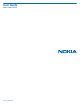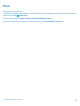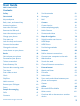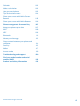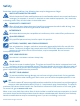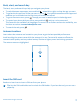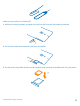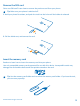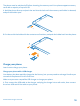User Guide Nokia Lumia 1520 Issue 1.
Psst... This guide isn't all there is... There's a user guide in your phone – it's always with you, available when needed. On the start screen, swipe left, and tap Nokia Care. Check out the videos at www.youtube.com/NokiaSupportVideos. For info on Nokia Service terms and Privacy policy, go to www.nokia.com/privacy. © 2013 Nokia. All rights reserved.
User Guide Nokia Lumia 1520 Contents Safety 5 Social networks Get started 6 Messages 52 Keys and parts 6 Mail 56 Back, start, and search key 7 Camera 61 Antenna locations 7 Camera basics 61 Insert the SIM card 7 Advanced photography 64 Remove the SIM card 9 Nokia Camera 65 Insert the memory card 9 Photos and videos 71 10 Maps & navigation 76 First start-up 12 Switch location services on 76 Lock the keys and screen 14 HERE Maps 76 Connect the headset 15 HERE Drive
Calendar 102 Make a calculation 103 Use your work phone 103 Tips for business users 104 Share your screen with Nokia Screen Beamer 105 Share your screen with Nokia Beamer 106 Phone management & connectivity 107 Keep your phone up to date 107 Wi-Fi 108 NFC 109 Bluetooth 111 Memory and storage 113 Copy content between your phone and computer 114 Security 115 Wallet 117 Access codes 118 Troubleshooting and support 120 Find your model number and serial number (IMEI) 122 Produ
Safety Read these simple guidelines. Not following them may be dangerous or illegal. SWITCH OFF IN RESTRICTED AREAS Switch the device off when mobile phone use is not allowed or when it may cause interference or danger, for example, in aircraft, in hospitals or near medical equipment, fuel, chemicals, or blasting areas. Obey all instructions in restricted areas. ROAD SAFETY COMES FIRST Obey all local laws. Always keep your hands free to operate the vehicle while driving.
Get started Get to grips with the basics, and have your phone up and running in no time. Keys and parts Explore the keys and parts of your new phone. 1 Front camera 2 Earpiece 3 Connector for headphones and speakerphones (3.5 mm) 4 2nd microphone 5 Proximity sensor/Light sensor 6 Volume keys 7 Power/Lock key 8 Camera key 9 Search key 10 Start key 11 Back key 12 Microphone 13 Micro-USB connector 14 SIM and memory card holder tool, available in the sales box.
Back, start, and search key The back, start, and search keys help you navigate your phone. • • • • To switch between open apps, press and hold , swipe left or right, and tap the app you want. To go back to the previous screen you were in, press . Your phone remembers all the apps and websites you've visited since the last time your screen was locked. To go to the start screen, press . The app you were in remains open in the background.
Make sure your phone is switched off. 1. Hold your phone face down, and push the tool into the hole until the holder is released. 2. Pull out the holder and remove the key from the holder. 3. Put the card in the holder with the contact area face up, and push the holder back into your phone. © 2013 Nokia. All rights reserved.
Remove the SIM card Got a new SIM card? Learn how to remove the previous card from your phone. Tip: Make sure your phone is switched off. 1. Hold your phone face down, and push the tool into the hole until the holder is released. 2. Pull the holder out, and remove the card. Insert the memory card Read on to learn how to insert the memory card into your phone. Use only compatible memory cards approved for use with this device.
The phone must be switched off before inserting the memory card. Your phone supports memory cards with a capacity of up to 64 GB. 1. Hold the phone face up and push the tool into the hole until the memory card holder is released, and pull the holder open. 2. Put the card in the holder with the contact area face down, and push the holder back into the phone. Charge your phone Learn how to charge your phone.
2. When the battery is full, disconnect the charger from the phone, then from the wall outlet. You don't need to charge the battery for a specific length of time, and you can use the phone while it's charging. When you start charging a completely empty battery, the start key up and the charging progress is shown. flashes until the screen wakes If the battery is completely discharged, it may need to charge for up to 20 minutes before you can use your phone.
Important: Only qualified personnel or an authorized service facility should replace the battery. Unauthorized battery replacement may invalidate your warranty. First start-up Learn how to get your new phone up and running. Your new phone comes with great features that will be installed when you start your phone for the first time. Allow some minutes for your phone to be ready. Switch the phone on Are you ready? Switch your phone on, and start exploring it.
Microsoft account With a Microsoft account, you can access Microsoft services with a single username and password on your computer or phone. You can also use the same username and password on your Xbox. With your Microsoft account, you can, for example: • • • • • • • • Download content from Store Back up your contacts Upload, store, and share pictures and documents. Back up your phone on SkyDrive.
Create your Microsoft account Spice up your life and get more from your phone – create a Microsoft account. To create a Microsoft account, you need an internet connection. If you don't have a data plan, the data transmission costs may pile up quickly. For info about possible data costs, contact your network service provider. If you can't connect to the internet, you can create the account later. 1. To set up your phone, follow the instructions shown on the screen. 2.
Unlock the keys and screen Press the power key, and drag the lock screen up. Set the keys and screen to lock automatically On the start screen, swipe left, tap Settings > lock screen > Screen times out after, and select the length of time after which the keys and screen are locked automatically. Connect the headset Enjoy your favorite music, or free your hands for other things when in a call. Connect the headset to your phone. © 2013 Nokia. All rights reserved.
Do not connect products that create an output signal, as this may damage the device. Do not connect any voltage source to the audio connector. If you connect an external device or headset, other than those approved for use with this device, to the audio connector, pay special attention to volume levels. Change the volume Trouble hearing your phone ringing in noisy environments, or calls too loud? You can change the volume to your liking. Use the volume keys.
Signal strength Battery power level The battery is charging. Battery saver mode is switched on. Your calls are forwarded to another number or your voice mailbox. There is no SIM card in your phone. Your SIM card is locked. A Bluetooth device is connected to your phone. A Wi-Fi connection is available. A Wi-Fi connection is active. An app or service is using your location info. Your phone is roaming and not on your home mobile network. Vibrate mode is switched on. Airplane mode is switched on.
Basics Learn how to get the most out of your new phone. Get to know your phone Your phone has two views, making it easy for you to keep up with what's going on. To switch between the start screen and the apps menu, simply swipe left or right. Start screen: The animated live tiles show your missed calls and received messages, the latest news and weather forecasts, and more. You can rearrange and resize the tiles, and pin contacts, apps, feeds, mailboxes, websites, and other favorites.
Switch between apps Press and hold , swipe to the app you want, and tap the app. Tip: To close the app, tap . View the apps running in the background On the start screen, swipe left, and tap Settings. Swipe left, and tap background tasks. Use the touch screen Explore your phone with a tap, swipe, or drag. 1. To use your phone, simply tap or tap and hold the touch screen. 2. To open further options, place your finger on an item until the menu opens. © 2013 Nokia. All rights reserved.
Tip: You can even use your phone while wearing gloves. On the start screen, swipe left, and tap Settings > touch, and switch Touch sensitivity to high. Example: To open an app or other item, tap the app or item. To edit or delete a calendar appointment, tap and hold the appointment, and select the appropriate option. Tap and hold to drag an item Place your finger on the item for a couple of seconds, and slide your finger across the screen.
Example: Swipe left or right between the start screen and the apps menu, or between different views in the hubs. To quickly scroll through a long list or menu, slide your finger quickly in a flicking motion up or down the screen, and lift your finger. To stop the scrolling, tap the screen. Zoom in or out Place 2 fingers on an item, such as a map, photo, or web page, and slide your fingers apart or together. © 2013 Nokia. All rights reserved.
Important: Avoid scratching the touch screen. Tip: The screen rotates automatically when you turn the phone 90 degrees. To lock the screen in its current orientation, on the start screen, swipe left, and tap Settings > screen . rotation. Switch Autorotate screen to Off Use your phone with ease Struggling with small text or blurry images? Make the fonts larger and the screen easier to view. You can also use your phone with a teletypewriter (TTY/TDD). 1. On the start screen, swipe left, and tap 2.
Use your phone with a TTY/TDD Switch TTY/TDD to full. The available TTY/TDD modes may vary depending on your network service provider. Use your phone with a hearing aid . Switch Telecoil to On Use the screen reader Mobile Accessibility reads the info on your screen aloud. Make calls and access messaging, contacts, calendar, browser, and settings easily from a customized start screen. To install Mobile Accessibility, on the start screen, swipe left, and tap Under Mobile Accessibility, tap download > install.
applicable laws and regulations. Where allowed, you can connect to a Wi-Fi network to, for example, browse the internet or switch Bluetooth and NFC sharing on in airplane mode. 1. On the start screen, swipe left, and tap 2. Switch Status to On . Settings > airplane mode. Control your phone with your voice Got your hands full, but need to use your phone? You can use your voice to make a call, send a text message, search the web, or open an app. This feature is not available in all languages.
When you pin contacts, their feed updates are shown on the tile, and you can call them directly from the start screen. Pin a website Go to a website, and tap > pin to start. Move a tile Tap and hold the tile, drag and drop it to the new location, and tap the screen. Resize or unpin a tile To resize, tap and hold the tile, and tap the arrow icon. The tiles can be either small, medium, or wide. The bigger the tile is, the more info it can show. To unpin the tile, tap and hold the tile, and tap .
Tip: It's easy to wake up your phone even when the power key is not easily accessible, for example, while your phone is cradled in a car holder. Simply double-tap the screen. Switch double-tap on or off On the start screen, swipe left, and tap check box. Settings > touch.
Change your theme You can change the display colors to match your taste and mood. 1. On the start screen, swipe left, and tap 2. Tap Background or Accent color. Settings > theme. Change color profile To adjust the saturation and color temperature of your screen, tap color profile > adjust. Settings > display > Lumia Personalize the lock screen Would you like to make your lock screen look unique? You can, for example, have your own favorite photo in the background.
Add new ringtones from your PC to your phone Connect your phone to your PC with a USB cable, and use the file manager of your PC to move the song you want to the ringtone folder in your phone. To set the song as your ringtone, in the ringtones+sounds view, tap Ringtone, and under Custom, tap the song. You can use a song as your ringtone if it is not protected with digital rights management (DRM), and it’s smaller than 30 MB. Tip: Want to create your own unique ringtone? Tap app.
Silent mode is switched on. If you have set your phone to vibrate, vibrate mode instead of silent mode. 2. If you want to set your phone to vibrate, on the start screen, swipe left, tap +sounds, and switch Vibrate to On . is switched on Settings > ringtones Set your phone to driving mode Driving mode helps you minimize distraction when driving, letting you concentrate on your journey. 1. On the start screen, swipe left, and tap Settings > driving mode > next. 2.
Extend battery life Get the most out of your phone while getting the battery life you need. There are steps you can take to save power on your phone. To save power: Charge wisely Always charge the battery fully. Select only the sounds that you need Mute unnecessary sounds, such as key press sounds. Use wired headphones Use wired headphones, rather than the speakerphone.
• Use location services selectively Use network connections selectively Some apps may run in the background unnecessarily. On the start screen, swipe left, tap Settings, swipe to applications, and tap background tasks. Tap the app you want to block, and tap block. If you want to keep location services switched on, but don't want to use check-in services, on the start screen, swipe left, and tap Settings. Swipe to applications, tap people, and switch Use my location to Off .
Using a Wi-Fi connection is generally faster and less expensive than using a mobile data connection. If both Wi-Fi and mobile data connections are available, your phone uses the Wi-Fi connection. On the start screen, swipe left, and tap Settings. 1. Tap Wi-Fi. 2. Make sure Wi-Fi networking is switched to On 3. Select the connection you want to use. . Close a mobile data connection Tap cellular, and switch Data connection to off.
Tip: To put a period at the end of a sentence, and to start a new sentence, tap the space key twice. Tip: To quickly type in a number or special character, while holding the numbers and symbol key, slide your finger to the character, and lift your finger. Copy or paste text Tap a word, drag the circles before and after the word to highlight the section you want to copy, and tap . To paste the text, tap . Add an accent to a character Tap and hold the character, and tap the accented character.
Use keyboard word suggestions Your phone suggests words as you write, to help you write quickly and more accurately. Word suggestions are available in several languages. When you start writing a word, your phone suggests possible words. When the word you want is shown in the suggestion bar, select the word. To see more suggestions, swipe left. Tip: If the suggested word is marked in bold, your phone automatically uses it to replace the word you wrote.
Switch word suggestions off On the start screen, swipe left, and tap clear the Suggest text check box. Settings > keyboard. Tap your language keyboard, and Add writing languages You can add several writing languages to your keyboard and switch between the languages when writing. 1. Tap Settings > keyboard > add keyboards. 2. Select the languages you want to write in. Tip: To remove a pre-installed keyboard, tap and hold the language you don't want to use, and tap remove.
Scan codes or text Use your phone camera to scan things, such as QR codes, barcodes, and book and DVD covers, and get further info on what your phone recognizes. Press , and tap . 1. Point the camera at a code. 2. Tap a result for more info. Tip: Keep the camera steady, and make sure what you're scanning is completely visible in the camera viewfinder. Example: Try scanning the following code, and see what happens.
Clock Keep track of time – learn how to use your phone as a clock, as well as an alarm clock. Set an alarm You can use your phone as an alarm clock. 1. On the start screen, swipe left, and tap Alarms. 2. Tap . 3. Fill in the alarm details, set the time, and tap . For the alarm to sound, your phone must be turned on, and the phone volume needs to be loud enough. Tip: You can quickly see the time of the next active alarm if you have pinned the Alarms app to the start screen.
Switch Set automatically to On . Update the time and date manually , and edit the time and date. Switch Set automatically to Off Update the time zone manually when traveling abroad , and tap Time zone and a location. Switch Set automatically to Off SkyDrive Store your stuff in the clouds. You don't need to worry about freeing memory for your favorites or new apps. SkyDrive is cloud storage for all your documents and photos, so you can access, share, or restore them if needed.
Tip: To set your phone to automatically upload photos or videos to SkyDrive, on the start screen, swipe left, and tap Settings. Swipe to applications, and tap photos+camera > SkyDrive. Save an Office document to SkyDrive Tap Office, swipe to places, and tap phone. Then tap and hold the file you want to save, and tap save to... > SkyDrive. Tip: You can also save a document to SkyDrive while working on it. Tap > save as..., and switch Save to to SkyDrive.
Browse your SIM apps If your service provider has included apps on your SIM card, here's how to find them. On the start screen, swipe left, and tap Settings > cellular > SIM applications. Store Make your phone your own with more apps, games, and other items, some of which are free of charge. Browse Store to find the latest content for you and your phone.
Using services or downloading content may cause the transfer of large amounts of data, which may result in data costs. Browse or search Store Check out the latest and most downloaded apps, games, and other items recommended for you and your phone. Browse different categories, or search for specific items. Tap Store. View or browse categories Tap a category on the front page, or swipe left or right to see more categories and items. Tap an item to view its details.
Write a review for an app Do you want to share your opinion on an app with other Store users? Rate and review the app. You can post one review per app that you download. 1. On the start screen, swipe left, tap and hold the app, and tap rate and review. 2. Rate the app, and write your review. Tip: You can rate and review your other items in the same way. © 2013 Nokia. All rights reserved.
People & messaging Contact your friends and family, and share your files, such as photos, using your phone. Stay tuned with the latest updates to your social networking services even when on the go. Calls Want to make calls on your new phone and talk to your friends? Read on and you'll learn how. Call a contact Calling your friends is quick and easy when you've saved them as contacts in your phone. 1. Tap > . 2. Tap the contact and the number.
To search for a call record, tap > , and type in the contact's name or phone number. Use your voice to make a call You can use your voice to call a contact. 1. Press and hold . 2. Say Call and the contact's name. To cancel, press . Tip: You can also use voice dialing with a Bluetooth headset. This feature may not be available in all languages. Silence an incoming call If your phone rings when you don't want to be disturbed, you can silence your phone.
3. When the new call is answered, tap . Add another person to the call Tap , call another person, and tap . Have a private conversation with someone Tap and the person's name or phone number. The conference call is put on hold on your phone. The other people continue the conference call. To return to the conference call, tap . Forward calls to another phone Can't always answer the phone, but don't want to miss any incoming calls? You can forward them to another phone number.
Edit your voice mail number > settings, switch Use default voicemail number to Off Tap > number. , and edit your voice mail Use the same voice mail number in the Forward calls to box. Use call waiting Get another call while you're already on one? Call waiting helps you answer or hold one of the calls. Tap Settings > network+, and switch Call waiting to On . 1. To hold the first call and answer the new call, tap ANSWER. 2. To end the first call and answer the new one, tap end call+answer. 3.
2. If asked, type in the voice mail password. 3. You can listen or reply to voice mail messages, delete them, or record a greeting message. For the availability of the voice mailbox service, and for info on setting up how long before calls are forwarded, contact your network service provider. Contacts You can save and organize your friends' phone numbers, addresses, and other contact information in the People hub. You can also get in touch with your friends through social networking services.
Filter your contact list If you don't want contacts from social networking services to show up in your contact list, you can > settings > filter my contact list and the accounts you filter them out. In the contact list, tap want to show or hide. Save a number from a received call Have you received a call from a person whose phone number is not yet saved in your People hub? You can easily save the number in a new or existing contact list entry. 1. Tap . 2. In the call history list, tap a phone number and .
2. Tap choose a contact and the contact to be linked. Unlink a contact Tap the main contact and , and tap the contact to be unlinked and unlink. Share your plans with your family and friends Want to gather with people, but find it difficult to set a date and time convenient for everybody? You can invite others to chat, and privately share a calendar, photos, or notes. Although this feature works best on Windows Phone 8, phones running on Windows Phone 7 can join rooms and set up shared calendars.
3. Tap a contact, and > share contact > > Tap+Send. 4. Touch your friend's phone with your phone. The other phone must support NFC. For more info, see the user guide of the other phone. This feature may not be compatible with all phones that support NFC. Social networks Want to keep in touch with your friends? You can set up social networking services on your phone. Social networking services on your phone keep you connected. Set up an account Set up your social networking service accounts. 1.
Post your status If you feel like reaching out to your friends, let them know what's on your mind. Post a status update to the social networking services that you use. 1. Tap People, and swipe to all. 2. Tap your own contact card and post an update. 3. Write your message. 4. In the Post to box, tap the check box next to each account to post to, and tap 5. Tap . . Important: Before sharing your location, always consider carefully with whom you are sharing.
5. Add a caption if you want, and tap . Messages Stay in touch with your friends, and send them text or multimedia messages, or start chatting. You can open messages directly from the start screen. Tap Messaging. You can send and receive different kinds of messages: • • • Text messages Multimedia messages that contain attachments, such as photos Chat messages Messages and chats between you and a particular contact are arranged into conversations.
Send a message With text and multimedia messages, you can quickly contact your friends and family. If you start writing a message, and switch to another app before sending it, you can continue your > drafts. The draft message is deleted when sent. message when you return to Messaging. Tap 1. Tap Messaging. 2. Tap . 3. To add a recipient from your contacts list, tap phone number. Tip: To add several recipients, tap > , or start writing a name. You can also type in a , the recipients you want, and . 4.
1. Tap Messaging. 2. To read a message, tap a conversation. Save an attachment Tap the attachment, such as a photo, and tap > save to phone. Delete a conversation In threads, tap , the conversation you want to delete, and Delete all messages in your phone > select all, and tap Tap > . . Reply to a message Don't keep your friend waiting – reply to the message straight away. 1. Tap Messaging. 2. In threads, tap the conversation containing the message. 3. Tap the message box, and write your message.
Your phone may ask you about using your location. You need to allow it to use this feature. 1. When writing a text message, tap > my location. Sending a message with an attachment may be more expensive than sending a normal text message. For more info, contact your service provider. 2. Tap . Your friends receive a message with a picture of where you are on the map. Send an audio message Want to celebrate your friend's birthday with a song? Send your song as an audio message. 1.
Chat with your friends Do you like chatting online with your friends? If you are out and about, you can send instant messages from your phone, no matter where you are. You need a Microsoft account to chat. When you connect your Facebook account to your Microsoft account, you can use Facebook chat in Messaging. For more info, see www.windowsphone.com. Before starting to chat, set up a chat service. Tap instructions shown on the phone.
2. Tap an account, and write your username and password. Tip: Add your work mail, contacts, and calendar to your phone with advanced setup. Write your username and password, tap Exchange ActiveSync, and type in the required details. 3. Tap sign in. Tip: Depending on your mail account, you can also sync other items than just mails to your phone, such as contacts and your calendar. If your phone doesn't find your mail settings, advanced setup can find them.
You can pin several mailboxes to the start screen. For example, dedicate a tile for business mail and another for personal mail. If you link several mailboxes into a unified inbox, you can open mail from all your inboxes in one tile. To read your mail, tap the tile. Send mail Don't let your mail pile up. Use your phone to read and write mail on the go. 1. On the start screen, tap . 2. Tap and an account, if you have linked inboxes. 3.
1. On the start screen, tap . 2. In your mailbox, tap the mail. Unread mail is marked in a different color. Tip: To zoom in or out, place 2 fingers on the screen, and slide them together or apart. Tip: If a mail contains a web address, tap it to go to the website. Read mail in a conversation In your mailbox, tap the conversation that includes the mail, and tap the mail. A conversation with unread mail is marked in a different color.
Delete one mail Open the mail, and tap . View mails separately Mails are grouped by title in conversations. A conversation also includes your replies. If you'd like to view all your mails separately, you can switch the conversations feature off. 1. On the start screen, tap . > settings. 2. Tap 3. Switch Conversations to Off . Use your voice to write a mail Instead of using the keyboard, you can dictate your mail. This feature is not available in all languages.
Camera Why carry a separate camera if your phone has all you need for capturing memories? With your phone camera, you can easily take photos or record videos. Camera basics Get to know Nokia Pro Camera Want to take outstanding photos? With Nokia Pro Camera, you can enjoy full-resolution photos and full HD video capture with stereo sound. You can also be your own artist and change each setting manually to your preference.
View the photo in full-resolution view To view the photo you just took, tap the round thumbnail next to only be viewed in Nokia Pro Camera. . This full-resolution photo can Reframe your full-resolution photos Capture the best moments with Nokia Pro Camera and reframe the photos when you have time. 1. In Nokia Pro Camera, tap . 2. Choose the photo you want to reframe, and tap Nokia Pro Camera. 3. Tap . 4.
2. To switch from photo to video mode, tap . 3. To zoom in, swipe up, and to zoom out, swipe down. 4. To start recording, press the camera key. The timer starts to run. 5. To stop recording, press the camera key. The timer stops. To view the video you just recorded, tap . The video is saved in Photos. Save your photos and videos to a memory card If there is a memory card in your phone, and your phone memory is filling up, save the photos you take and videos you record to the memory card.
Advanced photography Take photos like a pro Would you like to use your full creative potential, and take professional-looking photos? With Nokia Pro Camera, you can manually adjust the camera settings both in camera and video mode. 1. To switch the camera on, press the camera key. 2. To view the settings, drag to the left. To change a setting, slide your finger up or down on the slider. You can, for example, change Exposure compensation to control the amount of light in your photo. 3.
• • • • You can zoom Nokia Pro Camera with only one finger. To zoom in, swipe up, and to zoom out, swipe down. To view the photos you have taken with Nokia Pro Camera, tap on the top left corner of the screen. To focus the camera on a specific object, tap the object on the screen. To see the screen at its best, make sure you're not covering the light sensor.
2. To zoom in, swipe up, and to zoom out, swipe down. 3. To focus, press and hold the camera key halfway down. 4. To take the photo, press the camera key down fully. Tip: Need to capture a moment quickly? To switch on the camera when your phone is locked, press and hold the camera key for a couple of seconds. Keep a safe distance when using the flash. Do not use the flash on people or animals at close range. Do not cover the flash while taking a photo.
Take a self-portrait To take a self-portrait easily, use the front camera of your phone. 1. To switch the camera on, press the camera key. > front facing. 2. Tap 3. To take the photo, press the camera key. Tip: You can also record videos with the front camera. To switch to video recording, tap start recording, press the camera key. . To Record a video Besides taking photos with your phone, you can also capture your special moments as videos. 1. To switch the camera on, press the camera key. . 2.
Take photos like a pro with Nokia Camera Would you like to use your full creative potential, and take professional-looking photos? With Nokia Camera, you can manually adjust the camera settings both in camera and video mode. 1. To switch the camera on, press the camera key. 2. To view the settings, drag to the left. To change a setting, slide your finger up or down on the slider. You can, for example, change Exposure compensation to control the amount of light in your photo. 3.
Take better photos with Smart mode Want to take better photos of moving objects or take a group photo where everyone is at their best? Use smart mode and snap superb photos. 1. To switch the camera on, press the camera key. 2. Tap . 3. To take a photo, press the camera key once. Tip: To focus the camera on a specific object, tap the object on the screen. The phone takes a sequence of photos and shows you everything you can do with them.
Take an action shot Want to take great photos of moving objects? Use smart mode to convert photos of moving objects into a single dynamic photo. 1. Take a photo using smart mode. Tip: You don't need to follow the moving object when taking the photo. Just keep the camera still. 2. Tap the round thumbnail next to . 3. Swipe up to ACTION SHOT, and tap the photo. 4. To delete moving objects from the photo, tap the white circles at the bottom of the screen. 5.
Remove moving objects in a photo Did someone walk through your photo in the last moment? Use smart mode and remove unwanted moving objects in a photo. 1. Take a photo using smart mode. 2. Tap the round thumbnail next to . 3. Swipe up to REMOVE MOVING OBJECTS, and tap the photo. The camera automatically removes moving objects in the photo. 4. Tap . Tip: To undo the object removal, tap the screen and . Then tap the screen again and .
Photos hub The photos you've taken or videos you've recorded with your phone are saved to the Photos hub, where you can browse and view them. To find your photos and videos easily, mark your favorites, or organize them into albums. View photos Relive those important moments – view the photos on your phone. Tap Photos. 1. To view a photo you've taken, tap Camera Roll and the photo. 2. To view the next photo, swipe left. To view the previous photo, swipe right.
View your favorites In the Photos hub, swipe to favorites. Upload photos and videos to the web Want to upload your photos and videos to a social networking service for your friends and family to see? You can do that directly from the Photos hub. 1. Tap Photos, and browse to a photo or video. > share... and the service. 2. Tap 3. Tap or . Tip: To select several photos at once, in the Photos hub, tap the album and and tap .
Create an album To easily find photos of an occasion, a person, or a trip, organize your photos into albums according to subject, for example. If your computer is a Mac, install the Windows Phone app from the Mac App Store. 1. Connect your phone to a compatible computer with a compatible USB cable. 2. On your computer, open a file manager, such as Windows Explorer or Finder, and browse to the folder for photos. 3. Add a new folder, give it a name, and add photos to the folder.
Tip: Your phone is shown under portable devices as Windows Phone. To see the folders of your phone, double-click the name of the phone. There are separate folders for documents, music, photos, ringtones, and videos. 3. Open the folder for photos, and select and copy the photos to your computer. Tip: If your computer's operating system is Windows 7 or Windows 8, you can also use the Windows Phone app. With Windows 7, you can download it from www.windowsphone.com.
Maps & navigation Explore what’s out there and how to get there. Switch location services on Find out where you are using HERE Maps, and save your location to the photos you take – let apps use your location info to offer you a wider variety of services. 1. Swipe left, and tap Settings. 2. Tap location, and switch Location services to On . HERE Maps HERE Maps shows you what is nearby, and directs you where you want to go.
Contents of digital maps may sometimes be inaccurate and incomplete. Never rely solely on the content or the service for essential communications, such as in emergencies. Using services or downloading content may cause the transfer of large amounts of data, which may result in data costs. Some content is generated by third parties and not Nokia. The content may be inaccurate and is subject to availability.
Map coverage varies by country and region. Browse the map Drag the map with your finger. Zoom in or out Place two fingers on the map, and slide them apart to zoom in or together to zoom out. Tip: To add zoom controls to the map view, tap . On > settings, and switch Zoom controls to Find a location HERE Maps helps you find specific locations and businesses. 1. On the start screen, swipe left, and tap HERE Maps > . 2. Write search words, such as a street address or place name, in the search box. 3.
You can see all types of suggested places on the map. Find certain types of nearby places When the nearby places are shown on the map, swipe up from the bottom of the screen, and tap show categories and a category. The nearby places in the category are shown in a list. To see them on the map, tap the map. Tip: To pin a category to the start screen, after selecting a category, tap quickly discover new places wherever you are. .
To get directions to a place, or to get more info, tap the place. To freeze the view, so you can study a place without needing to hold your phone pointed at it, tap . To take a quick look at where places are located on the map, hold your phone with the screen facing up as if holding a compass. Tip: You can find certain types of nearby places in the same way as in the normal map view. You can also pin a category, for example, eat & drink, to the start screen in the LiveSight view.
Get directions to a place Want to find your way easily? Get directions for walking, driving, or using public transportation – use your current location or any other place as the starting point. 1. On the start screen, swipe left, and tap HERE Maps. > directions. 2. Tap 3. If you don't want the start point to be your current location, tap from, and search for a starting point. 4. Tap to, and search for a destination. The route is shown on the map, along with an estimate of how long it takes to get there.
4. In the place details view, tap . Tip: You can also pin a place to the start screen for easy access. When the place is shown on the map, tap the info bubble and . View a saved place In the main view, tap . Remove a saved place In the main view, tap and the place, and tap . Sync your saved places Have your favorite places always backed up and at hand – sync your favorites with your Nokia account. On the start screen, swipe left, and tap HERE Maps. You can plan a trip on your computer at here.
• • • • • • Find your way with turn-by-turn directions and voice guidance Preload maps before traveling and use HERE Drive+ offline to save data costs Get real-time info on traffic incidents and conditions on your daily routes using My Commute Get a warning when you exceed the speed limit Avoid ferries and tunnels, or certain types of roads, such as unpaved roads Have your favorite places backed up and at hand on all HERE apps and at here.
3. If you want to avoid tunnels and ferries, or certain types of roads, such as unpaved roads, tap the route options toolbar, and switch road types on or off. Tip: To change the road types later during navigation, swipe up from the bottom of the screen, and tap Settings > Route settings. 4. To start navigation, tap START. By default, the map rotates to your driving direction, and the compass points north. To view the map north up, for example, to get a general picture of your route, tap > North-up.
Sync your saved places If you're signed in to your Nokia account, your favorites are synced to your account automatically every time you open HERE Drive+. To sync your favorites manually, swipe up from the bottom of the screen, and tap Favorites > . Drive to a saved place Swipe up from the bottom of the screen, and tap Favorites and the place. Tip: You can pin a favorite destination to the start screen, so you can navigate to it quickly.
COMMUTE, search for your start point and destination, for example, your home and work address, and set the times you usually go to work and head back home. HERE Drive+. 1. Tap 2. Swipe up from the bottom of the screen. If it's close to the time you usually set off to your destination, your phone suggests the destination in the My Commute tile. To set off to the suggested place, tap the tile, then tap the route and START. Tip: Try out different routes to your daily destinations.
Hide prominent buildings and attractions Swipe up from the bottom of the screen, tap Settings > Map options, and switch Landmarks to . Positioning methods Your phone shows your location on the map using GPS, GLONASS, A-GPS, Wi-Fi, or network (Cell ID) based positioning. The availability, accuracy and completeness of the location info depend on, for example, your location, surroundings, and third party sources, and may be limited.
Internet Learn how to create wireless connections and browse the web while keeping your data costs down. Define internet connections Does your network service provider charge you a fixed fee for data transfer or on a pay-as-you-use basis? Change the Wi-Fi and mobile data settings to reduce your data costs while roaming and at home. Important: Use encryption to increase the security of your Wi-Fi connection. Using encryption reduces the risk of others accessing your data.
Web browser Catch up on the news, and visit your favorite websites. You can use Internet Explorer 10 in your phone to view web pages on the internet. Your browser can also help warn you against security threats. Internet Explorer. Tap To browse the web, you must be connected to the internet.
Open a new tab When you want to visit several websites at the same time, you can open up to 6 browser tabs and switch between them. Internet Explorer. Tap Tap > tabs > . Switch between tabs > tabs and a tab. Tap Close a tab Tap > tabs > . Add a website to your favorites If you visit the same websites all the time, add them to your favorites, so you can access them quickly. Tap Internet Explorer. 1. Go to a website. > add to favorites. 2.
2. Tap > settings > delete history. A cache is a memory location that is used to store data temporarily. If you have, or have tried to, access confidential info or a secure service, requiring passwords, clear the cache after each use. Delete an individual item in your browsing history > recent > , the item you want to delete, and Tap . Search the web Explore the web and the outside world with Bing search. You can use the keyboard or your voice to write your search words. 1. Press . 2.
Entertainment Having a spare moment and in need of entertainment? Learn how to watch videos, listen to your favorite music, and play games. Watch and listen You can use your phone to watch videos and listen to music and podcasts while on the move. Tap Music+Videos. Play music, podcasts, and videos Have your favorite media with you while on the move – watch videos, and listen to music and podcasts wherever you are. 1. Tap Music+Videos. 2. Tap music, videos, or podcasts. 3.
FM radio Learn how to listen to the radio on your phone. Listen to the radio Enjoy your favorite FM radio stations on the go. To listen to the radio, you need to attach a compatible headset to the device. The headset acts as an antenna. 1. On the start screen, swipe left, and tap 2. Connect a compatible wired headset. Music+Videos > radio. Go to the next or previous station Swipe left or right. Save a radio station Save your favorite radio stations so you can easily listen to them later.
Nokia Music With Nokia Music on Windows Phone, you can download songs on your phone and compatible computer. Nokia Music. On the start screen, swipe left, and tap For more info, go to music.nokia.com. Tip: Where available, use a Wi-Fi connection to stream and download music from Nokia Music. For info on connecting to the internet, see your phone user guide. This service is not available in all countries or regions.
Get recommendations with Mix Radio With Nokia Mix Radio, you can create personalized mixes to get music recommendations in line with your favorite artists. 1. On the start screen, swipe left, and tap Nokia Music. 2. Tap create a mix. 3. Tap . 4. Write an artist name – you can add up to 3 names. 5. Tap to create a mix based on the selected artists. Buy music Keep up with the beat and download your favorite music from Nokia Music.
Sync music and videos between your phone and computer Do you have media on your computer that you want to listen to or watch on your phone? Use a USB cable to sync music and videos between your phone and computer. 1. Connect your phone to a compatible computer with a USB cable. 2. In your computer's file manager, such as Windows Explorer or Finder, drag and drop your songs and videos to your phone. Tip: If your computer's operating system is Windows 7 or Windows 8, you can also use the Windows Phone app.
2. Browse the selection in Store, and tap the game you want. 3. To download a free game, tap install. 4. To try a game for free, tap try. 5. To buy a game, tap buy. Tip: To uninstall a game, tap and hold a game in the collection view, and tap uninstall. The availability of payment methods depends on your country of residence and your network service provider. Play a game Gaming on your phone is a truly social experience.
Office Keep yourself organized. Learn how to use the calendar and the Microsoft Office apps. Microsoft Office Mobile Microsoft Office Mobile is your office away from the office. Go to the Office hub to create and edit Word documents and Excel workbooks, open and view PowerPoint slide shows, and share documents with SharePoint. You can also save your documents to Windows SkyDrive. SkyDrive is cloud storage that you can use to access your documents from your phone, tablet, computer, or Xbox.
Create a Word document You can create new documents with Microsoft Word Mobile. 1. Tap Office. 2. Swipe to recent. 3. Tap . 4. Tap a blank Word file or a template. 5. Write your text. 6. To save your document, tap > save. Edit a Word document Polish your documents on the road with Microsoft Word Mobile. You can edit the documents and share your work on a SharePoint site. 1. Tap Office, and swipe to places. 2. Tap the location of the file. 3. Tap the Word file you want to edit. 4. To edit the text, tap .
5. To save your workbook, tap > save. Add a comment to a cell > comment. Tap Apply a filter to cells > apply filter. Tap Change the cell and text format Tap > format cell.... Find data from a workbook Tap the Excel file and . Send a workbook in a mail > share.... Tap the Excel file and Delete a document Phone memory filling up? You can delete any Office documents you no longer need. 1. Tap Office, and swipe to places. 2. Tap phone or any other location of the document you want to delete. 3.
Share documents with SharePoint Workspace Mobile Work on shared Microsoft Office documents, and collaborate on projects, schedules, and ideas. With Microsoft SharePoint Workspace Mobile, you can browse, send, edit, and synchronize your documents online. 1. Tap Office, and swipe to places. 2. Tap , write the web address for a SharePoint site, and tap 3. Select a document. . A copy is downloaded to your phone. 4. View or edit the document, and save your changes.
Calendar Learn how to keep your appointments, tasks, and schedules up-to-date. Add a task to your to-do list Do you have important tasks to handle at work, library books to return, or maybe an event you want to attend? You can add tasks (to-dos) to your calendar. If you have a particular deadline, set a reminder. 1. On the start screen, swipe left, and tap Calendar. 2. Swipe to to-do. 3. Tap , and fill in the fields. 4. To add a reminder, switch Reminder to on , and set the reminder date and time. 5. Tap .
Use multiple calendars When you set up mail accounts on your phone, you can see the calendars from all your accounts in one place. 1. On the start screen, swipe left, and tap Calendar. > settings, and turn the calendar on or off. 2. To show or hide a calendar, tap Tip: When a calendar is hidden, the calendar events and reminders are not displayed in different calendar views. Change the color for each calendar Tap > settings, and tap the current color and the new color.
Tips for business users Use your phone efficiently at work. For more info on Nokia’s offering for businesses, go to Nokia Expert Center at https:// expertcentre.nokia.com. Work with mail and calendar on your phone and PC You can use different mail addresses for business and leisure. You can add several mailboxes to your phone and use the same mail account both on your phone and on your PC, be it Outlook, Office 365, or any other mail account.
Connect to the web You can browse the internet using the optimal connection, be it a Wi-Fi connection or the fastest mobile data connection available. You can even share your phone’s mobile data connection with your laptop, when needed. For more info, see the Internet and Phone management & connectivity sections in this user guide. Collaborate efficiently with Lync on your phone Microsoft Lync is a next-generation communications service that connects people in new ways, anytime, from virtually anywhere.
Tip: To update the screen automatically, tap . To stop, tap . 5. To stop sharing your screen, press the lock key, or in the Nokia Screen Beamer app, tap stop. Tip: Nokia Beamer, the updated version of Nokia Screen Beamer, is available in Store, free of charge. When you install Nokia Beamer, it replaces Nokia Screen Beamer in your phone. Downloading content requires a network connection and may result in data costs.
Phone management & connectivity Take care of your phone and its contents. Learn how to connect to accessories and networks, transfer files, create backups, lock your phone, and keep the software up to date. Keep your phone up to date Stay in step with the beat – update your phone software and apps to get new and enhanced features for your phone. Updating the software may also improve your phone performance.
Make sure that the device battery has enough power, or connect the charger before starting the update. After the update, go to www.nokia.com/support to get your new user guide. Update your phone software No computer needed – update your phone software wirelessly for new features and improved performance. Before starting the update, make sure your phone has enough battery power. Using services or downloading content may cause the transfer of large amounts of data, which may result in data costs.
Wi-Fi connections Your phone periodically checks for and notifies you of available connections. The notification appears briefly at the top of the screen. To manage your Wi-Fi connections, select the notification. On the start screen, swipe left, and tap Settings > Wi-Fi. Wi-Fi positioning improves positioning accuracy when satellite signals are not available, especially when you are indoors or between tall buildings. You can also switch Wi-Fi off in your phone settings. This device supports the IEEE 802.
Before using NFC, make sure the screen and keys are unlocked. Connect to a Bluetooth accessory with NFC Hands busy? Use a headset. Or why not listen to music using wireless speakers? You only need to tap the compatible accessory with your phone. Tap the NFC area of the accessory with the NFC area of your phone, and follow the instructions on the screen. Accessories, such as the Nokia Purity Pro wireless stereo headset by Monster, are sold separately. The availability of accessories varies by region.
Read NFC tags NFC tags can contain info, such as a web address, a phone number, or a business card. The info you want is just a tap away. Tap a tag with the NFC area of your phone. Bluetooth You can connect wirelessly to other compatible devices, such as phones, computers, headsets, and car kits. You can also send your photos to compatible phones or to your computer. Since devices with Bluetooth wireless technology communicate using radio waves, they do not need to be in direct line-of-sight.
Do not pair with or accept connection requests from an unknown device. This helps to protect your phone from harmful content. Connect to a wireless headset With a wireless headset (sold separately), you can speak on the phone hands-free – you can continue what you're doing, such as working at your computer, during a call. 1. On the start screen, swipe left, and tap . 2. Switch Status to On 3. Make sure the headset is on. Settings > Bluetooth. You may need to start the pairing process from the headset.
Memory and storage Learn how to manage your photos, apps and other stuff on your phone. Back up and restore data on your phone Accidents can happen – so set your phone to back up your settings and stuff to your Microsoft account. You need a Microsoft account to back up your phone. You can set your phone to back up your app list, settings, text messages, photos, and videos. 1. On the start screen, swipe left, and tap Settings > backup. 2. If asked, sign in to your Microsoft account. 3.
Delete an app from your phone You can remove installed apps that you no longer want to keep or use, to increase the amount of available memory. 1. On the start screen, swipe left to the apps menu. 2. Tap and hold the app, and tap uninstall. You may not be able to remove some apps. If you remove an app, you may be able to reinstall without buying again, as long as the app is available in Store. If an installed app depends on a removed app, the installed app may stop working.
Windows Windows Windows Phone app Phone app Phone app for for Mac desktop Nokia Windows Photo Explorer Transfer for Mac app (photos and videos only) Windows Vista/XP Mac x x x Security Learn how to protect your phone, and to keep your data secure. Set your phone to lock automatically Want to protect your phone against unauthorized use? Define a security code, and set your phone to lock itself automatically when you're not using it. 1. On the start screen, swipe left, and tap Settings > lock screen. 2.
Unlock your phone Press the power key, drag the lock screen up, and type in your security code. Use your phone when it's locked You can use certain features of your phone when it is locked, without having to enter the security code. To wake up your phone, press the power key. Open the camera Press and hold the camera key. Change how incoming calls are notified Press the volume keys, and tap , , or .
Wallet Use Wallet to collect your credit and debit cards, coupons, and deals all in one place. Wallet is a virtual wallet on your phone. You can: • • • • • Store your credit and debit cards on your phone. To add a card to Wallet, you must sign in to your Microsoft account on your phone. If you already have a credit card on your Microsoft account, it is automatically added to Wallet.
1. On the start screen, swipe left, and tap Wallet. 2. To add a credit or debit card, tap > credit or debit, and follow the instructions on the screen. Your phone searches for an app, available from your service provider, that can be linked to your card. Add a membership or loyalty card to Wallet Tap > other. Your phone searches for an app, available from your service provider, that can be linked to your card. Note: Payment and ticketing apps and services are provided by third parties.
IMEI This is used to identify phones in the network. You may also need to give the number to Nokia Care services. To view your IMEI number, dial *#06#. © 2013 Nokia. All rights reserved.
Troubleshooting and support When you want to learn more about your phone, or if you're unsure how your phone should work, there are several support channels for you to check. To help you get the most out of your phone, there's a user guide in your phone with additional instructions. On the start screen, swipe left, and tap Nokia Care. You can also go to www.nokia.
• Reset your phone. This restores the factory settings, and erases all your personal content, including apps you've purchased and downloaded. On the start screen, swipe left, and tap Settings > about > reset your phone. If your issue remains unsolved, contact your network service provider or Nokia for repair options. Before sending your phone for repair, always back up your data, as all personal data in your phone may be deleted.
Find your model number and serial number (IMEI) If you need to contact Nokia Care or your service provider, you may need info, such as your phone's model number and serial number (IMEI). To see the info, tap Settings > about. You can also find the info on your phone label, which is located between the nano-SIM holder and memory card holder. To see the phone label, pull out the holders. To open a holder, push the SIM door key into a hole until the holder is released, and pull the holder out.
Product and safety information Network services and costs You can only use your device on the LTE 700, 850, 1700/2100, 1900, 2600; WCDMA 850, 900, 1900, 2100; and GSM 850, 900, 1800, 1900 MHz networks. You need a subscription with a service provider. Using some features and downloading content require a network connection and may result in data costs. You may also need to subscribe to some features.
• To keep your important data safe, store it in at least two separate places, such as your device, memory card, or computer, or write down important information. During extended operation, the device may feel warm. In most cases, this is normal. To avoid getting too warm, the device may automatically slow down, close apps, switch off charging, and if necessary, switch itself off. If the device is not working properly, take it to the nearest authorized service facility.
Use the battery and charger for their intended purposes only. Improper use, or use of unapproved or incompatible batteries or chargers may present a risk of fire, explosion, or other hazard, and may invalidate any approval or warranty. If you believe the battery or charger is damaged, take it to a service center before continuing to use it. Never use a damaged battery or charger. Do not charge your device during a lightning storm. Only use the charger indoors.
• • • • Be cautious when accepting connectivity requests, browsing the internet, or downloading content. Do not accept Bluetooth connections from sources you do not trust. Only install and use services and software from sources that you trust and that offer adequate security and protection. Install antivirus and other security software on your device and any connected computer. Only use one antivirus app at a time. Using more may affect performance and operation of the device and/or computer.
SAR tests are carried out with the device in standard operating positions, transmitting at its highest certified power level, in all its frequency bands. The maximum recorded SAR values for this device are: Maximum SAR value Frequency bands used when Maximum SAR value was recorded When held against the head 0.59 W/kg over 10g 2-slot GPRS 900 and WLAN 2450 When operated at a separation distance of 5/8 inch (1.5 centimeters) from the body 0.
THE CONTENTS OF THIS DOCUMENT ARE PROVIDED "AS IS". EXCEPT AS REQUIRED BY APPLICABLE LAW, NO WARRANTIES OF ANY KIND, EITHER EXPRESS OR IMPLIED, INCLUDING, BUT NOT LIMITED TO, THE IMPLIED WARRANTIES OF MERCHANTABILITY AND FITNESS FOR A PARTICULAR PURPOSE, ARE MADE IN RELATION TO THE ACCURACY, RELIABILITY OR CONTENTS OF THIS DOCUMENT. NOKIA RESERVES THE RIGHT TO REVISE THIS DOCUMENT OR WITHDRAW IT AT ANY TIME WITHOUT PRIOR NOTICE.