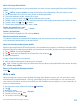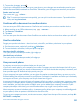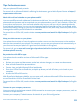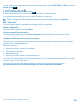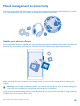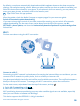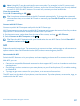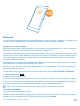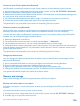User manual
Table Of Contents
- Contents
- For your safety
- Get started
- Basics
- People & messaging
- Calls
- Call a contact
- Make a call with Skype
- Use speed dial to call your favorite contacts
- Call the last dialed number
- Use your voice to make a call
- Silence an incoming call
- Reply to a call by a text message
- Make a conference call
- Forward calls to another phone
- Forward calls to your voice mail
- Call your voice mailbox
- Use call waiting
- Block calls and messages
- Contacts
- Social networks
- Messages
- Calls
- Camera
- Maps & navigation
- Internet
- Entertainment
- Office
- Phone management & connectivity
- Troubleshooting and support
- Find your model number and serial number (IMEI)
- Product and safety info
- Network services and costs
- Make an emergency call
- Take care of your device
- About Digital Rights Management
- Battery and charger info
- Small children
- Medical devices
- Implanted medical devices
- Accessibility solutions
- Hearing
- Protect your device from harmful content
- Information on health
- Vehicles
- Safety and texting while driving
- Potentially explosive environments
- Certification information (SAR)
- Support messages
- Care
- Copyrights and other notices
Note: Using Wi-Fi may be restricted in some countries. For example, in the EU, you are only
allowed to use 5150–5350 MHz Wi-Fi indoors, and in the USA and Canada, you are only allowed
to use 5.15–5.25 GHz Wi-Fi indoors. For more info, contact your local authorities.
Close the connection
Switch Wi-Fi networking to Off .
Tip: Your phone connects back to the Wi-Fi network automatically. To change the automatic
reconnection time, or to switch Wi-Fi back on manually, tap Turn Wi-Fi back on and the option
you want.
Connect with Wi-Fi Sense
Connect to public Wi-Fi hotspots easily with the Wi-Fi Sense app.
Wi-Fi Sense connects your phone to public Wi-Fi hotspots and accepts the terms of use for you when
required. Wi-Fi Sense can also share your contact info if you want.
1. On the start screen, swipe down from the top of the screen, and tap > Wi-Fi Sense.
2. Switch Connect to Wi-Fi hotspots to On .
Tip: Share the Wi-Fi hotspots with your friends who also use Wi-Fi Sense. Switch Share Wi-Fi
networks I select to On .
NFC
Explore the world around you. Tap accessories to connect to them, and tap tags to call someone or
open a website. Near Field Communication (NFC) makes connecting easy and fun.
Get started with NFC
Switch the NFC features on in your phone, and start tapping to share stuff or connect to devices.
With NFC, you can:
• Connect to compatible Bluetooth accessories that support NFC, such as a headset or a wireless
speakerphone
• Send things, such as contacts or your own photos, to your friend's phone, PC, or tablet running
on Windows 8
• Tap tags to get more content for your phone, or to access online services
The NFC area is on the back of your phone, near the camera. Tap other phones, accessories, tags, or
readers with the NFC area.
© 2014 Microsoft Mobile. All rights reserved.
97