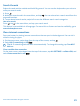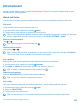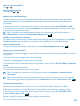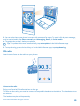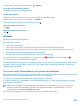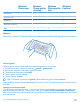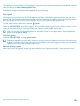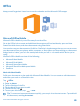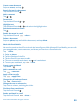User manual
Table Of Contents
- Contents
- For your safety
- Get started
- Basics
- People & messaging
- Calls
- Call a contact
- Make a call with Skype
- Use speed dial to call your favorite contacts
- Call the last dialed number
- Use your voice to make a call
- Silence an incoming call
- Reply to a call by a text message
- Make a conference call
- Forward calls to another phone
- Forward calls to your voice mail
- Call your voice mailbox
- Use call waiting
- Block calls and messages
- Contacts
- Social networks
- Messages
- Calls
- Camera
- Maps & navigation
- Internet
- Entertainment
- Office
- Phone management & connectivity
- Troubleshooting and support
- Find your model number and serial number (IMEI)
- Product and safety info
- Network services and costs
- Make an emergency call
- Take care of your device
- About Digital Rights Management
- Battery and charger info
- Small children
- Medical devices
- Implanted medical devices
- Accessibility solutions
- Hearing
- Protect your device from harmful content
- Information on health
- Vehicles
- Safety and texting while driving
- Potentially explosive environments
- Certification information (SAR)
- Support messages
- Care
- Copyrights and other notices
On the start screen, swipe left, and tap FM Radio.
Go to the next or previous station
Swipe left or right on the frequency bar.
Save a radio station
Save your favorite radio stations so you can easily listen to them later.
On the start screen, swipe left, and tap FM Radio.
To save the station that you are listening to, tap .
View your saved stations list
Tap .
Remove a station from the list
Tap .
MixRadio
Discover new music with MixRadio.
With MixRadio, you can:
• Listen to curated mixes
• Take your mixes offline and listen to them even without an internet connection
• Mark songs with thumbs up or thumbs down to get a mix that’s tailored more to your taste
• Create your own mixes based on your favorite artists
• Get more info about your favorite artists, such as their next gigs
To learn more about using MixRadio, on your phone, tap MixRadio, swipe left, and tap .
This service may not be available in all regions.
Downloading and streaming music and other content may involve transfer of large amounts of data
through your service provider’s network. For info about data transmission charges, contact your
network service provider.
Sync music and videos between your phone and computer
Do you have media on your computer that you want to listen to or watch on your phone? Use a USB
cable to sync music and videos between your phone and computer.
1. Connect your phone to a compatible computer with a USB cable.
2. In your computer's file manager, such as Windows Explorer or Finder, drag and drop your songs
and videos to your phone.
Tip: If your computer's operating system is Windows 7 or Windows 8, you can also use the
Windows Phone app. Windows 8 installs the app automatically. With Windows 7, you can
download it from www.windowsphone.com.
For info on which app works with which computer, see the following table:
© 2014 Microsoft Mobile. All rights reserved.
86