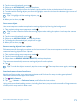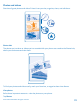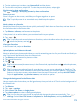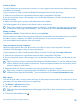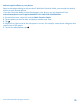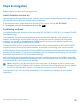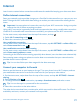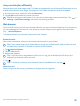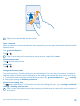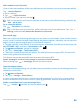User manual
Table Of Contents
- Contents
- For your safety
- Get started
- Basics
- People & messaging
- Calls
- Call a contact
- Make a call with Skype
- Use speed dial to call your favorite contacts
- Call the last dialed number
- Use your voice to make a call
- Silence an incoming call
- Reply to a call by a text message
- Make a conference call
- Forward calls to another phone
- Forward calls to your voice mail
- Call your voice mailbox
- Use call waiting
- Block calls and messages
- Contacts
- Social networks
- Messages
- Calls
- Camera
- Maps & navigation
- Internet
- Entertainment
- Office
- Phone management & connectivity
- Troubleshooting and support
- Find your model number and serial number (IMEI)
- Product and safety info
- Network services and costs
- Make an emergency call
- Take care of your device
- About Digital Rights Management
- Battery and charger info
- Small children
- Medical devices
- Implanted medical devices
- Accessibility solutions
- Hearing
- Protect your device from harmful content
- Information on health
- Vehicles
- Safety and texting while driving
- Potentially explosive environments
- Certification information (SAR)
- Support messages
- Care
- Copyrights and other notices
Use your data plan efficiently
Worried about your data usage costs? The data sense app helps you find more efficient ways to use
mobile data and track your usage. This app can cut off data connections entirely if needed.
1. On the start screen, swipe left, and tap data sense.
2. Tap set limit, and choose the values you want.
Tip: When using Internet Explorer, you can save on data usage costs automatically. Tap >
settings > Data Sense savings, and select the setting you want.
Web browser
Catch up on the news, and visit your favorite websites. You can use Internet Explorer 10 in your phone
to view web pages on the internet. Your browser can also help warn you against security threats.
Tap Internet Explorer.
To browse the web, you must be connected to the internet.
Browse the web
Who needs a computer, when you can browse the internet on your phone?
Tip: If your network service provider doesn't charge you a fixed fee for data transfer, to save
on data costs, use a Wi-Fi network to connect to the internet.
1. Tap Internet Explorer.
2. Tap the address bar.
3. Write a web address.
Tip: To quickly write a web address suffix such as .org, tap and hold the suffix key on the
keyboard, and tap the suffix you want.
4. Tap .
Tip: To search the internet, write a search word in the address bar, and tap .
Zoom in or out
Place 2 fingers on the screen, and slide your fingers apart or together.
© 2014 Microsoft Mobile. All rights reserved.
78