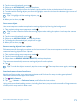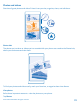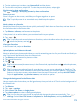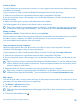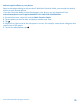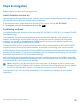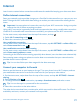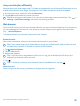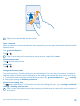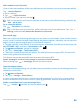User manual
Table Of Contents
- Contents
- For your safety
- Get started
- Basics
- People & messaging
- Calls
- Call a contact
- Make a call with Skype
- Use speed dial to call your favorite contacts
- Call the last dialed number
- Use your voice to make a call
- Silence an incoming call
- Reply to a call by a text message
- Make a conference call
- Forward calls to another phone
- Forward calls to your voice mail
- Call your voice mailbox
- Use call waiting
- Block calls and messages
- Contacts
- Social networks
- Messages
- Calls
- Camera
- Maps & navigation
- Internet
- Entertainment
- Office
- Phone management & connectivity
- Troubleshooting and support
- Find your model number and serial number (IMEI)
- Product and safety info
- Network services and costs
- Make an emergency call
- Take care of your device
- About Digital Rights Management
- Battery and charger info
- Small children
- Medical devices
- Implanted medical devices
- Accessibility solutions
- Hearing
- Protect your device from harmful content
- Information on health
- Vehicles
- Safety and texting while driving
- Potentially explosive environments
- Certification information (SAR)
- Support messages
- Care
- Copyrights and other notices
Maps & navigation
Explore what’s out there and how to get there.
Switch location services on
Use map apps to find out where you are, and save your location to the photos you take. Apps can use
your location info to offer you a wider variety of services.
1. On the start screen, swipe down from the top of the screen, and tap ALL SETTINGS.
2. Tap location, and switch Location services to On .
Positioning methods
Your phone shows your location on the map using GPS, GLONASS, A-GPS, Wi-Fi, or network (Cell ID)
based positioning.
The availability, accuracy and completeness of the location info depend on, for example, your
location, surroundings, and third party sources, and may be limited. Location info may not be
available, for example, inside buildings or underground. For privacy info related to positioning
methods, see the Microsoft Mobile Privacy Policy.
The Assisted GPS (A-GPS) network service and other similar enhancements to GPS and GLONASS
retrieve location info using the cellular network, and assists in calculating your current location.
A-GPS and other enhancements to GPS and GLONASS may require transferring small amounts of data
over the cellular network. If you want to avoid data costs, for example when traveling, you can switch
the mobile data connection off in your phone settings.
Wi-Fi positioning improves positioning accuracy when satellite signals are not available, especially
when you are indoors or between tall buildings. If you're in a place where the use of Wi-Fi is restricted,
you can switch Wi-Fi off in your phone settings.
Note: Using Wi-Fi may be restricted in some countries. For example, in the EU, you are only
allowed to use 5150–5350 MHz Wi-Fi indoors, and in the USA and Canada, you are only allowed
to use 5.15–5.25 GHz Wi-Fi indoors. For more info, contact your local authorities.
The trip meter may not be accurate, depending on the availability and quality of your satellite
connection.
© 2014 Microsoft Mobile. All rights reserved.
76