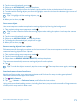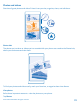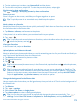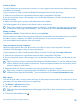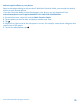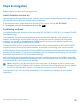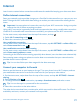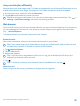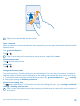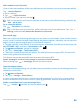User manual
Table Of Contents
- Contents
- For your safety
- Get started
- Basics
- People & messaging
- Calls
- Call a contact
- Make a call with Skype
- Use speed dial to call your favorite contacts
- Call the last dialed number
- Use your voice to make a call
- Silence an incoming call
- Reply to a call by a text message
- Make a conference call
- Forward calls to another phone
- Forward calls to your voice mail
- Call your voice mailbox
- Use call waiting
- Block calls and messages
- Contacts
- Social networks
- Messages
- Calls
- Camera
- Maps & navigation
- Internet
- Entertainment
- Office
- Phone management & connectivity
- Troubleshooting and support
- Find your model number and serial number (IMEI)
- Product and safety info
- Network services and costs
- Make an emergency call
- Take care of your device
- About Digital Rights Management
- Battery and charger info
- Small children
- Medical devices
- Implanted medical devices
- Accessibility solutions
- Hearing
- Protect your device from harmful content
- Information on health
- Vehicles
- Safety and texting while driving
- Potentially explosive environments
- Certification information (SAR)
- Support messages
- Care
- Copyrights and other notices
Add cool special effects to your photos
Want to take photo editing to the next level? With Nokia Creative Studio, you can add cool special
effects to your favorite photos.
If you don’t have the Nokia Creative Studio app in your phone, you can download it from
www.windowsphone.com/s?appid=a8ddc8f6-c12c-44e6-b22e-52e2f0905f3e.
1. On the start screen, swipe left, and tap Nokia Creative Studio.
2. Tap the photo you want to edit, and apply a suitable color filter.
3. Tap .
4. Swipe left or right to see all the edit options. You can, for example, create photo collages or blur
certain parts of the photo.
5. To save the edited photo, tap .
© 2014 Microsoft Mobile. All rights reserved.
75