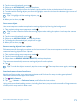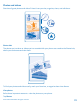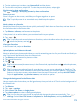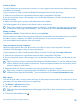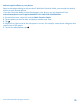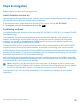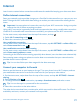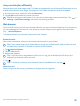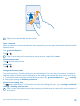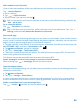User manual
Table Of Contents
- Contents
- For your safety
- Get started
- Basics
- People & messaging
- Calls
- Call a contact
- Make a call with Skype
- Use speed dial to call your favorite contacts
- Call the last dialed number
- Use your voice to make a call
- Silence an incoming call
- Reply to a call by a text message
- Make a conference call
- Forward calls to another phone
- Forward calls to your voice mail
- Call your voice mailbox
- Use call waiting
- Block calls and messages
- Contacts
- Social networks
- Messages
- Calls
- Camera
- Maps & navigation
- Internet
- Entertainment
- Office
- Phone management & connectivity
- Troubleshooting and support
- Find your model number and serial number (IMEI)
- Product and safety info
- Network services and costs
- Make an emergency call
- Take care of your device
- About Digital Rights Management
- Battery and charger info
- Small children
- Medical devices
- Implanted medical devices
- Accessibility solutions
- Hearing
- Protect your device from harmful content
- Information on health
- Vehicles
- Safety and texting while driving
- Potentially explosive environments
- Certification information (SAR)
- Support messages
- Care
- Copyrights and other notices
2. Tap the round thumbnail next to .
3. Swipe up to ACTION SHOT, and tap the photo.
4. To delete moving objects from the photo, tap the white circles at the bottom of the screen.
5. To select which moving object you want to highlight, move the circle at the bottom right corner of
the screen.
Tip: To highlight all the moving objects, tap .
6. When you're done, tap .
Focus on an object
Use smart sequence mode to emphasize moving objects by blurring the background.
1. Take a photo using smart sequence mode .
Tip: You don't need to follow the moving object when taking the photo. Just keep the camera
still.
2. Tap the round thumbnail next to .
3. Swipe up to MOTION FOCUS, and tap the photo.
4. To change the focused object, swipe left or right.
5. When you're done, tap .
Remove moving objects from a photo
Did someone walk through your photo at the last moment? Use smart sequence mode to remove
unwanted moving objects from a photo.
1. Take a photo using smart sequence mode .
2. Tap the round thumbnail next to .
3. Swipe down to REMOVE MOVING OBJECTS, and tap the photo.
The camera automatically removes moving objects from the photo.
4. Tap .
Tip: To undo the object removal, tap the screen and . Then tap the screen again, and tap .
Download camera lenses from Store
Would you like to make your camera even better and find new fun ways to take great photos?
Download camera lenses apps from Store.
1. Tap Nokia Camera.
2. Tap > lenses... > find more lenses, and follow the instructions.
Using services or downloading content, including free items, may cause the transfer of large amounts
of data, which may result in data costs.
© 2014 Microsoft Mobile. All rights reserved.
71