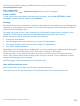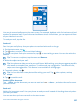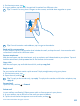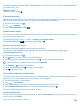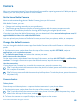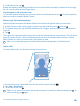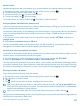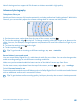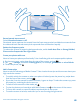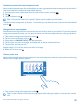User manual
Table Of Contents
- Contents
- For your safety
- Get started
- Basics
- People & messaging
- Calls
- Call a contact
- Make a call with Skype
- Use speed dial to call your favorite contacts
- Call the last dialed number
- Use your voice to make a call
- Silence an incoming call
- Reply to a call by a text message
- Make a conference call
- Forward calls to another phone
- Forward calls to your voice mail
- Call your voice mailbox
- Use call waiting
- Block calls and messages
- Contacts
- Social networks
- Messages
- Calls
- Camera
- Maps & navigation
- Internet
- Entertainment
- Office
- Phone management & connectivity
- Troubleshooting and support
- Find your model number and serial number (IMEI)
- Product and safety info
- Network services and costs
- Make an emergency call
- Take care of your device
- About Digital Rights Management
- Battery and charger info
- Small children
- Medical devices
- Implanted medical devices
- Accessibility solutions
- Hearing
- Protect your device from harmful content
- Information on health
- Vehicles
- Safety and texting while driving
- Potentially explosive environments
- Certification information (SAR)
- Support messages
- Care
- Copyrights and other notices
3. To take the photo, tap .
Keep a safe distance when using the flash. Do not use the flash on people or animals at close range.
Do not cover the flash while taking a photo.
View the photo in full-resolution view
To view and reframe the photo you just took, tap the round thumbnail next to . This full-resolution
photo can only be viewed in Nokia Camera.
Reframe your full-resolution photos
Capture the best moments with Nokia Camera and reframe the photos when you have time.
1. In Nokia Camera, after taking a photo, tap the round thumbnail next to , and tap .
2. To reframe the photo, tap and hold the photo with 2 fingers, and twirl the photo in the direction
you want.
3. Tap .
The original full-resolution photo stays intact, and the reframed photo can be shared. The reframed
photo is saved in Photos. The full-resolution photo can only be viewed in Nokia Camera. Outside
Nokia Camera, an easy-to-share version of the photo is used.
Tip: You can also open photos in Nokia Camera while viewing them in the Photos hub.
Take a selfie
To take a selfie easily, use the front camera of your phone.
1. On the start screen, swipe down from the top of the screen, and tap .
2. Tap > front facing.
3. To take the photo, tap .
Tip: You can also record videos with the front camera. To switch to video recording, tap . To
start recording, tap again.
© 2014 Microsoft Mobile. All rights reserved.
66