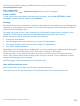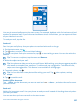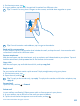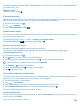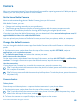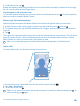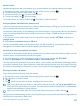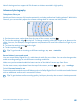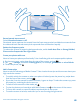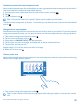User manual
Table Of Contents
- Contents
- For your safety
- Get started
- Basics
- People & messaging
- Calls
- Call a contact
- Make a call with Skype
- Use speed dial to call your favorite contacts
- Call the last dialed number
- Use your voice to make a call
- Silence an incoming call
- Reply to a call by a text message
- Make a conference call
- Forward calls to another phone
- Forward calls to your voice mail
- Call your voice mailbox
- Use call waiting
- Block calls and messages
- Contacts
- Social networks
- Messages
- Calls
- Camera
- Maps & navigation
- Internet
- Entertainment
- Office
- Phone management & connectivity
- Troubleshooting and support
- Find your model number and serial number (IMEI)
- Product and safety info
- Network services and costs
- Make an emergency call
- Take care of your device
- About Digital Rights Management
- Battery and charger info
- Small children
- Medical devices
- Implanted medical devices
- Accessibility solutions
- Hearing
- Protect your device from harmful content
- Information on health
- Vehicles
- Safety and texting while driving
- Potentially explosive environments
- Certification information (SAR)
- Support messages
- Care
- Copyrights and other notices
Camera
Why carry a separate camera if your phone has all you need for capturing memories? With your phone
camera, you can easily take photos or record videos.
Get to know Nokia Camera
Want to take outstanding photos? Nokia Camera gives you full control.
With Nokia Camera, you can:
• Change each setting manually to your preference
• Take better group photos or photos of moving objects with the smart sequence mode
• Reframe full-resolution photos for sharing while keeping the original photo intact
If you don't yet have the Nokia Camera app, you can download it from www.windowsphone.com/s?
appid=bfd2d954-12da-415c-ad99-69a20f101e04.
You can upload your photos to OneDrive for easy access from your phone, tablet, or computer.
Change the default camera
You can change the default camera app from Nokia Camera to Microsoft Camera – whichever you
prefer.
1. On the start screen, swipe down from the top of the screen, tap ALL SETTINGS, swipe to
applications, and tap photos+camera.
2. Tap Default camera app, and select the camera you want.
Add a shortcut for the camera
On the start screen, swipe down from the top of the screen, and tap ALL SETTINGS > notifications
+actions. To change a shortcut to open the default camera, tap the shortcut and .
Use the camera key
If your phone has a camera key, to switch the camera on, press the camera key.
Tip: To quickly switch the camera on when the phone is locked, press and hold the camera key
for a couple of seconds.
Tip: To focus, press and hold the camera key halfway down. To take the photo, press the camera
key down fully.
Camera basics
Take a photo
Shoot sharp and vibrant photos – capture the best moments in your photo album.
1. On the start screen, swipe down from the top of the screen, and tap .
Tip: To quickly switch the camera on when your phone is locked, press the power key, swipe
down from the top of the screen, and tap .
2. To focus the camera on a specific object, tap the object on the screen.
© 2014 Microsoft Mobile. All rights reserved.
65