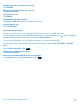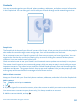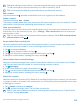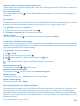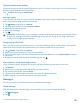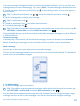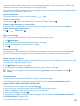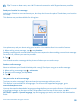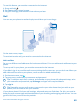User manual
Table Of Contents
- Contents
- For your safety
- Get started
- Basics
- People & messaging
- Calls
- Call a contact
- Make a call with Skype
- Use speed dial to call your favorite contacts
- Call the last dialed number
- Use your voice to make a call
- Silence an incoming call
- Reply to a call by a text message
- Make a conference call
- Forward calls to another phone
- Forward calls to your voice mail
- Call your voice mailbox
- Use call waiting
- Block calls and messages
- Contacts
- Social networks
- Messages
- Calls
- Camera
- Maps & navigation
- Internet
- Entertainment
- Office
- Phone management & connectivity
- Troubleshooting and support
- Find your model number and serial number (IMEI)
- Product and safety info
- Network services and costs
- Make an emergency call
- Take care of your device
- About Digital Rights Management
- Battery and charger info
- Small children
- Medical devices
- Implanted medical devices
- Accessibility solutions
- Hearing
- Protect your device from harmful content
- Information on health
- Vehicles
- Safety and texting while driving
- Potentially explosive environments
- Certification information (SAR)
- Support messages
- Care
- Copyrights and other notices
Tip: To save on data costs, use a Wi-Fi network connection with Skype whenever possible.
Send your location in a message
Asked your friends to come and meet you, but they don't know the place? Send them your location
on a map.
This feature may not be available for all regions.
Your phone may ask you about using your location. You need to allow it to use this feature.
1. When writing a text message, tap > my location.
Sending a message with an attachment may be more expensive than sending a normal text message.
For more info, contact your service provider.
2. Tap .
Your friends receive a message with a picture of where you are on the map.
Send an audio message
Want to celebrate your friend's birthday with a song? Send your song as an audio message.
1. When writing a message, tap > voice note.
2. Record your message, and tap done.
3. Tap .
Use your voice to write a message
Too busy to write a message? Write and send a text message with your voice.
This feature is not available in all languages. For info on the supported languages, go to
www.windowsphone.com.
You may also need to download a language package before you can use the feature. If asked to install
a language package, on the start screen, swipe down from the top of the screen, tap ALL
SETTINGS > speech > Speech language, tap the language you want, and wait for the download to
finish.
© 2014 Microsoft Mobile. All rights reserved.
59