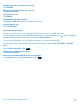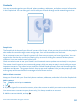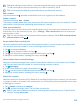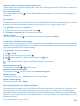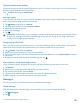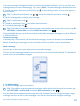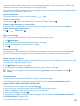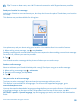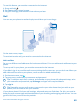User manual
Table Of Contents
- Contents
- For your safety
- Get started
- Basics
- People & messaging
- Calls
- Call a contact
- Make a call with Skype
- Use speed dial to call your favorite contacts
- Call the last dialed number
- Use your voice to make a call
- Silence an incoming call
- Reply to a call by a text message
- Make a conference call
- Forward calls to another phone
- Forward calls to your voice mail
- Call your voice mailbox
- Use call waiting
- Block calls and messages
- Contacts
- Social networks
- Messages
- Calls
- Camera
- Maps & navigation
- Internet
- Entertainment
- Office
- Phone management & connectivity
- Troubleshooting and support
- Find your model number and serial number (IMEI)
- Product and safety info
- Network services and costs
- Make an emergency call
- Take care of your device
- About Digital Rights Management
- Battery and charger info
- Small children
- Medical devices
- Implanted medical devices
- Accessibility solutions
- Hearing
- Protect your device from harmful content
- Information on health
- Vehicles
- Safety and texting while driving
- Potentially explosive environments
- Certification information (SAR)
- Support messages
- Care
- Copyrights and other notices
Jump to a letter or character in your contacts list
Tap any letter in the contacts list on the left, and in the following menu, tap the first letter or character
for the name you want.
Use a voice command
In any view, press and hold , and say Call or Text and the contact's name. Not all languages are
supported.
Link contacts
Do you have separate entries for the same contact from different social networking services or mail
accounts? You can link multiple contacts so that their info is in a single contact card.
Tap People, and swipe to contacts.
1. Tap the main contact you want to link to and .
2. Tap choose a contact and the contact to be linked.
Unlink a contact
Tap the main contact and , and tap the contact to be unlinked and unlink.
Create, edit, or delete a contact group
You can create contact groups to send a message to several people at the same time, or to see social
updates from just group members. For example, you can add family members to the same group and
reach them quickly with the same message.
Tap People, and swipe to rooms.
1. Tap > Group.
2. Write a name for the group, and tap .
3. Tap and a contact. To add another contact, tap again.
4. Tap .
Tip: There is already a group called Best friends in your phone.
Add a new group contact
Tap the group, and tap > and a contact.
Remove a contact from a group
Tap the group and . Tap the contact and remove from group.
Rename a group
Tap the group and > rename, and write the new name.
Delete a contact group
Tap the group and > delete.
Share your plans with your family and friends
Want to gather with people, but find it difficult to set a date and time convenient for everybody? You
can invite others to chat, and privately share a calendar, photos, or notes, such as shopping lists.
Although this feature works best on Windows Phone 8 and later releases, phones running on Windows
Phone 7 can join rooms and set up shared calendars. To use this feature, you need to sign in to your
Microsoft account.
© 2014 Microsoft Mobile. All rights reserved.
54