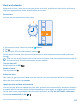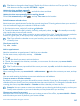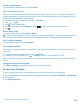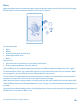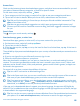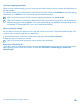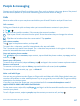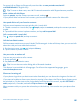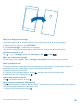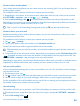User manual
Table Of Contents
- Contents
- For your safety
- Get started
- Basics
- People & messaging
- Calls
- Call a contact
- Make a call with Skype
- Use speed dial to call your favorite contacts
- Call the last dialed number
- Use your voice to make a call
- Silence an incoming call
- Reply to a call by a text message
- Make a conference call
- Forward calls to another phone
- Forward calls to your voice mail
- Call your voice mailbox
- Use call waiting
- Block calls and messages
- Contacts
- Social networks
- Messages
- Calls
- Camera
- Maps & navigation
- Internet
- Entertainment
- Office
- Phone management & connectivity
- Troubleshooting and support
- Find your model number and serial number (IMEI)
- Product and safety info
- Network services and costs
- Make an emergency call
- Take care of your device
- About Digital Rights Management
- Battery and charger info
- Small children
- Medical devices
- Implanted medical devices
- Accessibility solutions
- Hearing
- Protect your device from harmful content
- Information on health
- Vehicles
- Safety and texting while driving
- Potentially explosive environments
- Certification information (SAR)
- Support messages
- Care
- Copyrights and other notices
For more info on Skype-to-Skype calls, see the video at www.youtube.com/watch?
v=AF2HRYdPnAM (in English only).
Tip: To save on data costs, use a Wi-Fi network connection with Skype whenever possible.
Make a video call with Skype
Swipe to people, tap the contact you want to call, and tap .
If your phone does not have a front camera, you can use the main camera for video calls.
Use speed dial to call your favorite contacts
Call your most important contacts quickly with 1-touch dial.
1. To add a contact to 1-touch dial, tap People, swipe to contacts, and tap the contact you want
to add.
2. Tap and hold the contact's phone number, and tap add to speed dial.
Call a contact with 1-touch dial
Tap , swipe to speed dial, and tap a contact.
Call the last dialed number
Still have some words to say to your friends? Call them again. In the call history view, you can see info
about the calls you have made and received.
1. On the start screen, tap , and swipe to history.
2. Tap the name or phone number.
Use your voice to make a call
You can use your voice to call a contact.
1. Press and hold .
2. Say Call and the contact's name.
Tip: You can also use voice dialing with a Bluetooth headset.
This feature is not available in all languages. For info on the supported languages, go to
www.windowsphone.com.
Silence an incoming call
If your phone rings when you don't want to be disturbed, you can silence the ringtone for that call.
If you want to be able to silence your phone by turning it face down, the Flip to silence feature must
be switched on. On the start screen, swipe down from the top of the screen, tap ALL SETTINGS >
audio, swipe left, if needed, and switch Flip to silence to On .
When someone calls you, press the volume key or the lock key. You can also turn your phone face
down.
© 2014 Microsoft Mobile. All rights reserved.
48