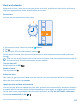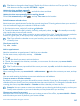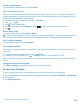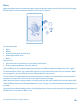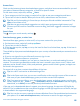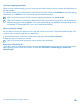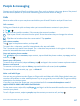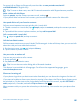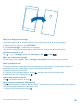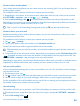User manual
Table Of Contents
- Contents
- For your safety
- Get started
- Basics
- People & messaging
- Calls
- Call a contact
- Make a call with Skype
- Use speed dial to call your favorite contacts
- Call the last dialed number
- Use your voice to make a call
- Silence an incoming call
- Reply to a call by a text message
- Make a conference call
- Forward calls to another phone
- Forward calls to your voice mail
- Call your voice mailbox
- Use call waiting
- Block calls and messages
- Contacts
- Social networks
- Messages
- Calls
- Camera
- Maps & navigation
- Internet
- Entertainment
- Office
- Phone management & connectivity
- Troubleshooting and support
- Find your model number and serial number (IMEI)
- Product and safety info
- Network services and costs
- Make an emergency call
- Take care of your device
- About Digital Rights Management
- Battery and charger info
- Small children
- Medical devices
- Implanted medical devices
- Accessibility solutions
- Hearing
- Protect your device from harmful content
- Information on health
- Vehicles
- Safety and texting while driving
- Potentially explosive environments
- Certification information (SAR)
- Support messages
- Care
- Copyrights and other notices
Tip: Want to change the time format? Switch the 24-hour clock on or off as you wish. To change
how dates are shown, tap ALL SETTINGS > region.
Update the time and date manually
Switch Set automatically to Off , and edit the time and date.
Update the time zone manually when traveling abroad
Switch Set automatically to Off , and tap Time zone and a location.
Switch between calendar views
Want to see your appointments for the day or week at a glance? Planning when to have your vacation?
You can browse through your calendar in different views.
1. On the start screen, swipe left, and tap Calendar.
2. To switch between the daily, weekly, monthly, and yearly views, tap . In the weekly or monthly
view, tap the day to see all your events.
3. To switch between days, weeks, months, or years, swipe left or right. To quickly jump to a particular
month of a given year, in the yearly view, swipe to the year you want, and tap the month.
Tip: If you allow the calendar to use your location, you can also check the weather in the daily
or weekly view.
Check your task list
Tap > tasks.
Add an appointment
Need to remember an appointment? Add it to your calendar.
On the start screen, swipe left, and tap Calendar.
1. Tap .
2. Type in the details you want, and set the time.
3. To add, for example, the duration, reminder, or recurrence for the event, tap more details.
4. When done, tap .
Tip: To edit an event, tap and hold the event you want, tap edit, and edit the details you want.
Send a meeting invitation
When creating an event, tap more details > add someone > , select the contacts you want, and tap
.
You can send meeting invitations to contacts who have a mail address.
Create an event on another calendar
By default, your events go to your Microsoft account calendar. If you have, for example, a shared
calendar with your family, you can create and share the event instantly. To change the calendar when
creating the event, tap more details > Calendar and the calendar you want to use.
Example: You can create an event to a calendar you are sharing with other people, such as your
Family room calendar or your work calendar, so they know when you are busy.
Change your status for an event
When you want to let others know when you’re busy or out of the office, tap more details > Status
and the status you want. By default, your status is free.
© 2014 Microsoft Mobile. All rights reserved.
42