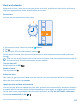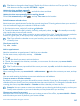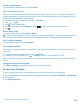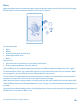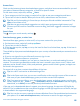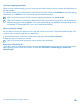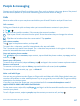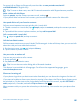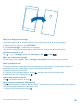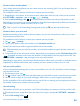User manual
Table Of Contents
- Contents
- For your safety
- Get started
- Basics
- People & messaging
- Calls
- Call a contact
- Make a call with Skype
- Use speed dial to call your favorite contacts
- Call the last dialed number
- Use your voice to make a call
- Silence an incoming call
- Reply to a call by a text message
- Make a conference call
- Forward calls to another phone
- Forward calls to your voice mail
- Call your voice mailbox
- Use call waiting
- Block calls and messages
- Contacts
- Social networks
- Messages
- Calls
- Camera
- Maps & navigation
- Internet
- Entertainment
- Office
- Phone management & connectivity
- Troubleshooting and support
- Find your model number and serial number (IMEI)
- Product and safety info
- Network services and costs
- Make an emergency call
- Take care of your device
- About Digital Rights Management
- Battery and charger info
- Small children
- Medical devices
- Implanted medical devices
- Accessibility solutions
- Hearing
- Protect your device from harmful content
- Information on health
- Vehicles
- Safety and texting while driving
- Potentially explosive environments
- Certification information (SAR)
- Support messages
- Care
- Copyrights and other notices
Clock and calendar
Keep track of time – learn how to use your phone as a clock, as well as an alarm clock, and how to
keep your appointments, tasks, and schedules up to date.
Set an alarm
You can use your phone as an alarm clock.
1.
On the start screen, swipe left, and tap Alarms.
2. Tap .
3. Set the time, fill in the alarm details, and tap .
For the alarm to sound, your phone must be turned on, and the phone volume needs to be loud
enough.
Tip: You can quickly see the time of the next active alarm if you have pinned the Alarms app to
the start screen. The tile size must be at least medium.
Turn an alarm off
Switch the alarm to Off .
Delete an alarm
Tap the alarm and .
Snooze an alarm
Don't want to get up just yet? When an alarm sounds, you can snooze the alarm for 10 minutes.
When the alarm sounds, tap snooze.
Update the time and date automatically
You can set your phone to update the time, date, and time zone automatically. Automatic update is
a network service and may not be available depending on your region or network service provider.
On the start screen, swipe down from the top of the screen, and tap ALL SETTINGS > date+time.
Switch Set automatically to On .
© 2014 Microsoft Mobile. All rights reserved.
41