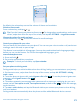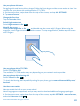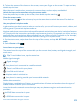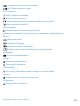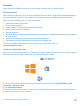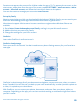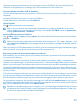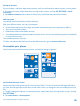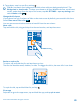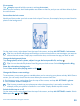User manual
Table Of Contents
- Contents
- For your safety
- Get started
- Basics
- People & messaging
- Calls
- Call a contact
- Make a call with Skype
- Use speed dial to call your favorite contacts
- Call the last dialed number
- Use your voice to make a call
- Silence an incoming call
- Reply to a call by a text message
- Make a conference call
- Forward calls to another phone
- Forward calls to your voice mail
- Call your voice mailbox
- Use call waiting
- Block calls and messages
- Contacts
- Social networks
- Messages
- Calls
- Camera
- Maps & navigation
- Internet
- Entertainment
- Office
- Phone management & connectivity
- Troubleshooting and support
- Find your model number and serial number (IMEI)
- Product and safety info
- Network services and costs
- Make an emergency call
- Take care of your device
- About Digital Rights Management
- Battery and charger info
- Small children
- Medical devices
- Implanted medical devices
- Accessibility solutions
- Hearing
- Protect your device from harmful content
- Information on health
- Vehicles
- Safety and texting while driving
- Potentially explosive environments
- Certification information (SAR)
- Support messages
- Care
- Copyrights and other notices
Pin a contact
Tap People, tap and hold the contact, and tap pin to start.
When you pin contacts, their feed updates are shown on the tile, and you can call them directly from
the start screen.
Personalize the lock screen
Would you like to make your lock screen look unique? You can, for example, have your own favorite
photo in the background.
On the start screen, swipe down from the top of the screen, and tap ALL SETTINGS > lock screen.
Tip: You can decide which app notifications, such as missed calls or new messages, you want to
see on the lock screen. Simply tap a notification slot, and choose the app you want to add.
Change the background photo
Tap change photo, select a photo, adjust it to get the best possible fit, and tap .
Tip: You can also shuffle photos from Bing on your lock screen. Switch Background to Bing.
Show the artist when playing music
Switch Show artist when playing music to On .
Change the Glance screen settings
To save power, your screen goes on standby when you’re not using your phone actively. With Glance
screen, you can easily check the time even when your screen times out.
1. On the start screen, swipe down from the top of the screen, and tap ALL SETTINGS > glance.
2. Switch Glance screen to always on.
Tip: It's easy to wake up your phone even when the power key is not easily accessible, for
example, while your phone is cradled in a car holder. Simply double-tap the screen.
Switch double-tap on or off
On the start screen, swipe down from the top of the screen, and tap ALL SETTINGS > touch. Switch
Wake up to On or Off .
© 2014 Microsoft Mobile. All rights reserved.
30