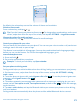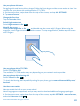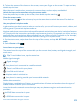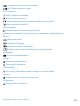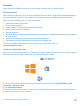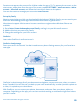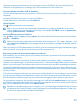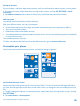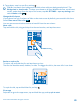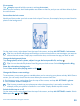User manual
Table Of Contents
- Contents
- For your safety
- Get started
- Basics
- People & messaging
- Calls
- Call a contact
- Make a call with Skype
- Use speed dial to call your favorite contacts
- Call the last dialed number
- Use your voice to make a call
- Silence an incoming call
- Reply to a call by a text message
- Make a conference call
- Forward calls to another phone
- Forward calls to your voice mail
- Call your voice mailbox
- Use call waiting
- Block calls and messages
- Contacts
- Social networks
- Messages
- Calls
- Camera
- Maps & navigation
- Internet
- Entertainment
- Office
- Phone management & connectivity
- Troubleshooting and support
- Find your model number and serial number (IMEI)
- Product and safety info
- Network services and costs
- Make an emergency call
- Take care of your device
- About Digital Rights Management
- Battery and charger info
- Small children
- Medical devices
- Implanted medical devices
- Accessibility solutions
- Hearing
- Protect your device from harmful content
- Information on health
- Vehicles
- Safety and texting while driving
- Potentially explosive environments
- Certification information (SAR)
- Support messages
- Care
- Copyrights and other notices
Set up an account
Stay up to date – add your important accounts, such as social media or mail accounts, to your phone.
1. On the start screen, swipe down from the top of the screen, and tap ALL SETTINGS > email
+accounts.
2. Tap add an account and the name of the service, and follow the instructions shown.
Nokia account
Your Nokia account is the key to Nokia services.
With your Nokia account, you can, for example:
• Access Nokia services with a single username and password on your computer or phone
• Sync your favorites in Maps
• Download content from Nokia services
• Save details about your phone model and contact info. You can also add your payment card details
to your Nokia account.
The available services may vary.
To learn more about the Nokia account and Nokia services, go to account.nokia.com.
Personalize your phone
Learn how to personalize the start screen, and how to change ringtones.
Personalize the start screen
Would you like to change the way the start screen looks? You can choose your background photo,
pin your favorite apps and much more to the start screen, or change the tile size and layout as you
like.
1. To add a background photo, on the start screen, swipe down from the top of the screen, and tap
ALL SETTINGS.
2. Tap start+theme > choose photo.
© 2014 Microsoft Mobile. All rights reserved.
28