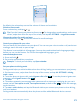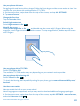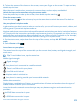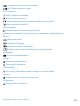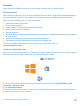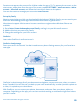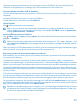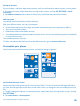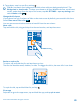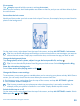User manual
Table Of Contents
- Contents
- For your safety
- Get started
- Basics
- People & messaging
- Calls
- Call a contact
- Make a call with Skype
- Use speed dial to call your favorite contacts
- Call the last dialed number
- Use your voice to make a call
- Silence an incoming call
- Reply to a call by a text message
- Make a conference call
- Forward calls to another phone
- Forward calls to your voice mail
- Call your voice mailbox
- Use call waiting
- Block calls and messages
- Contacts
- Social networks
- Messages
- Calls
- Camera
- Maps & navigation
- Internet
- Entertainment
- Office
- Phone management & connectivity
- Troubleshooting and support
- Find your model number and serial number (IMEI)
- Product and safety info
- Network services and costs
- Make an emergency call
- Take care of your device
- About Digital Rights Management
- Battery and charger info
- Small children
- Medical devices
- Implanted medical devices
- Accessibility solutions
- Hearing
- Protect your device from harmful content
- Information on health
- Vehicles
- Safety and texting while driving
- Potentially explosive environments
- Certification information (SAR)
- Support messages
- Care
- Copyrights and other notices
Use your phone with ease
Struggling with small text or blurry images? Make the fonts larger and the screen easier to view. You
can also use your phone with a teletypewriter (TTY/TDD).
1. On the start screen, swipe down from the top of the screen, and tap ALL SETTINGS.
2. Tap ease of access.
Change the font size
Tap the Text size slider.
Switch high contrast on
Switch High contrast to On .
Magnify the screen
Switch Screen magnifier to On , and double-tap the screen with 2 fingers. When using the
magnifier, use 2 fingers to move around the screen. To stop magnification, double-tap the screen
with 2 fingers.
Use your phone with a TTY/TDD
Switch TTY/TDD to full.
The available TTY/TDD modes may vary depending on your network service provider.
Use your phone with a hearing aid
Switch Telecoil to On .
To check the Hearing Aid Compatibility rating for your phone, go to www.nokiaaccessibility.com/
hac.html.
Use the screen reader
Narrator reads the info on your screen aloud.
Not all languages are supported, and you may need to download additional language packages.
1. On the start screen, swipe down from the top of the screen, tap ALL SETTINGS > ease of access,
and switch Narrator to On .
© 2014 Microsoft Mobile. All rights reserved.
22