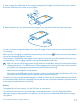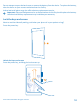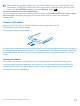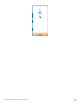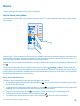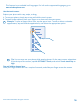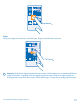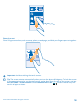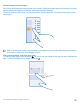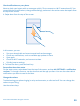User manual
Table Of Contents
- Contents
- For your safety
- Get started
- Basics
- People & messaging
- Calls
- Call a contact
- Make a call with Skype
- Use speed dial to call your favorite contacts
- Call the last dialed number
- Use your voice to make a call
- Silence an incoming call
- Reply to a call by a text message
- Make a conference call
- Forward calls to another phone
- Forward calls to your voice mail
- Call your voice mailbox
- Use call waiting
- Block calls and messages
- Contacts
- Social networks
- Messages
- Calls
- Camera
- Maps & navigation
- Internet
- Entertainment
- Office
- Phone management & connectivity
- Troubleshooting and support
- Find your model number and serial number (IMEI)
- Product and safety info
- Network services and costs
- Make an emergency call
- Take care of your device
- About Digital Rights Management
- Battery and charger info
- Small children
- Medical devices
- Implanted medical devices
- Accessibility solutions
- Hearing
- Protect your device from harmful content
- Information on health
- Vehicles
- Safety and texting while driving
- Potentially explosive environments
- Certification information (SAR)
- Support messages
- Care
- Copyrights and other notices
Check notifications on your phone
Want to check your latest mails or messages quickly? Or to connect to a Wi-Fi network easily? You
can quickly check notifications, change some settings, and more in the action center that opens from
the top of the screen.
1. Swipe down from the top of the screen.
In this screen, you can:
• See your missed calls and recent unread mails and messages
• Check any notifications, such as available app updates in Store
• Open apps
• Check for Wi-Fi networks, and connect to them
• Quickly jump to settings
2. To close the menu, press the back key.
Personalize the action center
On the start screen, swipe down from the top of the screen, and tap ALL SETTINGS > notifications
+actions. To change a shortcut, tap the shortcut and the app you want. You can also select which
notifications you want to receive and how.
Change the volume
Trouble hearing your phone ringing in noisy environments, or calls too loud? You can change the
volume to your liking.
Use the volume keys.
© 2014 Microsoft Mobile. All rights reserved.
20