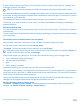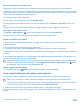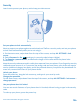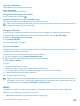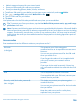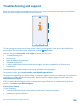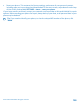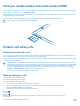User manual
Table Of Contents
- Contents
- For your safety
- Get started
- Basics
- People & messaging
- Calls
- Call a contact
- Make a call with Skype
- Use speed dial to call your favorite contacts
- Call the last dialed number
- Use your voice to make a call
- Silence an incoming call
- Reply to a call by a text message
- Make a conference call
- Forward calls to another phone
- Forward calls to your voice mail
- Call your voice mailbox
- Use call waiting
- Block calls and messages
- Contacts
- Social networks
- Messages
- Calls
- Camera
- Maps & navigation
- Internet
- Entertainment
- Office
- Phone management & connectivity
- Troubleshooting and support
- Find your model number and serial number (IMEI)
- Product and safety info
- Network services and costs
- Make an emergency call
- Take care of your device
- About Digital Rights Management
- Battery and charger info
- Small children
- Medical devices
- Implanted medical devices
- Accessibility solutions
- Hearing
- Protect your device from harmful content
- Information on health
- Vehicles
- Safety and texting while driving
- Potentially explosive environments
- Certification information (SAR)
- Support messages
- Care
- Copyrights and other notices
Find your model number and serial number (IMEI)
If you need to contact Nokia Care or your service provider, you may need info, such as your phone's model number and serial
number (IMEI). To see the info, tap Settings > about.
You can also find the info on your phone label, which is located between the nano-SIM holder and memory card holder. To see
the phone label, pull out the holders.
To open a holder, push the SIM door key into a hole until the holder is released, and pull the holder out.
Tip: To view your phone's IMEI number, dial *#06#.
Product and safety info
Network services and costs
You can only use your device on the LTE 700, 850, 1700/2100, 1900, 2600; WCDMA 850, 900, 1900, 2100; and GSM 850, 900,
1800, 1900 MHz networks. You need a subscription with a service provider.
Using some features and downloading content require a network connection and may result in data costs. You may also need
to subscribe to some features.
Important: 4G/LTE might not be supported by your network service provider or by the service provider you are using
when traveling. In these cases, you may not be able to make or receive calls, send or receive messages or use mobile data
connections. To make sure your device works seamlessly when full 4G/LTE service is not available, it is recommended
that you change the highest connection speed from 4G to 3G. To do this, swipe left on the start screen, and tap
Settings > cellular+SIM. Switch Highest connection speed to 3G.
For more info, contact your network service provider.
Make an emergency call
1. Make sure the phone is switched on.
2. Check for adequate signal strength.
You may also need to do the following:
• Put a SIM card in the device, if supported by your device.
• Switch off the restrictions in your phone, such as call restriction, fixed dialing, or closed user group.
• Make sure airplane mode is not switched on.
• If the phone screen and keys are locked, unlock them.
3. Press .
4. Select .
5. Select .
6. Enter the official emergency number for your present location. Emergency call numbers vary by location.
7. Select call.
© 2014 Microsoft Mobile. All rights reserved.
110