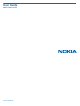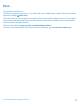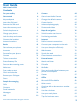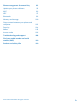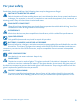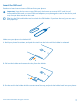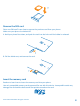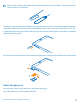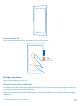User Guide Nokia Lumia 1520 Issue 2.
Psst... This guide isn't all there is... There's a user guide in your phone – it's always with you, available when needed. On the start screen, swipe left, and tap Nokia Care. The instructions in this user guide are based on the latest available software version. If your device has not been updated to the latest available software, there may be differences in the availability and functionality of some features. Check out the videos at www.youtube.com/NokiaSupportVideos.
User Guide Nokia Lumia 1520 Contents For your safety 5 Camera 65 Get started 6 Get to know Nokia Camera 65 Keys and parts 6 Change the default camera 65 Insert the SIM card 7 Camera basics 65 Remove the SIM card 8 Advanced photography 68 Insert the memory card 8 Photos and videos 72 Switch the phone on 9 Maps & navigation 76 Charge your phone 10 Switch location services on 76 Lock the keys and screen 12 Positioning methods 76 Connect the headset 13 Internet 77 Antenn
Phone management & connectivity 95 Update your phone software 95 Wi-Fi 96 NFC 97 Bluetooth 99 Memory and storage 100 Copy content between your phone and computer 102 Security 104 Wallet 105 Access codes 106 Troubleshooting and support 108 Find your model number and serial number (IMEI) 110 Product and safety info 110 © 2014 Microsoft Mobile. All rights reserved.
For your safety Read these simple guidelines. Not following them may be dangerous or illegal. SWITCH OFF IN RESTRICTED AREAS Switch the device off when mobile phone use is not allowed or when it may cause interference or danger, for example, in aircraft, in hospitals or near medical equipment, fuel, chemicals, or blasting areas. Obey all instructions in restricted areas. ROAD SAFETY COMES FIRST Obey all local laws. Always keep your hands free to operate the vehicle while driving.
Get started Get to grips with the basics, and have your phone up and running in no time. Keys and parts Explore the keys and parts of your new phone. 1 Front camera 2 Earpiece 3 Connector for headphones and speakerphones (3.5 mm) 4 2nd microphone 5 Proximity sensor/Light sensor 6 Volume keys 7 Power/Lock key 8 Camera key 9 Search key 10 Start key 11 Back key 12 Microphone 13 Micro-USB connector 14 SIM and memory card holder tool, available in the sales box.
Insert the SIM card Read on to learn how to insert a SIM card into your phone. Important: Your device uses a nano-SIM card, also known as a nano-UICC card. Use of incompatible SIM cards, or use of SIM card adapters, may damage the card or the device, and may corrupt data stored on the card. Tip: Use the SIM card holder tool to unlock the SIM holder. If you lose the tool, you can use a thin paperclip. Make sure your phone is switched off. 1.
Remove the SIM card Got a new SIM card? Learn how to remove the previous card from your phone. Make sure your phone is switched off. 1. Hold your phone face down, and push the tool into the hole until the holder is released. 2. Pull the holder out, and remove the card. Insert the memory card Read on to learn how to insert the memory card into your phone. Use only compatible memory cards approved for use with this device.
Tip: Use the memory card holder tool to unlock the memory card holder. If you lose the tool, you can use a thin paperclip. The phone must be switched off before inserting the memory card. Your phone supports memory cards with a capacity of up to 64 GB. For best performance, use a card with a capacity of 4–32 GB. 1. Hold the phone face up and push the tool into the hole until the memory card holder is released, and pull the holder open. 2.
Switch the phone off Press and hold the power key, and drag the lock screen down. Charge your phone Learn how to charge your phone. Charge your phone with a USB charger Your battery has been partially charged at the factory, but you may need to recharge it before you can switch the phone on for the first time. Make sure you use a compatible USB charger to charge your phone. The charger may be available separately. © 2014 Microsoft Mobile. All rights reserved.
1. First connect the USB cable to the charger, and plug the charger into a wall outlet, then connect the micro-USB end of the cable to your phone. 2. When the battery is full, disconnect the charger from the phone, then from the wall outlet. You don't need to charge the battery for a specific length of time, and you can use the phone while it's charging. When you start charging a completely empty battery, the start key up and the charging progress is shown.
Do not attempt to open the back cover or remove the battery from the device. To replace the battery, take the device to your nearest authorized service facility. Authorized retail points may also offer a battery replacement service. Important: Only qualified personnel or an authorized service facility should replace the battery. Unauthorized battery replacement may invalidate your warranty.
Tip: Instead of pressing the power key, you can also double-tap the screen if double-tap is switched on. To switch on double-tap, on the start screen, swipe down from the top of the screen, tap ALL SETTINGS > touch, and switch Wake up to On . Set the keys and screen to lock automatically On the start screen, swipe down from the top of the screen, tap ALL SETTINGS > lock screen > Screen times out after, and select the length of time after which the keys and screen are locked automatically.
© 2014 Microsoft Mobile. All rights reserved.
Basics Learn how to get the most out of your new phone. Get to know your phone Your phone has two views, start screen and apps menu. To switch between the views, simply swipe left or right. Start screen: The animated live tiles show your missed calls and received messages, the latest news and weather forecasts, and more. Updates of your pinned contacts are shown on the tile, and you can view your contacts' details directly from the start screen.
This feature is not available in all languages. For info on the supported languages, go to www.windowsphone.com. Use the touch screen Explore your phone with a tap, swipe, or drag. 1. To use your phone, simply tap or tap and hold the touch screen. 2. To open further options, place your finger on an item until the menu opens. Example: To open an app or other item, tap the app or item. To edit or delete a calendar appointment, tap and hold the appointment, and select the appropriate option.
Swipe Place your finger on the screen, and slide your finger in the direction you want. Example: Swipe left or right between the start screen and the apps menu, or between different views in the hubs. To quickly scroll through a long list or menu, slide your finger quickly in a flicking motion up or down the screen, and lift your finger. To stop the scrolling, tap the screen. © 2014 Microsoft Mobile. All rights reserved.
Zoom in or out Place 2 fingers on an item, such as a map, photo, or web page, and slide your fingers apart or together. Important: Avoid scratching the touch screen. Tip: The screen rotates automatically when you turn the phone 90 degrees. To lock the screen in its current orientation, on the start screen, swipe down from the top of the screen, and tap ALL SETTINGS > screen rotation. Switch Rotation lock to On . Screen rotation may not work in all apps or views. © 2014 Microsoft Mobile.
Switch between views and apps Don't have all the apps you need on your start screen? Swipe to the apps menu to find them. Or check what’s already running on your phone and switch between the apps. To see all apps on your phone, on the start screen, simply swipe left. To return to the start screen, swipe right. Tip: To find an app quickly, tap any letter in the apps menu, and in the following menu, tap the first letter or character for the app you want.
Check notifications on your phone Want to check your latest mails or messages quickly? Or to connect to a Wi-Fi network easily? You can quickly check notifications, change some settings, and more in the action center that opens from the top of the screen. 1. Swipe down from the top of the screen.
By default, the volume keys control the volume of alarms and reminders. Switch to silent mode Press a volume key, and tap > . Tip: If you don’t want your phone to vibrate, tap . To change other sound settings, on the start screen, swipe down from the top of the screen, and tap ALL SETTINGS > ringtones+sounds. Change the volume for media and apps Press a volume key, tap , and set the volume for media and apps.
Use your phone with ease Struggling with small text or blurry images? Make the fonts larger and the screen easier to view. You can also use your phone with a teletypewriter (TTY/TDD). 1. On the start screen, swipe down from the top of the screen, and tap ALL SETTINGS. 2. Tap ease of access. Change the font size Tap the Text size slider. Switch high contrast on Switch High contrast to On . Magnify the screen Switch Screen magnifier to On , and double-tap the screen with 2 fingers.
2. To hear the names of the items on the screen, move your finger on the screen. To open an item, double-tap the item. When Narrator is switched on, some touch screen actions, such as swipe, are disabled. Unlock the keys and screen when using the screen reader Press the power key to wake up the screen, then double-tap the start key . Close the screen reader Press the start key and the volume up key at the same time to switch Narrator off or back on.
Your phone is connected to a 4G network. An LTE data connection is open. Wi-Fi connection A Wi-Fi connection is available. A Wi-Fi connection is active. A mobile data connection is shared with other devices over Wi-Fi. Data is transferred over Wi-Fi. Bluetooth device A Bluetooth device is connected to your phone. Bluetooth is switched on, but your phone isn't connected to a Bluetooth device. Battery Battery power level The battery is charging. Battery saver mode is switched on.
Accounts Learn about the different accounts on your phone and what you can do with them. Microsoft account With a Microsoft account, you can access Microsoft services with a single username and password on your computer or phone. You can also use the same username and password on your Xbox.
Parents must approve the account for children under the age of 13. To approve the account, on the start screen, swipe down from the top of the screen, tap ALL SETTINGS > email+accounts > add an account > Microsoft account, and follow the instructions shown on the phone. You can also create or manage your account at www.live.com.
There are several places where you can access your stuff on OneDrive. You can save photos to OneDrive in the Photos hub, or manage your office documents in the Office hub. Save your photos and other stuff to OneDrive You can upload files saved on your phone to OneDrive for easy access from your phone, tablet, or computer. You need a Microsoft account to connect to OneDrive. On the start screen, swipe left, and tap OneDrive. Upload a photo Tap and the photo you want to upload.
Set up an account Stay up to date – add your important accounts, such as social media or mail accounts, to your phone. 1. On the start screen, swipe down from the top of the screen, and tap ALL SETTINGS > email +accounts. 2. Tap add an account and the name of the service, and follow the instructions shown. Nokia account Your Nokia account is the key to Nokia services.
3. Tap a photo, crop it as you like, and tap . Tip: Why not match your background and tile colors with your background picture? Tap Background or Accent color. To share your theme on all your Windows devices, on the start screen, swipe down from the top of the screen, tap ALL SETTINGS > sync my settings, and switch theme to On . Change the tile layout If your phone has only 2 columns of tiles on the start screen by default, you can add a third one. Switch Show more Tiles to On .
Pin a contact Tap People, tap and hold the contact, and tap pin to start. When you pin contacts, their feed updates are shown on the tile, and you can call them directly from the start screen. Personalize the lock screen Would you like to make your lock screen look unique? You can, for example, have your own favorite photo in the background. On the start screen, swipe down from the top of the screen, and tap ALL SETTINGS > lock screen.
Create a safe, fun start screen for kids You can let your kids use some apps on your phone without having to worry about them accidentally deleting your work mail, making online purchases, or doing anything else they shouldn't. Put selected apps, games, and other favorites for kids to enjoy in their own start screen. 1. On the start screen, swipe down from the top of the screen, and tap ALL SETTINGS. 2. Tap kid's corner. 3. Choose which content your kids can use.
2. Select the type of ringtone or alert you want to change, and select the sound. Tip: Want to set a specific ringtone for a contact so you immediately know when they are calling? Edit the contact info in the People hub. Add new ringtones from your PC to your phone Connect your phone to your PC with a USB cable, and use the file manager of your PC to move the song you want to the ringtone folder in your phone. Your PC must have Windows Vista, Windows 7, Windows 8, or later.
You need a Microsoft account to use Cortana. This feature is not available in all languages. For info on the supported languages, go to www.windowsphone.com. Set up Cortana Got your hands full, but need to use your phone? You can use your voice to make a call, send a text message, search the web, or open an app. You need a Microsoft account to use Cortana. 1. On the start screen, swipe left, and tap Cortana. 2. Follow the instructions shown on your phone.
2. Tap Photos > albums > Screenshots. 3. Tap and hold the screenshot you want to send, and tap share.... Extend battery life Get the most out of your phone while getting the battery life you need. There are steps you can take to save power on your phone. To save power: Charge wisely Always charge the battery fully. Select only the sounds that you need Mute unnecessary sounds, such as key press sounds.
• To lower the screen brightness when the battery saver is on, on the start screen, swipe down from the top of the screen, tap ALL SETTINGS > display, and switch Battery Saver brightness to On . Stop apps from running in the background Close the apps you are not using. To close most of the apps, press and hold , and tap on the apps you want to close.
Using a Wi-Fi connection is generally faster and less expensive than using a mobile data connection. If both Wi-Fi and mobile data connections are available, your phone uses the Wi-Fi connection. On the start screen, swipe down from the top of the screen, and tap 1. Make sure Wi-Fi networking is switched to On 2. Select the connection you want to use. . .
Swipe to write text Swipe from the first letter of the word, and draw a path from letter to letter. Lift your finger after the last letter. To continue, keep on swiping without tapping the space key. Your phone adds the spaces. Not all languages are supported. Switch between upper and lower case characters Tap the shift key. To switch caps lock mode on, double-tap the key. To return to normal mode, tap the shift key again. Type in a number or special character Tap the numbers and symbols key.
Copy or paste text Tap a word, drag the circles before and after the word to highlight the section you want to copy, and tap . To paste the text, tap . Add an accent to a character Tap and hold the character, and tap the accented character. Delete a character Tap the backspace key. Move the cursor To edit a word you just wrote, tap and hold the text until you see the cursor. Drag the cursor to the place you want.
Switch word suggestions off On the start screen, swipe down from the top of the screen, and tap ALL SETTINGS > keyboard.Tap your language keyboard, and clear the Suggest text check box. Add writing languages You can add several writing languages to your keyboard and switch between the languages when writing. 1. On the start screen, swipe down from the top of the screen, and tap ALL SETTINGS > keyboard > add keyboards. 2. Select the languages you want to write in.
Scan codes or text Use your phone camera to scan things, such as QR codes, barcodes, and book and DVD covers, and get further info on what your phone recognizes. Tap > . If you’re using Cortana, tap Nokia Camera > > lenses... > . 1. Point the camera at a code. 2. Tap a result for more info. Tip: Keep the camera steady, and make sure what you're scanning is completely visible in the camera viewfinder. Example: Try scanning the following code, and see what happens.
Clock and calendar Keep track of time – learn how to use your phone as a clock, as well as an alarm clock, and how to keep your appointments, tasks, and schedules up to date. Set an alarm You can use your phone as an alarm clock. 1. On the start screen, swipe left, and tap Alarms. 2. Tap . 3. Set the time, fill in the alarm details, and tap . For the alarm to sound, your phone must be turned on, and the phone volume needs to be loud enough.
Tip: Want to change the time format? Switch the 24-hour clock on or off as you wish. To change how dates are shown, tap ALL SETTINGS > region. Update the time and date manually Switch Set automatically to Off , and edit the time and date. Update the time zone manually when traveling abroad Switch Set automatically to Off , and tap Time zone and a location.
Delete an appointment Tap and hold the appointment, and tap delete. Add a task to your task list Do you have important deadlines to meet at work, library books to return, or some other tasks you need to remember? You can add them to your task list and cross them out once completed. If you have a particular deadline, set a reminder. 1. On the start screen, swipe left, and tap Calendar. 2. Tap > tasks. 3. Tap , and fill in the fields. 4.
Store Make your phone your own with more apps, games, and other items, some of which are free of charge. Browse Store to find the latest content for you and your phone. You can download: • • • • • Apps Games Entertainment apps and services News apps and services Books You can also: • • Get content that is relevant to your tastes and location Share recommendations with your friends The availability of Store and the selection of items available for download depend on your region.
Browse Store Check out the latest and most downloaded apps, games, and other items recommended for you and your phone. Browse different categories, or search for specific items. On the start screen, swipe left, and tap Store. 1. Tap a category on the front page, or swipe left or right to see more categories and items. 2. Tap an item to view its details. When you view an item, related items are also shown.
View your ongoing downloads While an item is downloading, you can continue to browse Store for other content and add items to be downloaded. To view the status of your downloads, on the Store main view, swipe to downloads to see the ongoing downloads, or to history to see the previously downloaded content. Tip: To check the status of the currently ongoing download, tap check install.
People & messaging Contact your friends and family, and share your files, such as photos, using your phone. Stay tuned with the latest updates to your social networking services even when on the go. Calls Want to make calls on your new phone and talk to your friends? Read on and you'll learn how. Call a contact Calling your friends is quick and easy when you've saved them as contacts in your phone. 1. Tap > . 2. Tap the contact and the number, if the contact has several numbers.
For more info on Skype-to-Skype calls, see the video at www.youtube.com/watch? v=AF2HRYdPnAM (in English only). Tip: To save on data costs, use a Wi-Fi network connection with Skype whenever possible. Make a video call with Skype Swipe to people, tap the contact you want to call, and tap . If your phone does not have a front camera, you can use the main camera for video calls. Use speed dial to call your favorite contacts Call your most important contacts quickly with 1-touch dial. 1.
Reply to a call by a text message Can't speak right now to answer a call? You can reply to the caller by a text message. 1. When someone calls you, tap TEXT REPLY. 2. Tap type a message..., and write your message. You can only reply by a text message to calls from the contacts saved in your phone. Switch text reply on or off Tap > > settings, and switch Text reply to On or Off . Edit a pre-written text message On the start screen, tap > > settings > edit replies, and edit the reply you want.
Forward calls to another phone Can't always answer the phone, but don't want to miss any incoming calls? You can forward them to another phone number. For availability of this feature, contact your network service provider. 1. Depending on your phone, on the start screen, swipe down from the top of the screen, and tap ALL SETTINGS > network+ > set, or tap > > settings. 2. Switch Call forwarding to On , if needed, and select where you want to forward your calls.
Hold the first call and answer the new call Tap ANSWER. End the first call and answer the new call Tap end call+answer. Ignore the new call Tap IGNORE. Hold one call and make another Tap HOLD > ADD CALL, and call the people you want. Switch between calls Tap TAP TO SWAP. Block calls and messages Getting unwanted calls or text messages? Block them with the call+SMS filter app.
Contacts You can save and organize your friends' phone numbers, addresses, and other contact information in the People hub. You can also get in touch with your friends through social networking services. People hub The People hub is where all your friends’ contact info is kept. It lets you stay in touch with the people who matter the most through rooms and groups. Your social networks are also here. Go to contacts to see your friends’ contact info from every account you have signed into.
Tip: When editing a phone number, to see more special characters, tap and hold the period key. To add a short pause, tap the comma key, or to dial an extension, tap X. Tip: Your contacts are backed up automatically to your Microsoft account. Edit a contact Tap the contact and Delete a contact Tap the contact and , and edit or add details, such as a ringtone or a web address. > delete.
Jump to a letter or character in your contacts list Tap any letter in the contacts list on the left, and in the following menu, tap the first letter or character for the name you want. Use a voice command In any view, press and hold supported. , and say Call or Text and the contact's name.
1. To create a room for sharing, tap People, and swipe to rooms. 2. Tap > Room. 3. Write a name for the room, and tap . 4. To switch between a group chat, calendar, note, or photo album, swipe left or right. 5. To invite someone to join the room, tap > and a contact. Tip: If you haven't used rooms yet, your phone has a Family Room ready for you. In the People hub, swipe to rooms, and tap Family Room. To invite someone to the room for the first time, tap invite someone.
See your friends' status updates After you set up your social networking services, such as Twitter, on your phone, you can follow your friends' status updates in the People hub. Tap People, and swipe to what's new. Post your status If you feel like reaching out to your friends, let them know what's on your mind. Post a status update to the social networking services that you use. 1. Tap People, and swipe to contacts. 2. Tap your own contact card and post an update. 3. Select the service to post to. 4.
If you start writing a message and switch to another app before sending it, you can continue your message when you return to Messaging. Tap > drafts. The draft message is deleted when sent. 3. To add a recipient from your contacts list, tap phone number. Tip: To add several recipients, tap > , or start writing a name. You can also type in a , select the recipients you want, and tap . 4. Tap the message box, and write your message. Tip: To add a smiley, tap . 5.
Characters with accents, other marks, or some language options, take more space, and limit the number of characters that can be sent in a single message. Using services or downloading content, including free items, may cause the transfer of large amounts of data, which may result in data costs. Save an attachment Tap the attachment, such as a photo, and tap > save. Delete a conversation In threads, tap , select the conversation you want to delete, and tap .
Tip: To save on data costs, use a Wi-Fi network connection with Skype whenever possible. Send your location in a message Asked your friends to come and meet you, but they don't know the place? Send them your location on a map. This feature may not be available for all regions. Your phone may ask you about using your location. You need to allow it to use this feature. 1. When writing a text message, tap > my location.
To use this feature, you must be connected to the internet. 1. Press and hold . 2. Say Text and the contact's name. 3. Say your message, and follow the instructions you hear. Mail You can use your phone to read and reply to mail when you're on the go. On the start screen, tap . To send and receive mail, you must be connected to the internet. Add a mailbox Do you use different mail addresses for business and leisure? You can add several mailboxes to your phone.
To find out more about setting up different mail accounts, see the How-to section at www.windowsphone.com. Add a mailbox later In your mailbox, tap > add email account and an account, and sign in. Delete a mailbox On the start screen, swipe down from the top of the screen, and tap ALL SETTINGS > email +accounts. Tap and hold the mailbox, and tap delete.
You can pin several mailboxes to the start screen. For example, dedicate a tile for business mail and another for personal mail. If you link several mailboxes into a unified inbox, you can open mail from all your inboxes in one tile. To read your mail, tap the tile. Send mail Don't let your mail pile up. Use your phone to read and write mail on the go. 1. On the start screen, tap . 2. Tap and an account, if you have linked inboxes. 3.
1. On the start screen, tap . 2. In your mailbox, tap the mail. Unread mail is marked in a different color. Tip: To zoom in or out, place 2 fingers on the screen, and slide them together or apart. Tip: If a mail contains a web address, tap it to go to the website. Read mail in a conversation In your mailbox, tap the conversation that includes the mail, and tap the mail. A conversation with unread mail is marked in a different color.
All the mails you selected are deleted. Depending on your mail account, the mail may be deleted from your mail server, too. Delete one mail Open the mail, and tap . View mails separately Mails are grouped by title in conversations. A conversation also includes your replies. If you'd like to view all your mails separately, you can switch the conversations feature off. 1. On the start screen, tap . 2. Tap > settings. 3. Switch Conversations to Off .
Camera Why carry a separate camera if your phone has all you need for capturing memories? With your phone camera, you can easily take photos or record videos. Get to know Nokia Camera Want to take outstanding photos? Nokia Camera gives you full control.
3. To take the photo, tap . Keep a safe distance when using the flash. Do not use the flash on people or animals at close range. Do not cover the flash while taking a photo. View the photo in full-resolution view To view and reframe the photo you just took, tap the round thumbnail next to photo can only be viewed in Nokia Camera. . This full-resolution Reframe your full-resolution photos Capture the best moments with Nokia Camera and reframe the photos when you have time. 1.
Record a video Besides taking photos with your phone, you can also capture your special moments as videos. 1. On the start screen, swipe down from the top of the screen, and tap 2. To switch from photo to video mode, tap . 3. To start recording, tap . The timer starts to run. 4. To stop recording, tap . The timer stops. To view the video you just recorded, tap . . The video is saved in Photos.
Not all sharing services support all file formats or videos recorded in high quality. Advanced photography Take photos like a pro Would you like to use your full creative potential, and take professional-looking photos? With Nokia Camera, you can manually adjust the camera settings both in camera and video mode. 1. On the start screen, swipe down from the top of the screen, and tap . 2. To view the settings, drag to the left. To change a setting, slide your finger up or down on the slider.
Record normal stereo sound Switch Directional stereo to off. Directional stereo captures the sounds from the front more precisely and blocks out sounds from the sides and back. Normal stereo picks up sounds from all directions equally. Reduce low frequency noise To reduce the chance of capturing background noise, switch Audio bass filter to Strong (200 Hz): filters out low frequencies like engine noise.
Take better photos with smart sequence mode Want to take better photos of moving objects or take a group photo where everyone is at their best? Use smart sequence mode and snap superb photos. 1. On the start screen, swipe down from the top of the screen, and tap 2. Tap . 3. To take a photo, tap . . Tip: To focus the camera on a specific object, tap the object on the screen. The phone takes a sequence of photos. To see what you can do with them, tap the round thumbnail next to .
2. Tap the round thumbnail next to . 3. Swipe up to ACTION SHOT, and tap the photo. 4. To delete moving objects from the photo, tap the white circles at the bottom of the screen. 5. To select which moving object you want to highlight, move the circle at the bottom right corner of the screen. Tip: To highlight all the moving objects, tap 6. When you're done, tap . . Focus on an object Use smart sequence mode to emphasize moving objects by blurring the background. 1.
Photos and videos Shot lots of great photos and videos? Here's how you view, organize, share, and edit them. Photos hub The photos you've taken or videos you've recorded with your phone are saved to the Photos hub, where you can browse and view them. To find your photos and videos easily, mark your favorites, or organize them into albums. View photos Relive those important moments – view the photos on your phone. Tap Photos. © 2014 Microsoft Mobile. All rights reserved.
1. To view a photo you've taken, tap Camera Roll and the photo. 2. To view the next photo, swipe left. To view the previous photo, swipe right. Find photos by date and location Tap > settings > Group my photos by time and location. Zoom in or out Place 2 fingers on the screen, and slide your fingers together or apart. Tip: To quickly zoom in or zoom back out, double-tap the photo.
Create an album To easily find photos of an occasion, a person, or a trip, organize your photos into albums according to subject, for example. If your computer is a Mac, install the Windows Phone app from the Mac App Store. 1. Connect your phone to a compatible computer with a compatible USB cable. 2. On your computer, open a file manager, such as Windows Explorer or Finder, and browse to the folder for photos. 3. Add a new folder, give it a name, and add photos to the folder.
Add cool special effects to your photos Want to take photo editing to the next level? With Nokia Creative Studio, you can add cool special effects to your favorite photos. If you don’t have the Nokia Creative Studio app in your phone, you can download it from www.windowsphone.com/s?appid=a8ddc8f6-c12c-44e6-b22e-52e2f0905f3e. 1. On the start screen, swipe left, and tap Nokia Creative Studio. 2. Tap the photo you want to edit, and apply a suitable color filter. 3. Tap . 4.
Maps & navigation Explore what’s out there and how to get there. Switch location services on Use map apps to find out where you are, and save your location to the photos you take. Apps can use your location info to offer you a wider variety of services. 1. On the start screen, swipe down from the top of the screen, and tap ALL SETTINGS. 2. Tap location, and switch Location services to On .
Internet Learn how to create wireless connections and browse the web while keeping your data costs down. Define internet connections Does your network service provider charge you a fixed fee for data transfer or on a pay-as-you-use basis? Change the Wi-Fi and mobile data settings to reduce your data costs while roaming and at home. Important: Use encryption to increase the security of your Wi-Fi connection. Using encryption reduces the risk of others accessing your data.
Use your data plan efficiently Worried about your data usage costs? The data sense app helps you find more efficient ways to use mobile data and track your usage. This app can cut off data connections entirely if needed. 1. On the start screen, swipe left, and tap data sense. 2. Tap set limit, and choose the values you want. Tip: When using Internet Explorer, you can save on data usage costs automatically. Tap settings > Data Sense savings, and select the setting you want.
Tip: You can also double-tap the screen. Open a new tab When you want to visit several websites at the same time, you can open new browser tabs and switch between them. Internet Explorer. Tap Tap 6 > . Tip: To open tabs you’re browsing on other devices, swipe left to other. Switch between tabs Tap and the tab you want. 6 Close a tab Tap > .
Add a website to your favorites If you visit the same websites all the time, add them to your favorites, so you can access them quickly. Tap Internet Explorer. 1. Go to a website. 2. Tap > add to favorites. 3. Edit the name if you want to, and tap . Tip: You can also pin your favorite websites to the start screen. While browsing a website, tap > pin to start. Go to a favorite website > favorites and a website. Tap Tip: To quickly access your favorites, add the favorites icon to the address bar.
Search the web Explore the web and the outside world with Bing search. You can use the keyboard or your voice to write your search words. 1. Press . 2. Write your search word in the search box, and tap . You can also select a search word from the proposed matches. 3. To see related search results, swipe left to see the different search result categories. Use voice search Press , tap in the search box, and say your search word. This feature is not available in all languages.
Entertainment Having a spare moment and in need of entertainment? Learn how to watch videos, listen to your favorite music, and play games. Watch and listen You can use your phone to watch videos and listen to music and podcasts while on the move. Play music Listen to your favorite music wherever you are. 1. On the start screen, swipe left, and tap Music. 2. Tap the song, artist, album, or playlist you want to play. Tip: You can improve the quality of the sound by changing the equalizer settings.
Pause or resume playback Tap or . Fast-forward or rewind Tap and hold or . Enhance your audio experience Get the most out of your music experience and enhance the sound of your music and videos. Audio personalization is not enabled when listening to the FM radio or when using Bluetooth accessories. 1. On the start screen, swipe down from the top of the screen, and tap ALL SETTINGS > audio. 2. To adjust the tone of music, swipe to equalizer, and drag the bands to your liking.
3. Touch the NFC area of the speaker with the NFC area of your phone. The speaker connects to your phone automatically. Tip: You can also connect using Bluetooth. On the start screen, swipe down from the top of the screen, tap ALL SETTINGS > Bluetooth, and pair your phone with the speaker.
3. You can also share your phone's screen with someone far away. To send a link by text message, mail, or social media, tap Share remotely and Messaging, Email, or Social media. 4. To update the screen, shake your phone. Tip: To update the screen automatically, tap auto update in the Nokia Beamer app. 5. To stop sharing, press the lock key, or in the Nokia Beamer app, tap stop beaming. FM radio Learn how to listen to the radio on your phone.
On the start screen, swipe left, and tap FM Radio. Go to the next or previous station Swipe left or right on the frequency bar. Save a radio station Save your favorite radio stations so you can easily listen to them later. On the start screen, swipe left, and tap FM Radio. To save the station that you are listening to, tap . View your saved stations list Tap . Remove a station from the list Tap . MixRadio Discover new music with MixRadio.
Windows Phone app Windows Windows Windows Phone app for Phone app for Explorer desktop Mac Windows 8 x x Windows 8 RT x Windows 7 x x x x Windows Vista/XP Mac x x Games Want to have some fun? Keep yourself entertained by downloading and playing games on your phone. Get new games Head to games store to download and install new games on your phone. 1. On the start screen, swipe left, and tap games > games store. 2. Browse the selection, and tap the game you want. 3.
This feature is not available in all languages. For more info on feature and service availability, see the How-to section at www.windowsphone.com. Availability of apps and games may depend on your kid’s age. Play a game Gaming on your phone is a truly social experience. Xbox, Microsoft's gaming service, lets you play games with your friends and use your gamer profile to keep track of game scores and achievements. You can do this online, on your Xbox console, and on your phone in the games hub.
Office Keep yourself organized. Learn how to use the calendar and the Microsoft Office apps. Microsoft Office Mobile Microsoft Office Mobile is your office away from the office. Go to the Office hub to create and edit Word documents and Excel workbooks, open and view PowerPoint slide shows, and share documents using SharePoint. You can also save your documents to OneDrive. OneDrive is cloud storage that you can use to access your documents from your phone, tablet, computer, or Xbox.
Create a new document Swipe to recent, and tap . Search for text in a document Tap the Word file and . Add a comment Tap > . Format text Tap the Word file and > . Highlight text Tap the Word file and > , and select the highlight color. See the document structure Tap . Send a document in a mail Tap the Word file and > share.... Delete a document Swipe to places, tap and hold the document, and tap delete. Work with Excel Mobile No need to travel to the office to check the latest figures.
Work with PowerPoint Mobile Add the finishing touches to your presentation en route to your meeting with Microsoft PowerPoint Mobile. 1. Tap Office, swipe to places, and tap the location of the PowerPoint file you want to view. 2. Tap a PowerPoint file, and turn your phone to landscape mode. 3. To browse between slides, swipe left or right. 4. To go to a specific slide, tap and the slide you want to see. 5. To add a note to a slide, turn your phone to portrait mode, and tap the blank area under the slide.
7. To save the changes, press . If you have a Microsoft account set up on your phone, your changes are saved and synced to your default Personal (Web) notebook on OneDrive. Otherwise, your changes are saved on your phone. Send a note in a mail Tap a note and > share.... Tip: To access an important note quickly, you can pin it to the start screen. Tap and hold the note, and tap pin to start.
Tips for business users Use your phone efficiently at work. For more info on Microsoft Mobile’s offering for businesses, go to Nokia Expert Center at https:// expertcentre.nokia.com. Work with mail and calendar on your phone and PC You can use different mail addresses for business and leisure. You can add several mailboxes to your phone and use the same mail account both on your phone and on your PC, be it Outlook, Office 365, or any other mail account.
On the start screen, swipe down from the top of the screen, tap ALL SETTINGS > VPN, and switch Status to On . 1. To add a VPN profile, tap . 2. Switch Connect automatically to On . 3. Write the profile info as instructed by your company IT administrator. Your phone automatically connects to the VPN when it is required. Tip: To change the VPN mobile data connection and roaming settings, tap options. Edit a VPN profile Tap and hold the profile, tap edit, and change the info as required.
Phone management & connectivity Take care of your phone and its contents. Learn how to connect to accessories and networks, transfer files, create backups, lock your phone, and keep the software up to date. Update your phone software Stay in step with the beat – update your phone software and apps wirelessly to get new and enhanced features for your phone. Updating the software may also improve your phone performance.
By default, your phone automatically downloads available updates whenever the data connection settings, for example roaming, allow it. When your phone notifies you that an update is available, just follow the instructions shown on your phone. If your phone is short on memory, you may need to move your apps, photos, and other stuff to the memory card. Tip: Check Store for app updates. After the update, check the Nokia Care app or support pages for your new user guide.
Note: Using Wi-Fi may be restricted in some countries. For example, in the EU, you are only allowed to use 5150–5350 MHz Wi-Fi indoors, and in the USA and Canada, you are only allowed to use 5.15–5.25 GHz Wi-Fi indoors. For more info, contact your local authorities. Close the connection Switch Wi-Fi networking to Off . Tip: Your phone connects back to the Wi-Fi network automatically.
1. On the start screen, swipe down from the top of the screen, and tap ALL SETTINGS > NFC. 2. Switch Tap to share to On . Tip: Before using NFC, make sure the screen and keys are unlocked. Connect to a Bluetooth accessory with NFC Hands busy? Use a headset. Or why not listen to music using wireless speakers? You only need to tap the compatible accessory with your phone. Tap the NFC area of the accessory with the NFC area of your phone, and follow the instructions on the screen.
Bluetooth You can connect wirelessly to other compatible devices, such as phones, computers, headsets, and car kits. You can also send your photos to compatible phones or to your computer. Connect to a wireless headset With a wireless headset (sold separately), you can speak on the phone hands-free – you can continue what you're doing, such as working at your computer, during a call.
Connect to your friend’s phone with Bluetooth Use Bluetooth to wirelessly connect to your friend's phone, to share photos and much more. 1. On the start screen, swipe down from the top of the screen, and tap ALL SETTINGS > Bluetooth. 2. Make sure Bluetooth is switched on in both phones. 3. Make sure both phones are visible to other phones. You need to be in the Bluetooth settings view for your phone to be visible to other phones. 4. You can see the Bluetooth phones within range.
3. Select what to back up and how. You can set your phone to back up your app list, settings, text messages, photos, and videos. Tip: Your contacts and calendar are backed up automatically to your Microsoft account. Your downloaded apps may not be included in the backup, but you may be able to re-download them from Store, as long as the app is available. Data transmission costs may apply. For more info, contact your network service provider.
Save or move apps to a memory card Expand your phone’s memory with a memory card and save your apps to the card by default. The quality of your memory card may affect the performance of your phone greatly. To get the best out of your phone, use a fast 4–128GB card by a well-known manufacturer. For more info on memory cards, check the frequently asked questions. The memory card is sold separately. On the start screen, swipe left, and tap storage sense.
Tip: Your phone is shown under portable devices as Windows Phone. To see the folders of your phone, double-click the name of the phone. There are separate folders for documents, downloads, music, pictures, ringtones, and videos. 3. Drag and drop items from your phone to the computer, or from your computer to the phone. Make sure you put the files in the right folders on your phone. Tip: If your computer's operating system is Windows 7, Windows 8, or later, you can also use the Windows Phone app.
Security Learn how to protect your phone, and to keep your data secure. Set your phone to lock automatically Want to protect your phone against unauthorized use? Define a security code, and set your phone to lock itself automatically when you're not using it. 1. On the start screen, swipe down from the top of the screen, and tap ALL SETTINGS > lock screen. 2. Switch Password to On , and type in a security code (at least 4 digits). 3.
View your notifications Swipe down from the top of the screen. Open the camera Press and hold the camera key. Change how incoming calls are notified Press a volume key, and tap . Pause or resume music, or skip to another song Use the music player controls shown at the top of the screen. Tip: If you’re listening to the radio, you can also use the music controls on the lock screen to change the station or mute the radio.
• • • Make in-app purchases with your stored cards Store your Microsoft gift cards on your phone Store your boarding passes, deals, tickets, and more 1. To define a PIN code for your Wallet, on the start screen, swipe left, and tap 2. Tap > settings+PIN, and switch Wallet PIN to On . 3. Type in a PIN code for your Wallet. 4. Tap done. Wallet. Your phone asks for the PIN code you defined every time you access Wallet.
If you forget the code and your phone is locked, your phone will require service. Additional charges may apply, and all the personal data on your phone may be deleted. For more information, contact Nokia Care or your phone dealer. IMEI This is used to identify phones in the network. You may also need to give the number to Nokia Care services. To view your IMEI number, dial *#06#. © 2014 Microsoft Mobile. All rights reserved.
Troubleshooting and support When you want to learn more about your phone, or if you're unsure how your phone should work, there are several support channels for you to check. To help you get the most out of your phone, there's a user guide in your phone with additional instructions. On the start screen, swipe left, and tap Nokia Care. You can also go to www.nokia.
• Reset your phone. This restores the factory settings, and erases all your personal content, including apps you've purchased and downloaded. On the start screen, swipe down from the top of the screen, and tap ALL SETTINGS > about > reset your phone. If your issue remains unsolved, contact your network service provider or Microsoft Mobile for repair options. Before sending your phone for repair, always back up your data, as all personal data in your phone may be deleted.
Find your model number and serial number (IMEI) If you need to contact Nokia Care or your service provider, you may need info, such as your phone's model number and serial number (IMEI). To see the info, tap Settings > about. You can also find the info on your phone label, which is located between the nano-SIM holder and memory card holder. To see the phone label, pull out the holders. To open a holder, push the SIM door key into a hole until the holder is released, and pull the holder out.
8. Give the necessary info as accurately as possible. Do not end the call until given permission to do so. When you switch your phone on for the first time, you are asked to create your Microsoft account and set up your phone. To make an emergency call during the account and phone setup, tap emergency call. Important: Activate both cellular and internet calls, if your phone supports internet calls.
Battery and charger info Your device has an internal, non-removable, rechargeable battery. Do not attempt to open the back cover or remove the battery, as you may damage the device. To replace the battery, take the device to the nearest authorized service facility. Charge your device with AC-60U charger. Charger plug type may vary. Third-party chargers that comply with the IEC/EN 62684 standard, and that can connect to your device micro USB connector, may be compatible.
Accessibility solutions Microsoft Mobile is committed to making mobile phones easy to use for all individuals, including those with disabilities. For more information, visit www.nokiaaccessibility.com. Hearing Warning: When you use the headset, your ability to hear outside sounds may be affected. Do not use the headset where it can endanger your safety. Some wireless devices may interfere with some hearing aids. Your device complies with FCC rules on hearing aid compatibility.
its features and make any necessary information inputs prior to driving. Do not input data or engage in text messaging while driving. Mobile telephones should not be used when use may be a distraction to the driver. The Cellular Telecommunications & Internet Association (CTIA) has published further info and tips on safe use of cellular telephones at www.ctia.org/consumer_info/safety, which we encourage you to review.
Microsoft Mobile does not make any representations, provide a warranty, or take any responsibility for the functionality, content, or end-user support of third-party apps provided with your device. By using an app, you acknowledge that the app is provided as is. Downloading of maps, games, music and videos and uploading of images and videos may involve transferring large amounts of data. Your service provider may charge for the data transmission.